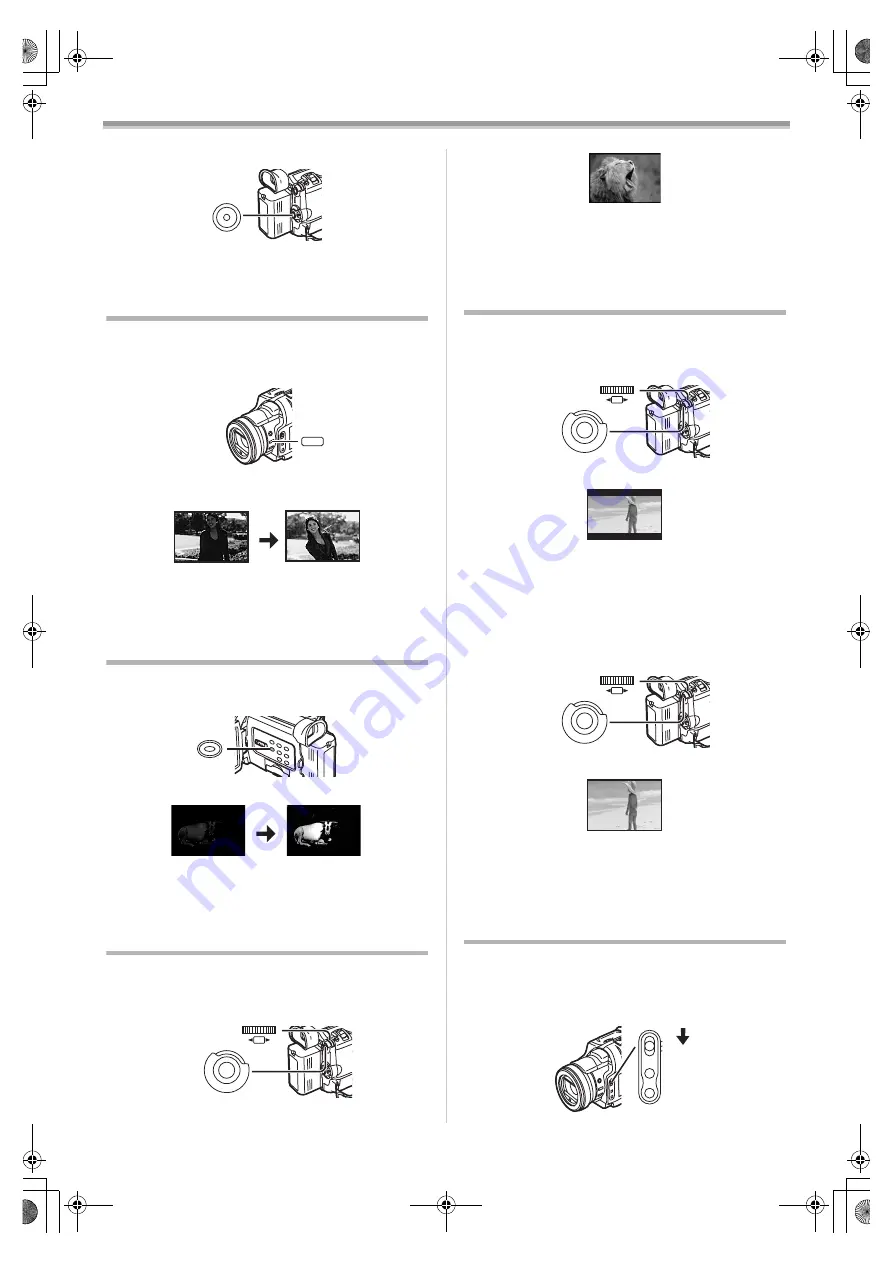
Camera Mode
-18-
2
When the image is completely gone, press the
Recording Start/Stop Button
3
Release the [FADE] Button
.
≥
The still picture cannot fade in or fade out.
Backlight Compensation Function
This prevents a recording subject from being recorded
darker in backlight. (Backlight is the light that shines from
behind a recording subject.)
1
Press the [BLC] Button
.
≥
The [
ª
] Indication flashes and then is displayed.
≥
The entire screen becomes brighter.
To Resume Normal Recording
Press the [BLC] Button.
≥
For other notes concerning this item, see
Colour Night View Function
This function allows you to record colour images brightly in a
dark place without lighting the Video Flash.
1
Press the [C.NIGHT VIEW] Button
≥
The [C.NIGHT VIEW] Indication appears.
To Cancel the Colour Night View Function
Press the [C.NIGHT VIEW] Button.
≥
For other notes concerning this item, see
Wind Noise Reduction Function
This function reduces the sound of a wind hitting the
microphone when recording.
1
Set [CAMERA FUNCTIONS] >> [RECORDING SETUP]
>> [WIND CUT] >> [ON].
BLC
ª
C.NIGHT VIEW
C.NIGHT
VIEW
M E N U
PUSH
SHUTTER/IRIS/
VOL/JOG
≥
The [WIND CUT] Indication appears.
To Cancel the Wind Noise Reduction Function
Set [CAMERA FUNCTIONS] >> [RECORDING SETUP] >>
[WIND CUT] >> [OFF].
≥
For other notes concerning this item, see
Cinema Function and Wide Function
Cinema Function
This function is for recording in a cinema-like screen.
1
Set [CAMERA FUNCTIONS] >> [CAMERA SETUP] >>
[CINEMA] >> [ON].
≥
Black bars appear at the top and bottom of the screen.
To Cancel the Cinema Mode
Set [CAMERA FUNCTIONS] >> [CAMERA SETUP] >>
[CINEMA] >> [OFF].
Wide Function
This function is for recording in a wide screen.
1
Set [CAMERA FUNCTIONS] >> [CAMERA SETUP] >>
[ASPECT] >> [16:9].
≥
The picture stretches vertically.
To Cancel the Wide Mode
Set [CAMERA FUNCTIONS] >> [CAMERA SETUP] >>
[ASPECT] >> [4:3].
≥
For other notes concerning this item, see
Recording in Special Situations
(Programme AE)
You can select optimal automatic exposures under specific
recording situations.
1
Set the [AUTO/MANUAL/AE LOCK] Switch
[MANUAL].
≥
The [MNL] Indication appears.
WIND CUT
M E N U
PUSH
SHUTTER/IRIS/
VOL/JOG
CINEMA
M E N U
PUSH
SHUTTER/IRIS/
VOL/JOG
16:9
AUTO
MANUAL
AE LOCK
FOCUS
W.B
B5-B.book 18 ページ 2002年8月6日 火曜日 午前11時33分






























