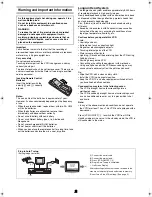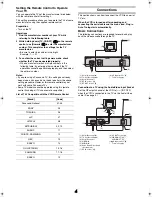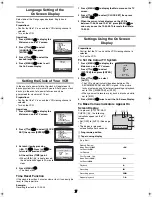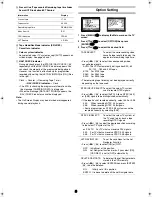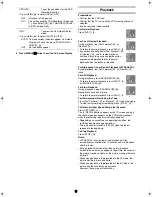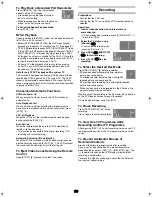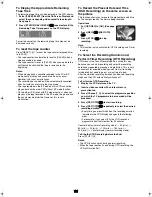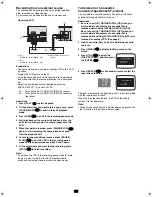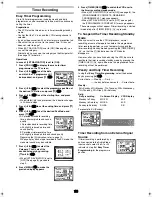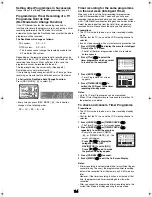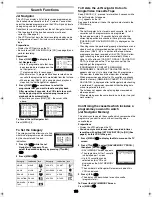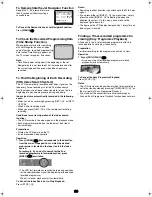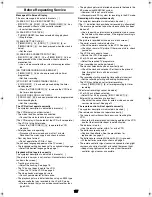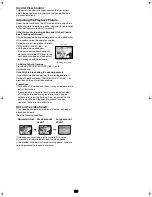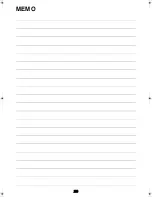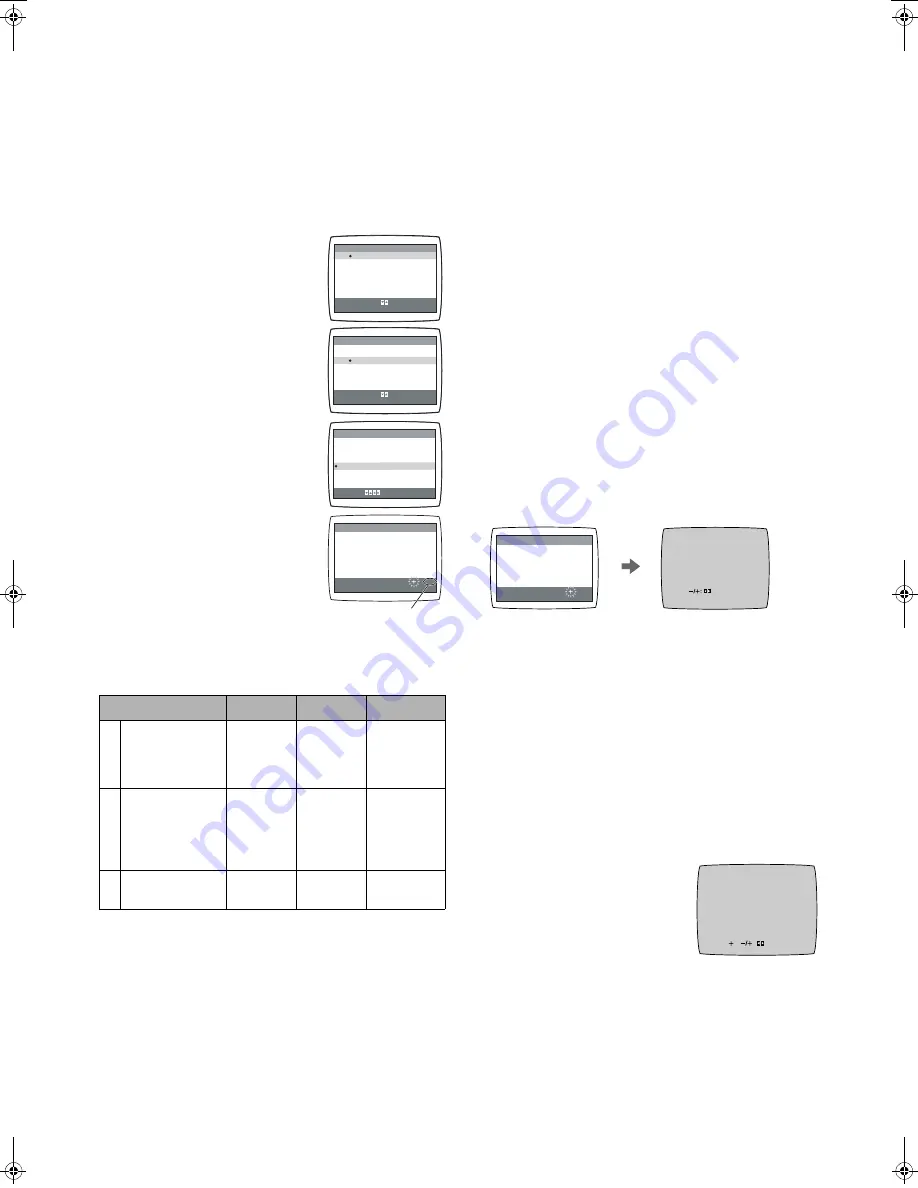
6
Auto Tuning Using the On Screen Display
Introduction
The VCR is tuned automatically by Plug in Auto Tuning.
However, Auto Tuning using the On Screen Display should be
performed according to the following method if necessary.
Preparations
• Confirm that the TV is on and the VCR viewing channel is
selected.
• Turn on the VCR and select any programme position except
A1 or A2.
Operations
1 Press [MENU]
(9)
to display the
Main menu on the TV screen.
2 Press [
43
]
(28)
to select
[TUNER PRESET] then press
[ENTER]
(26)
.
3 Press [
43
]
(28)
to select
[AUTO TUNE] then press [
2 1
]
(28)
to start the Auto Tuning.
• When Auto Tuning is completed,
the On Screen Display
disappears and programme
position 1 is selected.
Channels that can be received
Notes:
• Auto Tuning searches for TV stations from VHF minimum to
UHF maximum and memorizes every tuned programme
position. Other programme positions are skipped.
• Auto Tuning takes 5 or more minutes to complete its search.
Manual Tuning Procedure
If the VCR is not correctly tuned by Auto Tuning, follow the
procedure below.
1 Press [MENU]
(9)
to display the Main menu on the TV
screen.
2 Press [
43
]
(28)
to select [TUNER PRESET] then
press [ENTER]
(26)
.
3 Press [
43
]
(28)
to select [CH] then select the channel
number you want to tune by pressing [
2 1
]
(28)
.
4 Confirm that [CLEAR] is set to [OFF].
5 Press [
43
]
(28)
to select [AUDIO SYSTEM] then
select the broadcasting system by pressing
[
2 1
]
(28)
.
BG:
PAL B.G.H/SECAM B.G
I:
PAL I
DK:
PAL D/SECAM D.K.K1
6 Press [
43
]
(28)
to select [COLOUR SYSTEM] then
select [AUTO] by pressing [
2 1
]
(28)
.
• The VCR automatically distinguishes between PAL and
SECAM broadcasts.
• If the picture lacks of colour when [AUTO] is selected,
select [MESECAM] or [PAL].
7 Press [
43
]
(28)
to select [SEARCH] then press [
2 1
]
(28)
to start the Manual Tuning.
• If the desired TV station has not been tuned, press
[
2 1
]
(28)
again.
• Press [MENU]
(9)
and repeat steps
3
-
7
for each
programme position you want to tune to a station.
8 Press [MENU]
(9)
three times to exit the On Screen
Display.
Direct Tuning
Follow steps
1
to
4
of
Manual Tuning Procedure
.
5
Press [
43
]
(28)
to select [SEARCH].
6
Press [Numeric]
(3)
to enter the number of the desired
programme position.
• For other channels that require tuning, repeat steps
3
,
4
,
5
,
6
.
7
Press [MENU]
(9)
twice to exit the On Screen Display.
Fine Tuning Procedure
Follow steps
1
to
4
of
Manual Tuning Procedure
.
5 Press [
43
]
(28)
to select
[FINE] then press [
2 1
]
(28)
to
obtain the best tuning condition.
• Press [ENTER]
(26)
to return the
tuning to its former state.
6 Press [MENU]
(9)
to exit the On
Screen Display.
Blanking of Unused Programme Positions
Follow steps
1
to
3
of
Manual Tuning Procedure
.
4
Press [
43
]
(28)
to select [CLEAR] then press
[
2 1
]
(28)
to select [ON].
• Repeat steps
3
,
4
for other unused programme positions
to skip during the selection of programme positions.
• To cancel the blanking of a programme position, select
that programme position then set [CLEAR] to [OFF].
5
Press [MENU]
(9)
twice to exit the On Screen Display.
SYSTEM
VHF
UHF
CATV
B
G
CCIR Standard
(B.G.H)
E2-E12
E21-E69
S01-S05
M1-M10
U1-U10
S21-S41
I
Hong Kong
Special
Administrative
Region of China,
UK (I)
s
E21-E69
s
D
K
East Europe
(D.K.K1)
R1-R12
E21-E69
44-470 MHz
CH 1
CLEAR
[
OFF
]
AUDIO SYSTEM
[
DK
]
COLOUR SYSTEM
[
AUTO
]
AUTO TUNE
SEARCH
[
3
]
FINE
END :MENU
SELECT:
TUNER PRESET
CH 1
SEARCH
END: MENU
100
AUTO TUNING
IN PROGRESS,
PLEASE WAIT.
LANGUAGE
CLOCK SET
TUNER PRESET
SYSTEM
OPTION
TAPE REFRESH
NAVI MEMORY 0PROG.
MENU
SELECT
END
: , ENTER
:MENU
LANGUAGE
CLOCK SET
TUNER PRESET
SYSTEM
OPTION
TAPE REFRESH
NAVI MEMORY 0PROG.
MENU
SELECT
END
: , ENTER
:MENU
The number
displayed here is the number
of channels still to be auto
tuned.
CH 2
END: MENU
CH 2
SEARCH 74
END: MENU
SEARCH
CH 2
AFC: ENTER
FINE
:
END: MENU
NV-MV41EE_GCU.book 6 ページ 2004年3月1日 月曜日 午後7時14分
Summary of Contents for NV-MV41 Series
Page 20: ...20 MEMO ...