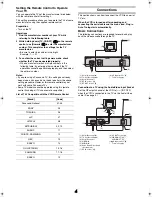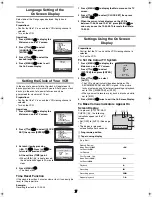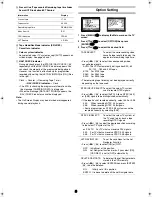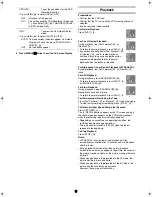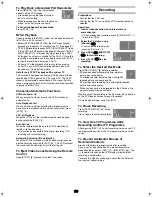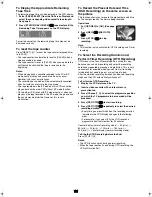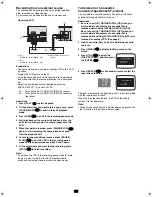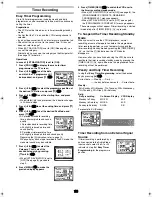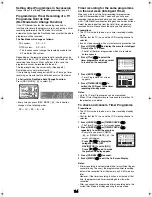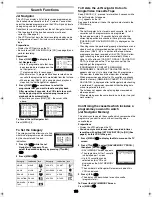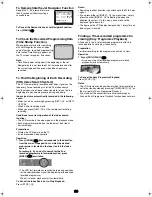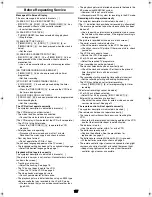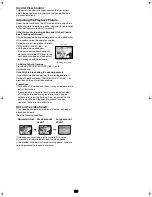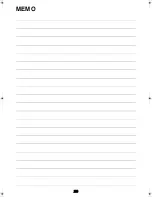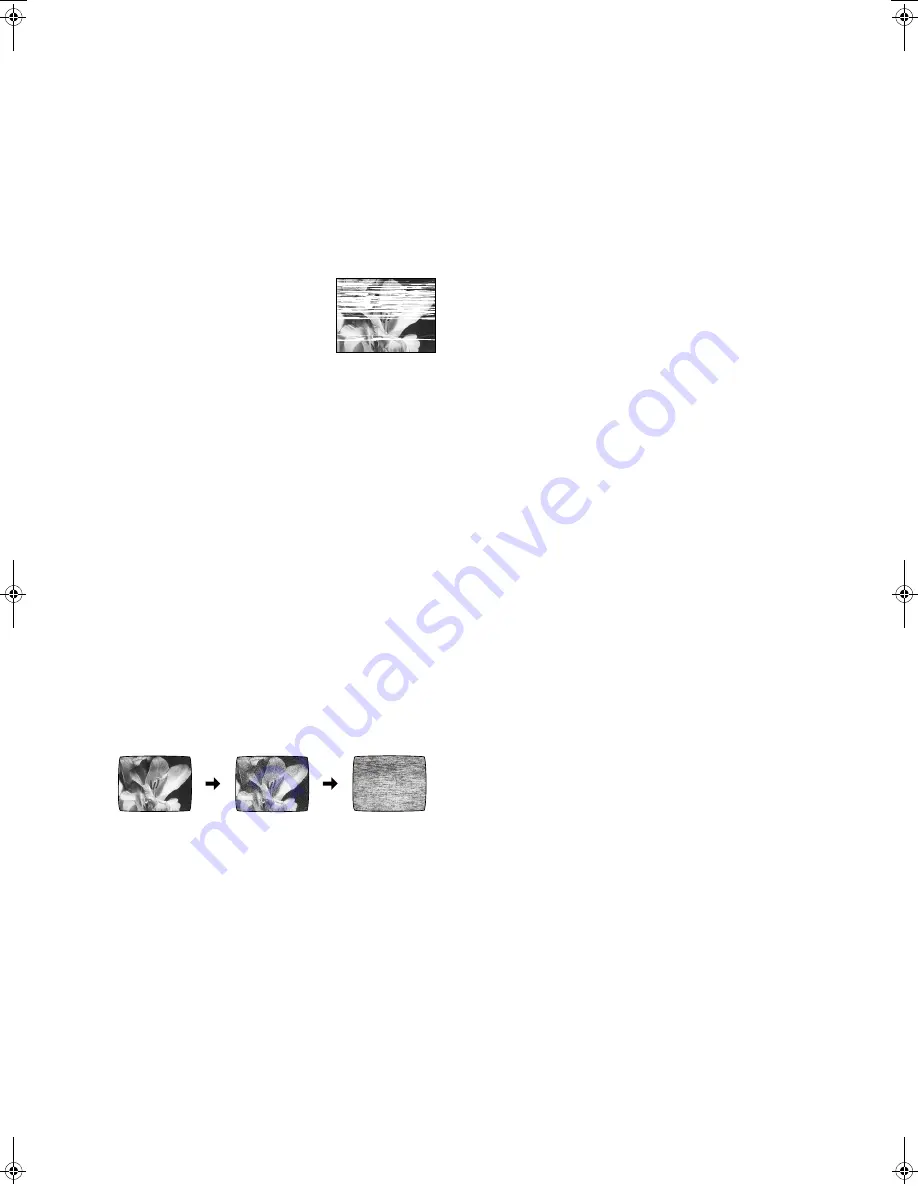
18
Crystal View Control
The crystal view control function ensures that you always
obtain the optimum picture quality so that you get the best
picture automatically.
Adjusting the Playback Picture
Under normal conditions, the VCR automatically adjusts the
playback picture for optimum quality. However, in some cases
it may be necessary to adjust it manually.
If the Picture Contains Noise Bars and It Is Not Clear to
See (Tracking adjustment):
If noise bars appear during normal playback, slow playback or
still playback, follow the operations below.
During normal or slow playback, press
[TRACKING/V-LOCK]
(20)
_
or
`
until the bars noise disappear.
• If the noise bars appear during still
playback, switch the VCR over to the
slow playback mode and then adjust
the tracking as explained above.
To Return to Auto Tracking:
Press both [TRACKING/V-LOCK]
(20)
_
and
`
simultaneously.
If the Still Picture shaking (V-Lock Adjustment):
If the still picture shakes, perform the following operation.
During still playback, keep [TRACKING/V-LOCK]
(20)
_
or
`
pressed until the picture stops shaking.
Precautions:
• With certain TV models and tapes, it may not be possible to
adjust the tracking.
• If you play back a cassette that was recorded on another
VCR, the picture quality may be inferior and it may be
necessary to adjust the tracking. Also, on some TVs, the
picture may shake in the special playback functions.
However, these are not malfunctions.
Dirt on the video heads
If the video heads get dirty, pictures will not be recorded or
played back clearly.
(See the following conditions.)
If this happens, insert and eject a cassette 5-10 times
successively to remove the dirt from the video heads.
If the problem still persists after performing above, contact a
service personnel to request assistance.
Normal picture
Small amount
of dirt
Large amount
of dirt
TV screen
Playback picture
containing noise bars
NV-MV41EE_GCU.book 18 ページ 2004年3月1日 月曜日 午後7時14分
Summary of Contents for NV-MV41 Series
Page 20: ...20 MEMO ...