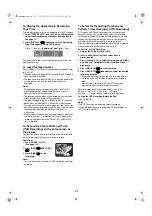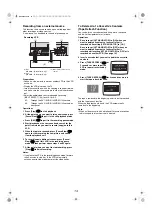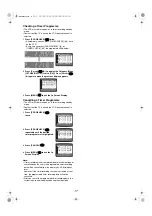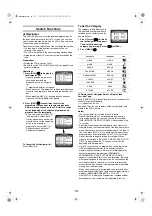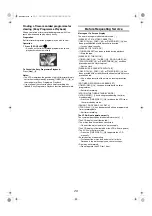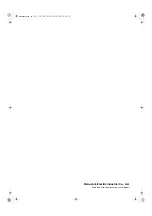21
Playback will not operate correctly
The symptom description is indicated in brackets [
].
[The picture is noisy or is not in colour. Horizontal bars or lines
run down the screen.]
• Tracking is not correct.
#
Adjust the tracking. See the right column.
• The TV has not been tuned to the VCR.
#
Tune the TV to the VCR. See page 6.
• The video heads are clogged or worn.
#
Consult Panasonic Customer Care Centre for advice on
132600. (Australia only)
#
Consult your dealer for further advice.
• The playback picture is distorted when using an E300 type
video cassette that was recorded in the LP or EP mode.
#
We recommend that you use video cassettes other than
type E300.
Recording will not operate correctly
The symptom description is indicated in brackets [
].
[The
indication flashes whenever recording is attempted.]
• The erasure prevention tab on the video cassette has been
broken off.
#
Use a tape with an intact erasure prevention tab, or cover
the tab hole with adhesive tape, if the original recording is
no longer required.
[The picture is recorded with noise or a blank screen.]
• The aerial or aerial cable is defective.
#
Check the aerial connection to the VCR. See page 5.
#
Check your normal TV picture. If there is no picture, check
your aerial.
• The VCR is not correctly tuned.
#
Retune the VCR. See pages 7-8.
• A1 or A2 has been selected.
#
Select the required TV programme.
[Timer recording cannot be performed.]
• The clock or calendar has been incorrectly set.
#
Check the clock and calendar. Set them to the present
time. (Note that this is a 24-hour clock.)
See page 8.
• The recording starting or ending time setting is incorrect.
#
Set the recording starting and ending time correctly.
• The VCR has not been set for timer recording.
#
Press [TIMER (REC)]
after programming for timer
recording.
[AV external recordings cannot be made.]
• A1 or A2 has not been selected.
#
Select A1 or A2 by pressing [INPUT SELECT]
.
• External AV connections are incorrect.
#
Check that the connections for external video and audio
sources are correct. See page 14.
The remote control will not operate correctly
The symptom description is indicated in brackets [
].
[The remote control does not operate correctly.]
• The remote control transmitter beam is not reaching the
VCR.
#
Ensure that the remote control is being pointed at the VCR
and that the transmitter beam is not obstructed.
• The distance is too far.
#
Use the remote control within 7 m of the VCR.
• The batteries are exhausted.
#
Replace the batteries. See the precautions for
replacement on page 2.
• The batteries are incorrectly fitted with (
+
/
-
) reversed.
#
Fit the batteries correctly as shown on page 2.
Crystal View Control
The crystal view control function ensures that you always
obtain the optimum picture quality so that you get the best
picture automatically.
Adjusting the Playback Picture
Under normal conditions, the VCR automatically adjusts the
playback picture for optimum quality. However, in some cases
it may be necessary to adjust it manually.
If the Picture Contains Noise Bars and It Is Not Clear to
See (Tracking adjustment):
If noise bars appear during normal playback, slow playback or
still playback, follow the operations below.
During normal or slow playback,
press [TRACKING/V-LOCK]
_
or
`
until the bars noise disappear.
• If the noise bars appear during still
playback, switch the VCR over to
the slow playback mode and then
adjust the tracking as explained
above.
To Return to Auto Tracking:
Press both [TRACKING/V-LOCK]
_
and
`
simultaneously.
If the Still Picture Scrolls Up or Down
(V-Lock Adjustment):
If the still picture scrolls up or down, perform the following
operation.
During still playback, keep [TRACKING/V-LOCK]
_
or
`
pressed until the picture stops scrolling.
Precautions:
• With certain TV models and tapes, it may not be possible to
adjust the tracking.
• If you play back a cassette that was recorded on another
VCR, the picture quality may be inferior and it may be
necessary to adjust the tracking. Also, on some TVs, the
picture may scroll up and down in the special playback
functions.
However, these are not malfunctions.
Dirt on the video heads
If the video heads get dirty, pictures will not be recorded or
played back clearly.
(See the following conditions.)
If this happens, insert and eject a cassette 5-10 times
successively to remove the dirt from the video heads.
If the problem still persists after performing above, contact a
service personnel to request assistance.
Normal picture
Small amount
of dirt
Large amount
of dirt
Head cleaning by service agents is not covered by
warranty.
TV screen
Playback picture
containing noise bars
NV‑MV40GL.book 21 ページ 2003年2月26日 水曜日 午後5時11分