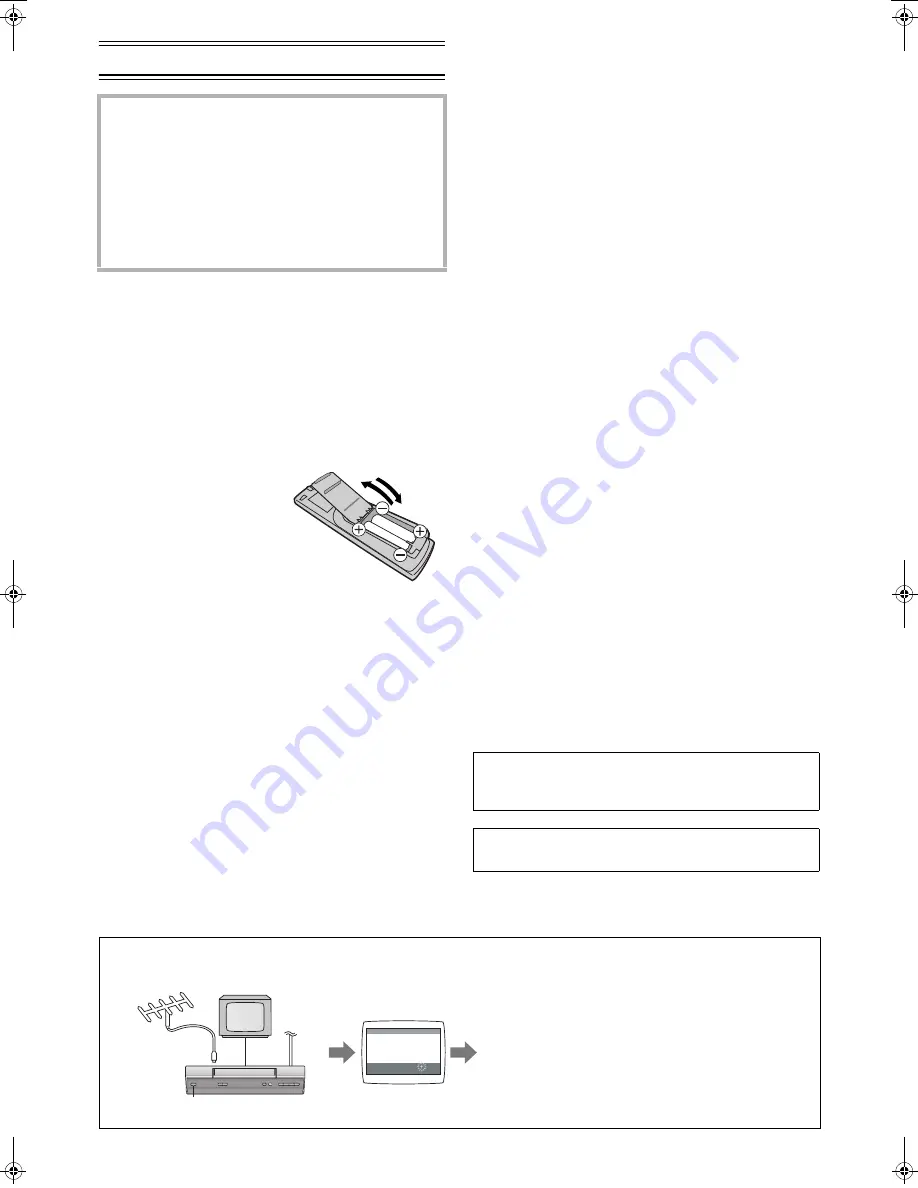
2
LSQT0880
Warning and Important Information
Important
Your attention is drawn to the fact that the recording of
pre-recorded tapes or discs or other published or broadcast
material may infringe copyright laws.
For your safety
Do not remove outer cover.
Touching internal parts of the VCR is dangerous, and may
seriously damage it.
To prevent electric shock, do not remove cover. There are no
user serviceable parts inside. Refer all servicing to qualified
service personnel.
Inserting Remote Control
Batteries
Insert the batteries with the
polarity (
+
and
-
) correctly
aligned.
Notes:
The service life of the batteries is approximately 1 year.
However, it varies considerably depending on the frequency
of use.
• When they are exhausted, replace them with two AA, UM3,
or R6 size batteries.
• When the batteries are exhausted, remove them
immediately and dispose them correctly.
• Do not mix old battery with new battery.
• Do not mix different battery types, i.e. Alkaline and
Manganese.
• Do not use rechargeable (Ni-Cd) batteries.
• Do not heat or short-circuit the batteries.
• When you do not use the remote control for a long time, take
out the batteries and store them in a cool, dry place.
Longrun Head System
This longrun head system enables approximately 8,000 hours
of recording/playback in high quality images.
Newly developed head cylinder with narrower head windows
and tapered cylinder design effectively protects heads from
dust and prevents head clogging.
Plus, [Alumina] Head Cleaner further enhanced cleaning
efficiency.
• Based on in-house tests with Panasonic video cassettes.
Actual head life may vary according to conditions of use,
tape type, temperature, humidity, etc.
Cautions before you operate this VCR
Avoid:
• Humidity and dust.
• Extreme heat such as direct sunlight.
• Magnets or electromagnetic objects.
• Touching internal parts of the VCR.
• Water or some other liquid.
• Lightning. (Disconnect the aerial plug from the VCR during
lightning storms.)
• Anything heavy on the VCR.
• Connecting or handling the equipment with wet hands.
• Using a cell phone near the VCR because doing so may
cause noise to adversely affect the picture and sound.
Do:
• Wipe the VCR with a clean and dry cloth.
• Install the VCR in a horizontal position.
• Keep the VCR, TV and other equipment switched off until
you have finished all connections.
Condensation may form in the following cases:
• The VCR is brought from cold surroundings into a
well-heated room.
• The VCR is suddenly brought from cool surroundings, such
as an air-conditioned room or car, to a place which is hot
and humid.
Note:
• In any of the above-mentioned conditions, do not operate
the VCR for at least 1 hour. This VCR is not equipped with a
dew sensor.
Press [VCR-ON/OFF]
(1)
to switch the VCR from ON to
standby mode or vice versa. In the standby mode, the VCR is
still connected to the mains.
As this equipment gets hot during use, operate it in a
well ventilated place;
Do not install this equipment in a confined space
such as a book case or similar unit.
WARNING:
To reduce the risk of fire, electric shock or product
damage, do not expose this equipment to rain,
moisture, dripping or splashing and ensure that no
objects filled with liquids, such as vases, shall be
placed on the equipment.
The socket outlet shall be installed near the equipment
and easily accessible or the mains plug or an appliance
coupler shall remain readily operable.
THIS UNIT IS INTENDED FOR USE IN TROPICAL
CLIMATES.
Plug in Auto Tuning
(Setting image illustration)
(1) Connect the aerial cable.
(2) Connect the mains lead.
(3) Press [VCR-ON/OFF]
(1)
.
(4) Plug in Auto Tuning is completed.
¢
On Screen Display
All broadcasting stations that can be received in the
area are automatically tuned and stored in memory.
• Do not turn off the VCR halfway. (See page 5.)
(1)
(2)
(4)
¢
CH 22
SEARCH
END: MENU
21
AUTO TUNING
IN PROGRESS,
PLEASE WAIT.
(3)
LSQT0880_Eng.book 2 ページ 2005年2月16日 水曜日 午後3時36分



































