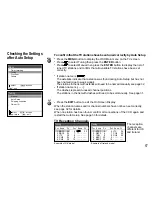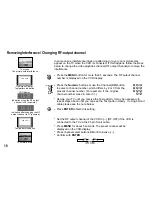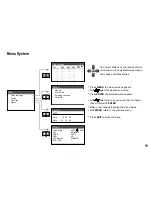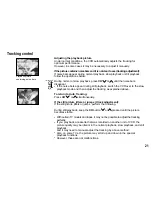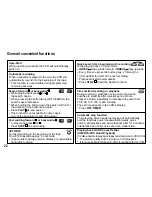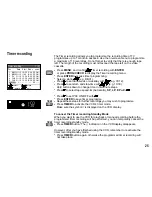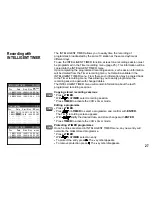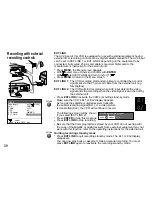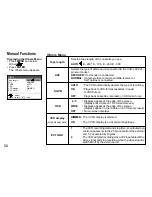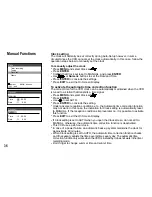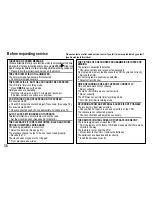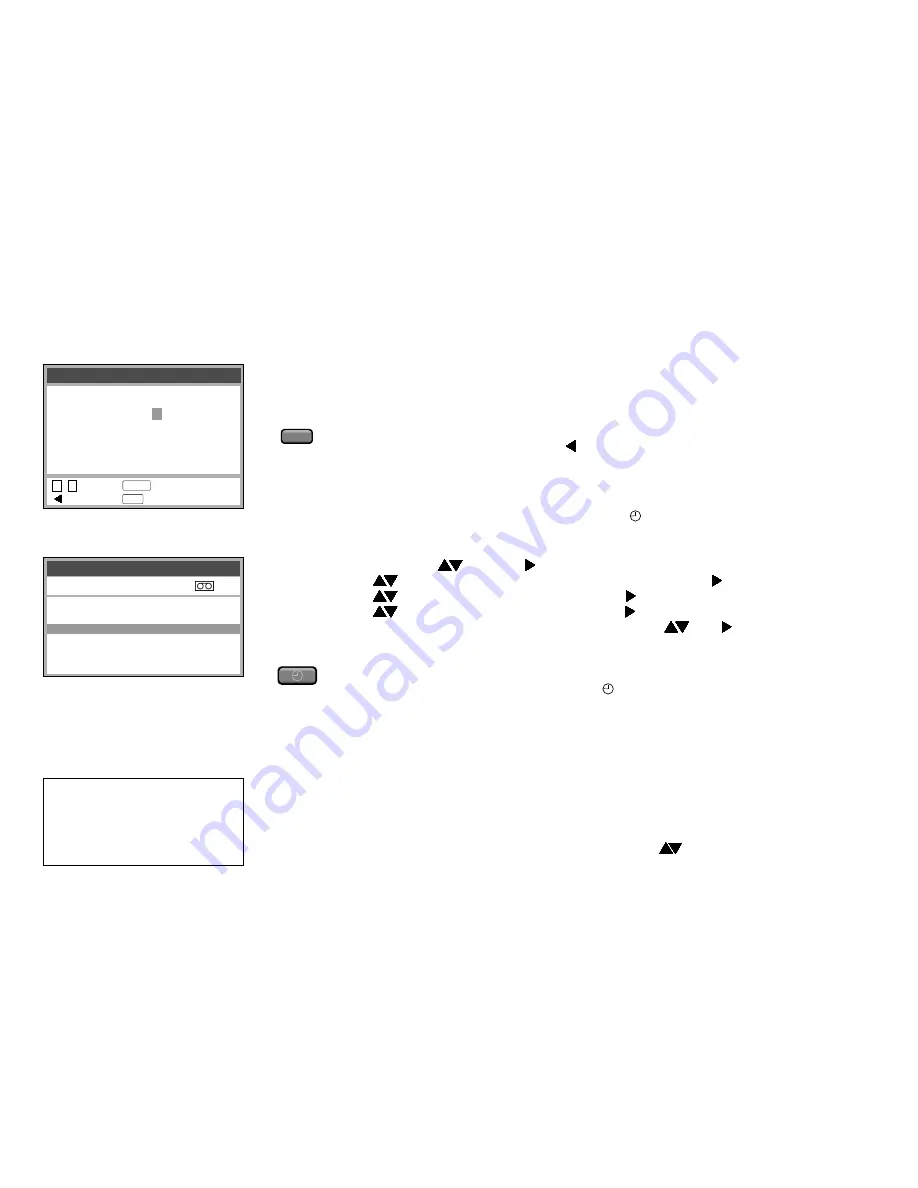
28
Recording with VIDEO Plus+
If you do not wish to edit the Timer recording data activate timer mode
!
Press
TIMER
to activate the timer mode. The symbol appears on the VCR display.
Programming recordings with the VIDEO Plus+ function
The VIDEO Plus+ code simplifies entering programme information to record TV
and SAT programmes. The recording time may be slightly longer than the TV
programme.
!
Press
VIDEO Plus+
.
!
Enter the VIDEO Plus+ number ( to correct entry).
!
Confirm entry with
ENTER
. The Timer recording screen appears.
TIMER
D
If the device fails to recognise the TV station automatically, the [ - - ] indication
appears under the programme position (Pos).
The [ - - ] will also appear, when using VIDEO Plus+ to record from a Satellite
broadcast for the first time. For each satellite station, you will have to set the
Pos for the first time (for details see page 29).
!
The TV station must be entered manually with
.
The VCR will store this information so it will not have to be entered again.
!
To edit Timer recording data press
ENTER
.
!
Select station
!
Use
to set the date, week or day of week and use to set the start time.
!
Use
to change the start time and use to set the stop time.
!
Use
to change the stop time and use to set the tape speed.
!
Set the tape speed:
A
(Automatic),
SP
,
LP
,
EP
use to set PDC.
(for automatic setting and PDC recording see page 26)
!
Press
ENTER
to confirm the settings.
!
Press
TIMER
to activate the timer mode.
Ensure that the video recorder symbol is displayed.
and use to set date.
VIDEO Plus+
and PlusCode are registered
trademarks of Gemstar Development
Corporation. The
VIDEO Plus+
system is
manufactured under license from Gemstar
Development Corporation.
To cancel the Timer recording Standby Mode see page 25.
Timer recording
1/3
Pos Date Start Stop
PDC
1 BBC1 31/12 10:30 11:30 SP ON
1 BBC1 31/12 11:30 12:30 SP ON
2 BBC2 31/12 12:30 13:30 SP OFF
- - - - - - - -/ - - - -: - - - -: - - - - - -
- - - - - - - -/ - - - -: - - - -: - - - - - -
- - - - - - - -/ - - - -: - - - -: - - - - - -
Video Plus+
:enter
: access
0 - 9
: correct
: exit
ENTER
EXIT
8 3 5 4 2 - - - -
VIDEO Plus+