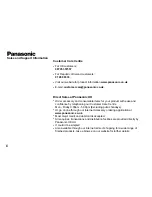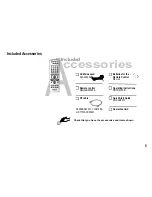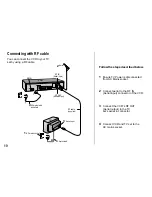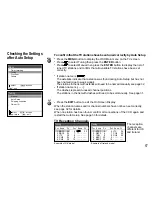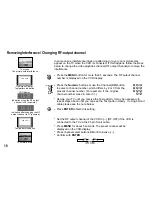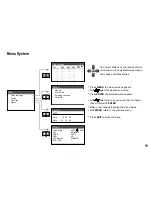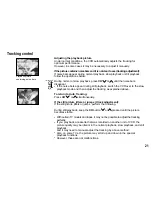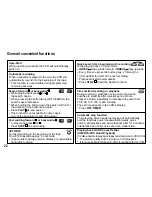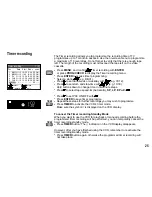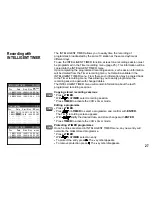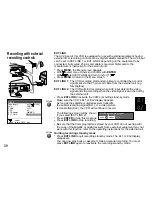18
TV screen
The picture with interference
On-Screen Display
Test pattern indication
Removing Interference / Changing RF-output channel
In some cases, interference (lines or patterning) or a very poor picture may
appear on the TV when the VCR is connected. If this happens, follow the steps
below to change the video playback channel (RF output channel) to remove the
interference.
!
Press the
MENU
button for more than 5 seconds. The RF output channel
number is displayed on the VCR display.
VCR Ch:28
The clear picture
!
Press
ENTER
to finish this setting.
!
Press the
Numeric
buttons or use the Channel
(CH)
button
to select a channel number, which differs by 2 or 3 from the
present channel number. (For example, if the original
channel number was 28, enter 31.)
21
68
(RF OFF)
...
!
Retune your TV until you receive the Test pattern. It may be necessary to
repeat steps above until you can see the Test pattern clearly. If using a Scart
cable please see the note below.
VCR display
Indication when the RF output
channel is 28 (example)
Indication after changing the RF
output channel to 31 (example)
Test pattern indication
VCR Ch:31
MENU
8
9
CH
TRACKING/V-LOCK
ENTER
!
Press
MENU
for about 5 seconds. The preset channel will be
displayed on the VCR-display.
!
Press channel select buttons
CH
or
0
to invoke [- -].
!
Confirm with
ENTER
.
D
Set the RF output channel of the VCR to [- -] (RF OFF) if the VCR is
connected to the TV via the 21-pin Scart cable.