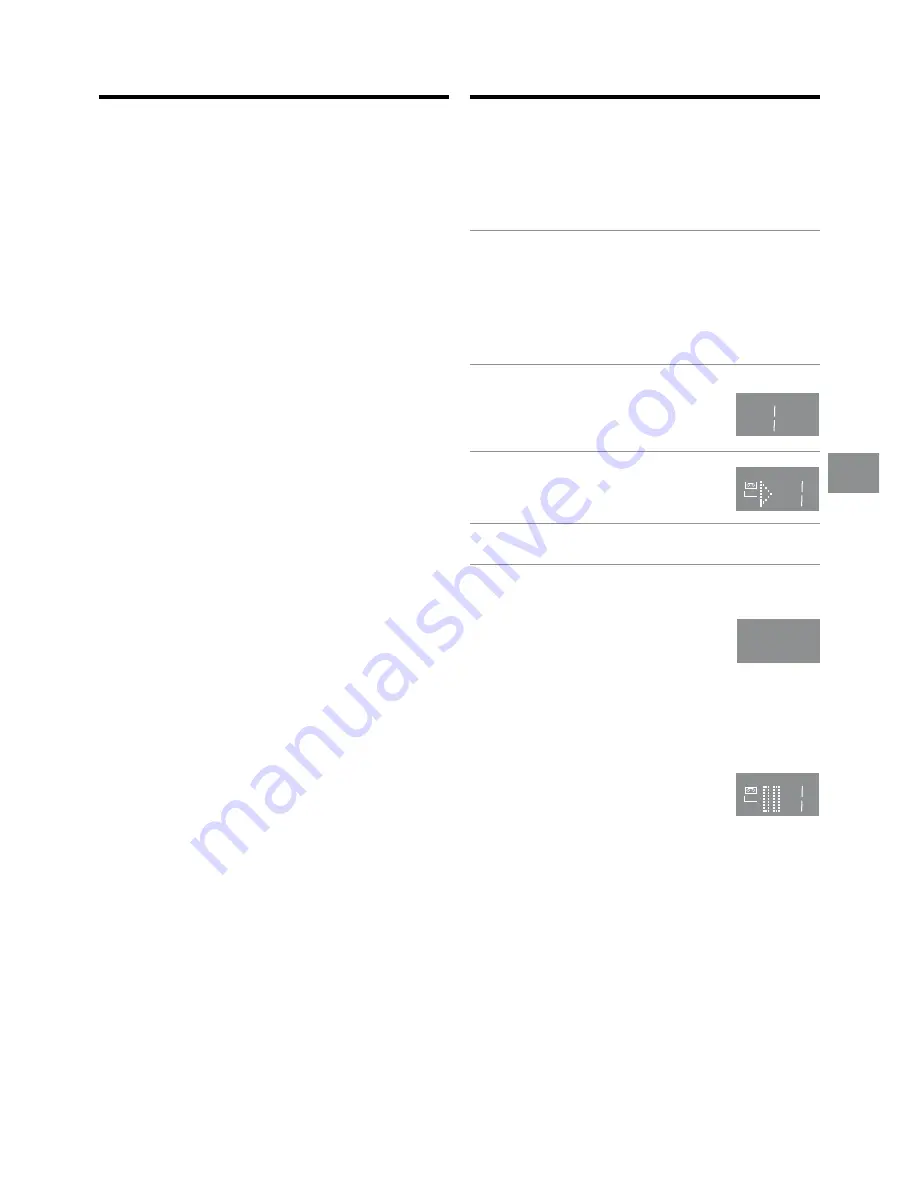
19
Recording
Preparations
≥
Confirm that the VCR is on.
≥
Confirm that the TV is on and the VCR viewing channel is
selected.
≥
Set the VCR/TV switch
P
to “VCR”.
Operations
1
Insert a video cassette with an intact erasure
prevention tab.
≥
As soon as the cassette is inserted, the Cassette
Number Check starts. Wait a few moments until it is
completed. (See page 16.)
≥
If it has already been inserted, press the VCR-ON/
OFF button
1
to turn the VCR on.
2
Select the TV station using the
Channel button
N
.
≥
It is also possible to select by
pressing the Numeric buttons
2
.
3
Press the REC (REC/OTR) button
J
(
g
) to start recording.
4
Press the Stop button
9
to stop recording.
To Select the Desired Tape Speed
Press the SP/LP button
E
before recording.
≥
SP provides standard recording time and
optimum picture quality.
LP provides doubled recording time
with slightly reduced picture quality.
EP provides triple recording time with slightly reduced
picture quality.
When the recording starts in the EP mode, “EP” indication
on the VCR display blinks for about 8 seconds.
To Pause Recording
Press the Pause/Slow button
7
during
recording.
Press it again to continue recording.
To View One TV Programme while
Recording Another TV Programme
After pressing the REC button
J
to start recording, select on
your TV the programme position of the TV programme that
you want to view.
Notes:
≥
When playing back an E300 cassette recorded in the LP or
EP mode, some picture distortion may occur. However, this
is not a malfunction.
≥
The recording pause mode will be automatically cancelled
after 5 minutes and return to the stop mode.
≥
The tape recorded in the EP mode on this VCR cannot be
played back on the other VCR without EP mode function.
≥
On the other VCR (even with EP mode function), when you
play back the tape recorded in the EP mode, the picture
may be distorted. However, this is not a malfunction.
Recording
VCR display
REC
REC
SP
To Ensure High Playback Picture
Quality (3D DNR Function)
To activate the 3-Dimensional Digital Noise Reduction
(3D DNR) function, press the 3D DNR button
h
, so that the
3D DNR lamp is lit.
≥
When the 3D DNR function is activated, the 3D DNR lamp
is lit.
≥
We recommend that you leave this function activated for
normal use of the VCR. However, when performing editing,
press the 3D DNR button
h
to turn this function off so that
the 3D DNR lamp is not lit, to ensure editing with optimal
picture quality.
≥
The 3D DNR function does not work during playback of a
video cassette recorded in the NTSC system and
MESECAM system.
To Ensure a Stable and Shake-
Free Playback Picutre Quality
(TBC Function)
TBC stands for Time Base Corrector.
This function improves the horizontal shaking and the stable
distortion in the vertical lines which tend to take place when
tapes are played back.
≥
When the TBC function is activated, the TBC lamp is lit.
≥
We recommend that you leave this function activated for
normal use of the VCR.
≥
The TBC function does not work during playback of a video
cassette recorded in the NTSC system.
≥
When you cannot ensure high playback picture quality,
press the TBC button
`
to cancel this function so that the
TBC lamp is turned off.
≥
When switching the TBC function, the picture and the
sound may be distorted.
However, these are not malfunctions.






























