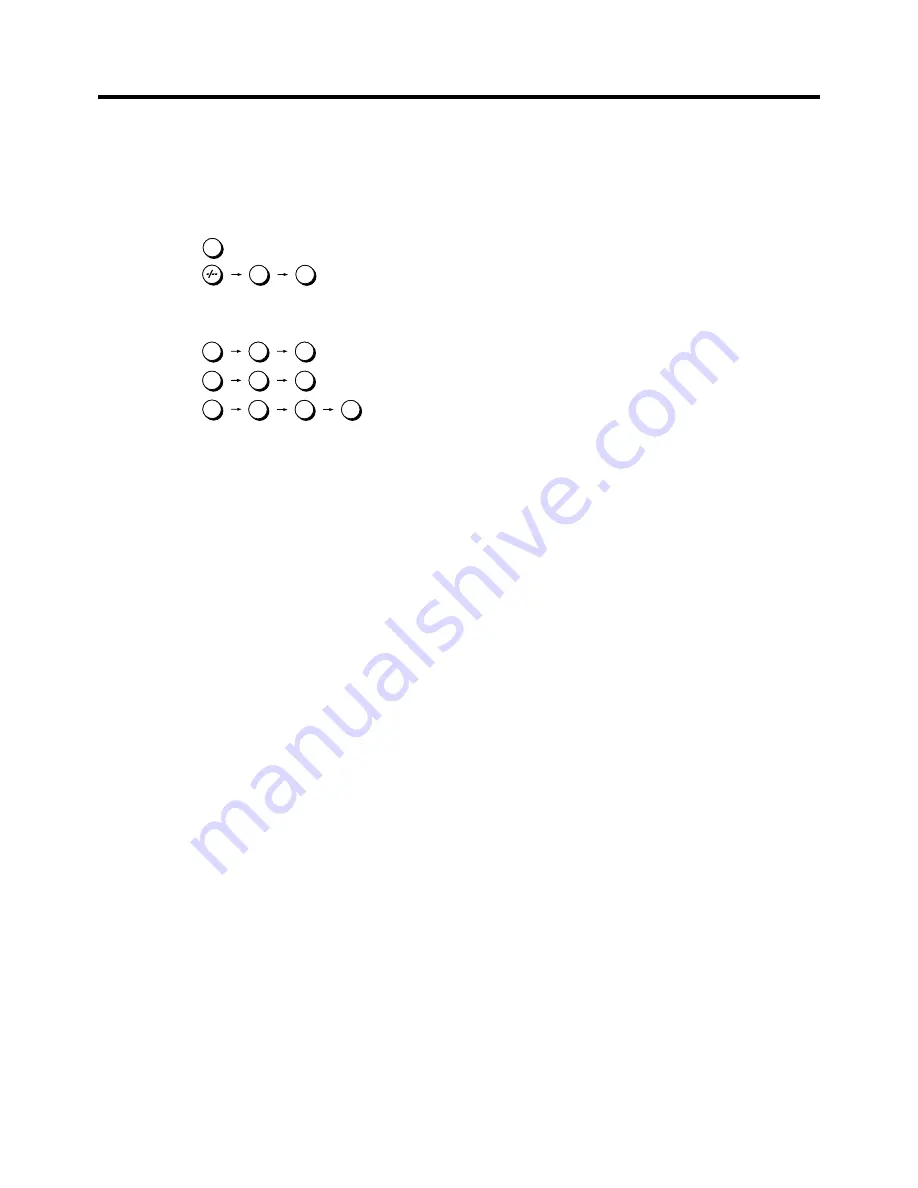
4
VCR Operation
When you want to operate the VCR, set the VCR/TV switch
P
to “VCR”.
°
2
Numeric buttons
To select the programme positions (1–99) of the VCR.
Example:
9:
19:
To select the satellite programme positions.
Example:
SAT 9:
SAT19:
SAT129:
≥
3-digit programme positions can be selected with this
remote control only in case of a satellite receiver that is
marked with (
°
1
) on the enclosed list of compatible
satellite receivers.
To enter a ShowView number.
To enter numbers for various settings.
°
A
VCR 1/2 switch
Set to the “VCR 2” position when using two Panasonic
VCRs. (See page 56.)
°
O
SUBTITLE button
When receiving or playing back recordings of TV
programmes that are broadcast with subtitles via
Teletext, and also when playing back pre-recorded
cassettes with “Closed Caption” subtitles, you can make
the subtitles appear or disappear on the TV screen by
pressing this button.
≥
Every time you press this button, the “
<
:ON” indication
or “
<
:OFF” indication appears on the TV screen for a
few seconds. When you press this button to display the
“
<
:ON” indication, the subtitles are displayed on the
TV screen.
≥
After pressing this button so that the “
<
:ON” indication
appears, it may take a few moments until the subtitles
are displayed on the TV screen.
≥
Pressing this button also changes the setting of
“Subtitles” for “Display” on the Main menu accordingly.
Therefore, turning the subtitle function on or off is also
possible by changing the above setting on the Main
menu. (See page 54.)
1
9
9
SAT
0
SAT
0
1
9
SAT
0
9
2
9
SAT
0
1
°
Q
Infra-red transmitter
°
V
Child Lock Function buttons
(Convenient function to prevent unauthorized use)
This function deactivates all buttons on the VCR and the
remote control. Use this function, when you do not want
other people to operate the VCR.
To Activate the Child Lock Function:
1
Hold down the OK and the OFF (
i
) buttons
V
simultaneously until the “
!
"
hold” indication appears
in the VCR display.
≥
If you press a button while the Child Lock function is
on, the “
!"
hold” indication appears in the VCR
display to inform you that no operation is possible.
To Cancel the Child Lock Function:
1
Hold down the OK
and the OFF (
i
) buttons
V
simultaneously until the “
!
"
hold” indication
disappears.
≥
If you disconnect the power cable, the Child Lock
function is automatically cancelled after the power
backup time of approximately 60 minutes has
elapsed.
≥
If you cannot cancel the Child Lock function, press
the EXIT button
S
and perform the operation step
1
.
°
\
Cassette compartment
°
d
Infra-red Remote Control Receiver window
°
f
VCR display
°
m
Video Input socket [VIDEO IN (AV4)]
This socket can be used for connection instead of AV3.
When the connection is made to AV4, press the INPUT
SELECT button
3
and select “A4”.
This cannot be used for the connection for performing the
Album Function.
°
n
S-Video Input socket [S-VIDEO IN (AV4)]
This socket can be used for connection instead of AV3.
When the connection is made to AV4, press the INPUT
SELECT button
3
and select “A4”.
This cannot be used for the connection for performing the
Album Function.
°
p
Video Output socket
To connect a Video cable to a TV or another unit.
°
x
Audio Input sockets [AUDIO IN (AV4)]
These sockets can be used for connection instead of
AV3. When the connection is made to AV4, press the
INPUT SELECT button
3
and select “A4”.
This cannot be used for the connection for performing the
Album Function.





































