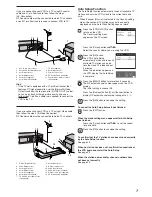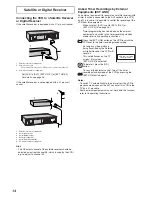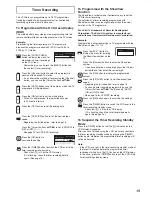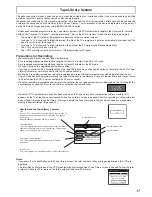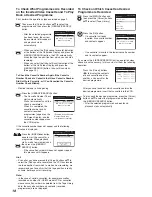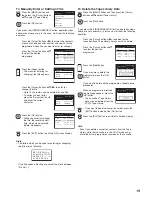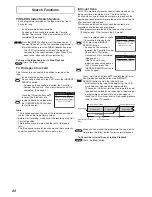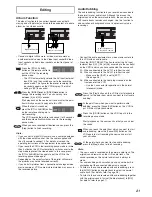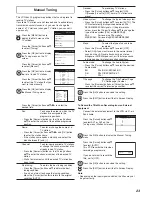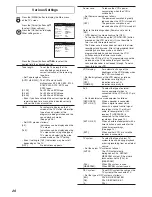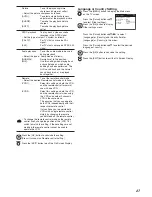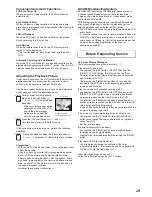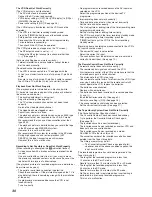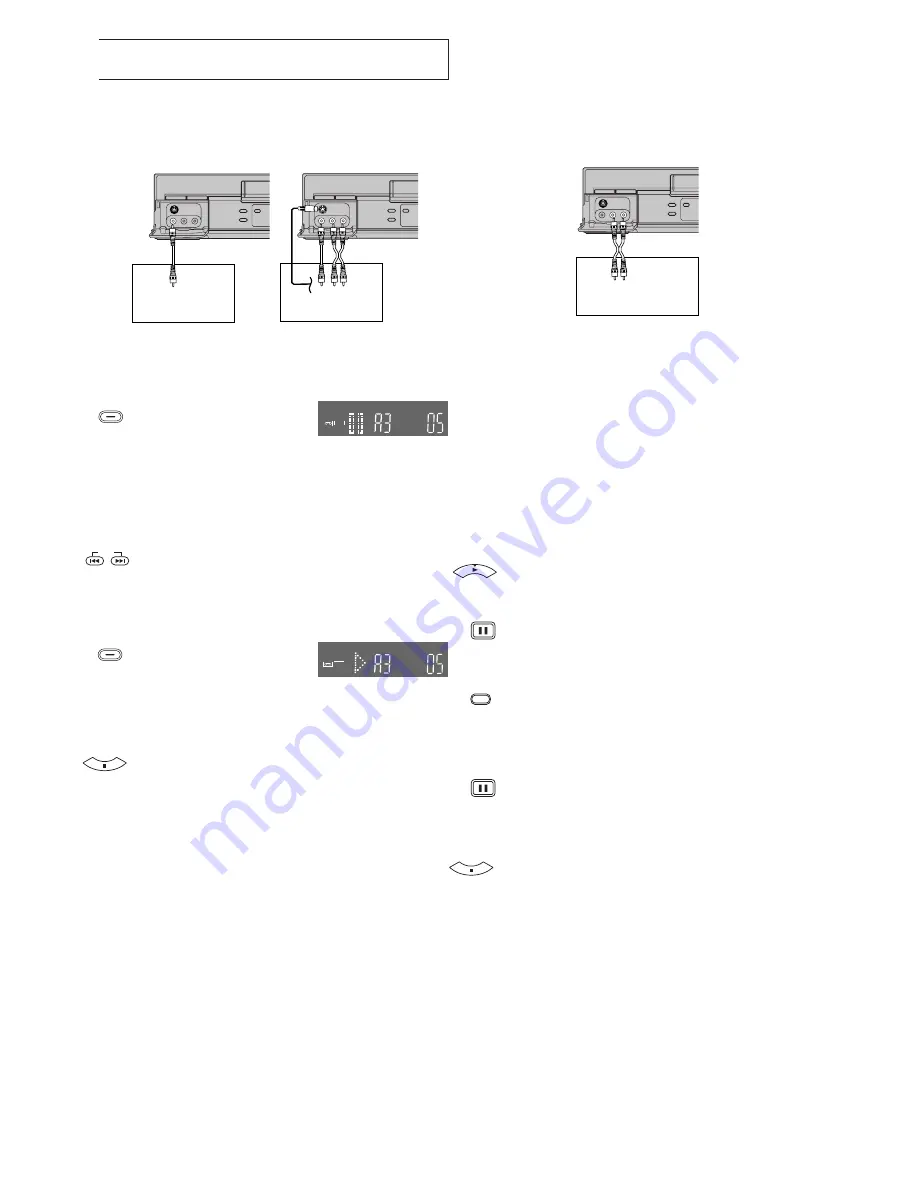
21
– Connect a digital still camera, a video movie camera or
another external source to the Video Input socket/S-Video
Input socket and Audio Input sockets on the front panel of
this VCR.
Press the [STILL ALBUM]
button on the remote control to
put the VCR in the recording
pause mode.
– The VCR automatically selects the AV Input (external
input) [A3] and then switches over to the recording
pause mode. The figure for the preset recording time
(seconds) appears on the VCR display. The initial
setting is [05] (5 seconds).
Press the [INDEX]
L
or [INDEX]
K
button to
change the recording time. You can set any time
between [3] and [20] seconds.
Start playback on the source unit to search for the point
from which you want to copy onto this VCR.
When that point is reached,
press the [STILL ALBUM] button
on the remote control again to
start recording.
The VCR records the picture (and sound) for 5 seconds
and then automatically switches over to the recording
pause mode.
When you have recorded all desired scenes, press the
[Stop] button to finish recording.
Hints:
– If you connect a digital still camera, use a camera equipped
with the video output socket. Use the cable supplied with
the still camera to connect it. For details, also read the
operating instructions of the equipment to be connected.
– If you leave the VCR in the recording pause mode for more
than 5 minutes, the VCR automatically switches over to the
stop mode to protect the video heads. In this case, press
the [STILL ALBUM] button again to put the VCR in the
recording pause mode again.
– Depending on the output system of the digital still camera,
the pictures may not be recorded correctly.
– If you dub still pictures from a conventional analogue video
movie camera or VCR, some picture distortion may occur in
the recorded picture.
REC
REC
REC
REC
INDEX
STILL ALBUM
STILL ALBUM
Editing
Album Function
The album function lets you collect desired scenes (both
moving and still pictures) and create the equivalent of a photo
album, but on video cassette.
Digital still camera
Video movie camera
Audio Dubbing
The audio dubbing function lets you record new sound onto
the normal (mono) audio track. Although this erases the
original sound on the normal audio track, the sound on the
Hi-Fi audio tracks remains unchanged. Use this function to
add narration or background music to a previously made
recordings.
– Connect the audio equipment or a video movie camera to
this VCR with an audio cable.
– Press the [INPUT SELECT] button to select the AV Input
(external input) [A1], [A2] or [A3] according to the socket(s)
on the VCR to which you have connected the source unit.
A1: When connected to the AV1 21-pin Scart socket
A2: When connected to the AV2 21-pin Scart socket
– Make sure that [AV2] is set to [EXT].
(See page 26.)
A3: When connected to the Audio Input sockets on the
front panel of this VCR
– Use the L connector for operations in the normal
(monaural) mode.
Press the [Play] button on this VCR to start playback to
search for the point from which you want to start audio
dubbing.
At the point from which you want to perform audio
dubbing, press the [Pause/Still] button on this VCR to
put it in the still playback mode.
Press the [A.DUB] button on this VCR to put it in the
recording pause mode.
Start playback on the source unit so that you can hear
the sound.
When you reach the point from which you want to start
audio dubbing, press the [Pause/Still] button on this
VCR again to start recording the new sound or start
your narration.
At the point where you want to stop audio dubbing,
press the [Stop] button to finish recording.
Hints:
– The new sound is recorded on the normal audio track. The
original sound remains on the Hi-Fi audio tracks. The
sound recorded on the normal audio track is always in
mono.
– For audio dubbing with narration, you can use the built-in
microphone of the connected video movie camera.
– To listen to the sound recorded with audio dubbing, press
the [AUDIO] button during playback to select the normal
audio track. (For details, refer to page 28.)
– To listen to the sound recorded with audio dubbing together
with the original sound, first set [Audio playback] to [MIX]
(for details, refer to page 27).
Audio equipment or
Video movie camera
A.DUB