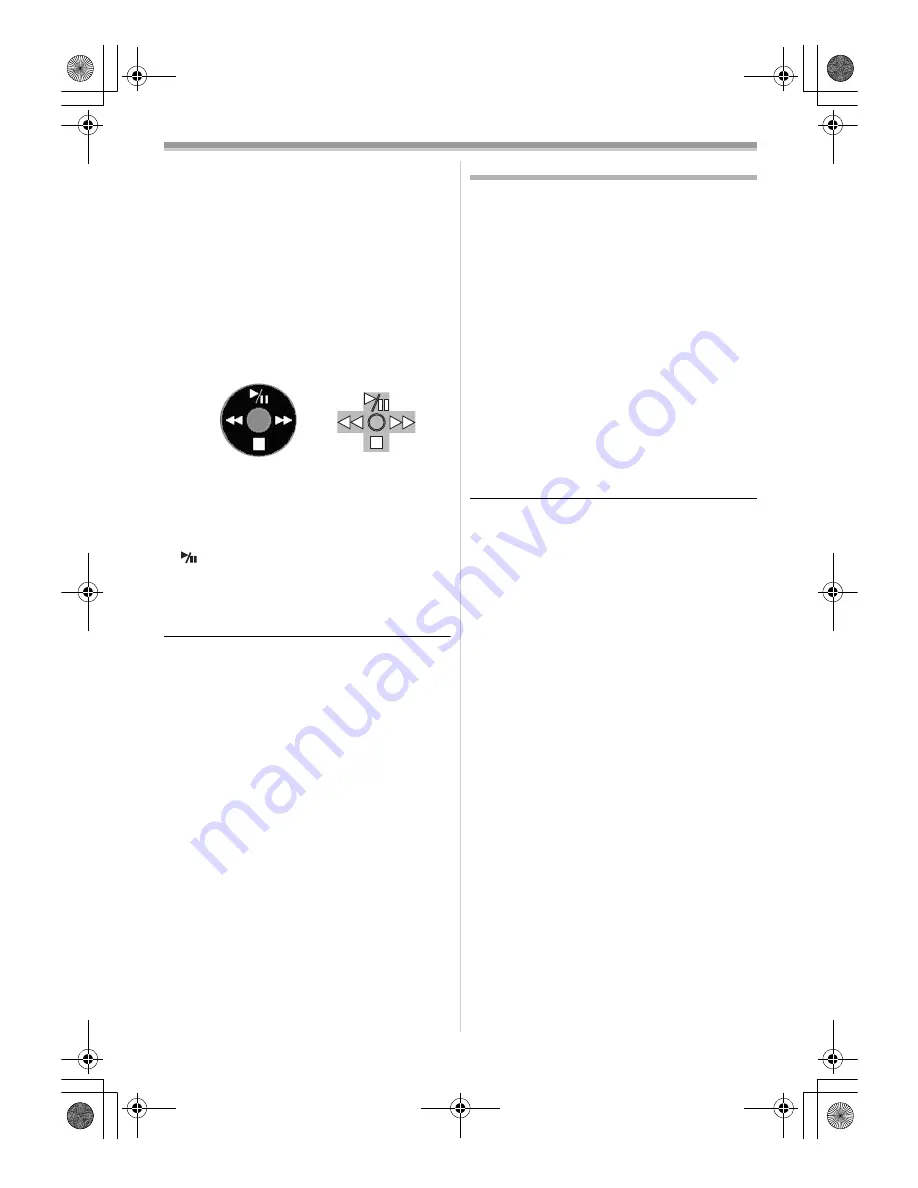
Edit mode
33
LSQT1174
3
Start the Windows Messenger/MSN
Messenger/Windows Live Messenger.
≥
Click [start] >> [Programs] >>
[Windows Messenger]/[MSN Messenger]/
[Windows Live Messenger].
ª
When you use the movie camera as a
Web Camera
When you use the movie camera as a Web
Camera in the tape playback mode, the indication
of the operation icon is different from the one in
usual operation.
1
In usual operation
2
In the Web Camera mode (Tape playback
mode)
≥
Even if you move the joystick up/down/right/left
(
,
∫
,
5
,
6
), the selected direction on
the operation icon is not lit in yellow.
≥
The operation icon blinks on instead of
appearing from the side of the screen when you
press the centre of the joystick.
≥
If the movie camera is used as a Web Camera,
the quality of the video to be exchanged will
depend on the Internet connection status.
≥
In the Web Camera mode, video (picture)
cannot be recorded onto a tape.
≥
In the Web Camera mode, the audio may be
interrupted in the midway of communication
depending on the communication environment
or the performance of the personal computer.
≥
If you connect the USB connection cable while
you operate a tape in the tape playback mode,
the tape will be stopped.
≥
If you connect the USB connection cable in the
Web Camera mode (tape recording mode), the
time code indication, the SP/LP indication, or
icons disappear.
≥
In the Web Camera mode (tape playback
mode), the operation icon is changed.
≥
If the movie camera is used as a Web Camera
while virus checking software is running, the
movie camera’s operation may stop midway
through. In this case, exit the Messenger,
reconnect the movie camera and restart the
Messenger.
Using on Macintosh
ª
Operating environment on iMovie 4/
iMovie HD
OS:
With pre-installed;
Mac OS X v10.3 to 10.4
CPU:
PowerPC G3 (400 MHz or higher), G4, G5
Intel Core Duo
Intel Core Solo
Interface:
DV (FireWire) terminal (IEEE1394.a)
≥
iMovie/iMovie HD, included with any new
Macintosh or sold with iLife.
1
Set the movie camera to Tape Playback
Mode.
2
Connect the movie camera to your
Macintosh with the DV Interface Cable
(optional).
≥
For more information, please contact Apple
Computer, Inc. at
http://www.apple.com.
1
2
LSQT1174ENG.book 33 ページ 2007年1月29日 月曜日 午後1時28分
















































