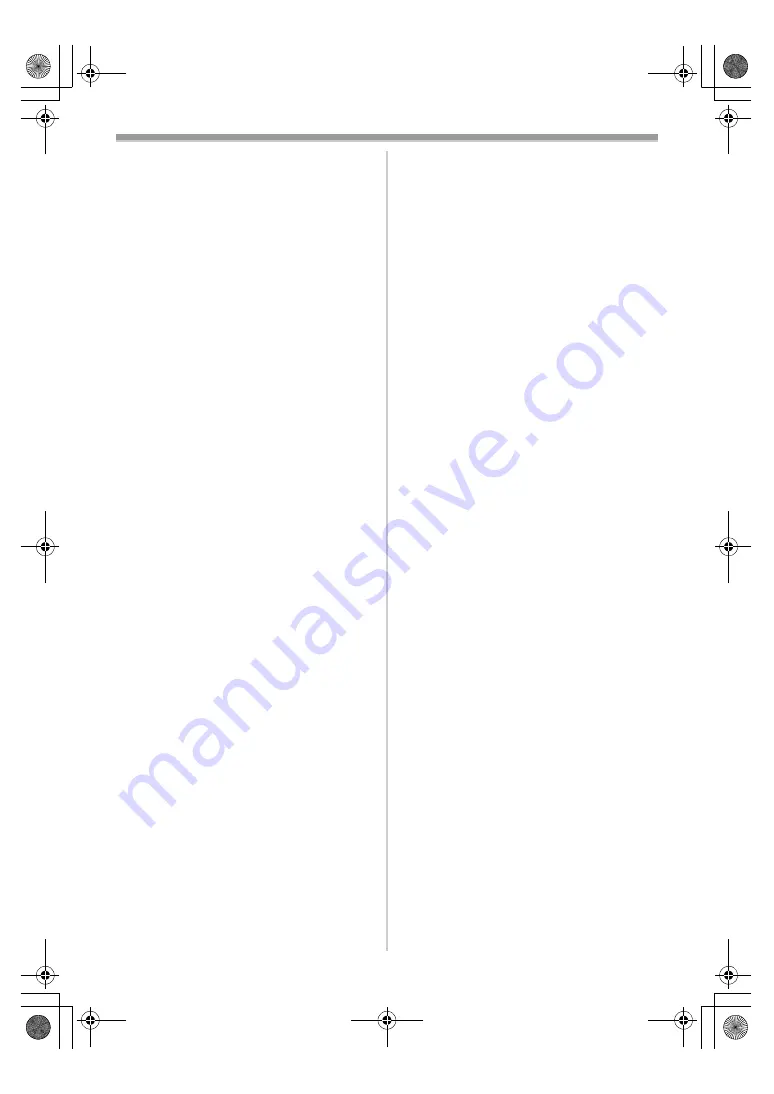
Others
126
Other Recording
1: Auto Focus Function does not work.
• Is Manual Focus Mode selected? If Auto Focus
Mode is selected, focus is automatically
adjusted. (
-90-
)
• There are some recording subjects and
recording surroundings for which the Auto
Focus Function does not operate correctly. In
this case, use the Manual Focus Mode to
adjust the focus. (
-127-
)
Editing
1: Audio dubbing cannot be performed.
• Is the accidental erasure prevention slider on
the Cassette open? If it is open (set to [SAVE]),
recording cannot be performed. (
-71-
)
• Are you attempting to edit a tape portion that
was recorded in LP Mode? LP Mode does not
allow audio dubbing to operate. (
-78-
)
Indications
1: The Time Code becomes inaccurate.
0
The Time Code Indication counter may not be
constant in the reverse direction in Slow Motion
Playback Mode, but this is not a malfunction.
2: The Remaining Tape Time Indication does
not match the actual remaining tape time.
• If scenes of less than 15 seconds are
continuously recorded, the remaining tape time
cannot be displayed correctly.
• In some cases, the Remaining Tape Time
Indication may show remaining tape time that
is 2 to 3 minutes shorter than the actual
remaining tape time.
Playback (Pictures)
1: Pictures cannot be played back even when
the [
1
] Button is pressed.
0
Is the Mode Dial set to Playback Mode? If not,
the playback function cannot be used. (
-96-
)
2: Mosaic-pattern noise appears on images
during Cue, Review or Slow Motion
Playback.
• This phenomenon is characteristic of digital
video systems. It is not a malfunction.
3: Although the Movie Camera is correctly
connected to a TV, playback images cannot
be seen.
• Have you selected “Video Input” on the TV?
Please read the operating instructions of your
TV and select the channel that matches the
input sockets used for the connection.
• Depending on your TV, nothing may be shown
even if you correctly connect the Movie
Camera with your TV. In this case, set
[AV JACK] to [OUT].
4: Playback picture is not clear.
• Are the heads of the Movie Camera dirty? If the
heads are dirty, playback image cannot be
clear. (
-123-
)
5: Playing back or recording do not function,
the screen has frozen or the indication has
disappeared.
• Turn the Movie Camera off. If the Movie
Camera is not turned off after operating the
[OFF/ON] switch, press the [RESET] Button
(
-66-
) first. And detach the Battery or AC
Adaptor and then reattach it.
Playback (Sound)
1: Sound is not played back from the built-in
speaker of the Movie Camera or the
headphones.
0
Is the volume too low? During playback, push
the [
s
VOL/JOG
r
] Lever to display the
[VOLUME] Indication and adjust the volume.
(
-96-
)
2: Different sounds are reproduced at the
same time.
• [12bit AUDIO] on the [PLAYBACK] Sub-Menu
of the [TAPE PLAYBACK MENU] has been set
to [MIX]. As a result, the original sound and
sound that was recorded by audio dubbing are
played back together. It is possible to
reproduce the sounds separately. (
-105-
)
3: The original sound was erased when audio
dubbing was performed.
• If you perform audio dubbing on a recording
made in [16bit] Mode, the original sound will be
erased. If you wish to preserve the original
sound, be sure to select [12bit] Mode at the
time of recording.
4: Sounds cannot be played back.
• Although a Cassette with no audio dubbing is
being played, is [12bit AUDIO] on the
[PLAYBACK] Sub-Menu of the
[TAPE PLAYBACK MENU] set to [ST2]? To
play back a Cassette with no audio dubbing,
[12bit AUDIO] must be set to [ST1]. (
-105-
)
• Is the Variable Speed Search Function
working? Press the [
1
] Button to cancel the
Variable Speed Search Function. (
-97-
)
Card
1: Recorded pictures are not clear.
0
Is [PICT QUALITY] on the [CARD] Sub-Menu
set to [NORMAL] or [ECONOMY]? If recording
is done with it set to [NORMAL] or
[ECONOMY], images with fine details may
include a mosaic-like pattern. Set
[PICT QUALITY] to [FINE]. (
-82-
)
400GC.book 126 ページ 2004年6月3日 木曜日 午後8時33分





















