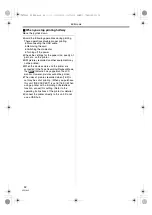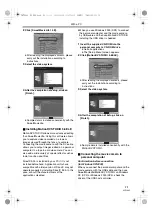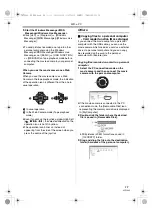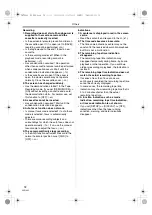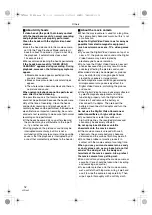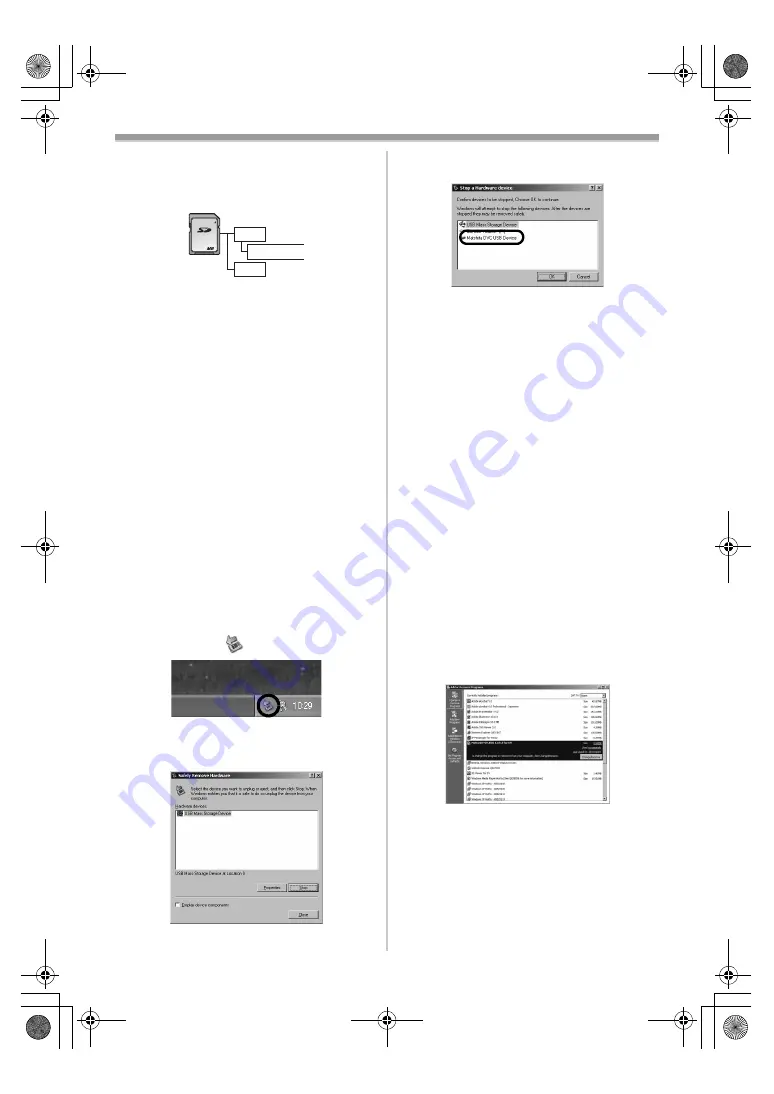
With a PC
60
VQT1A45
Note on the folder structure of the card
A card formatted with the movie camera is
composed by folders as described in the
illustration below.
[100CDPFP]: The images (IMGA0001.jpg, etc.) in
this folder are recorded in the JPEG
format.
[MISC]:
Files in which DPOF data has been
set to the image are in this.
≥
The other folders in the card are necessary
items in the folder structure. They have nothing
to do with actual operations.
Viewing files copied from a card
1
Open the folder to which still picture files
are copied.
2
Double-click a file you want to view.
≥
The software activated to view still picture files
varies depending on the settings of the personal
computer you use.
ª
To disconnect USB cable safely
If USB cable is disconnected while computer is
on, error dialogue may appear. In such case click
[OK] and close the dialogue box. By following the
steps below you can disconnect the cable safely.
1
Double click the
icon in task tray.
≥
Hardware disconnect dialogue appears.
2
Select [USB Mass Storage Device]
and click
[Stop].
3
Verify [Matshita DVC USB Device] is
selected and click [OK].
≥
Click [Close], and you can safely disconnect the
cable.
Note on the driver name displayed
The driver name displayed will differ depending
on your OS, operating environment and the mode
of the movie camera.
≥
Windows XP/2000:
The name is displayed as
[USB Mass Storage
Device] or [Matshita DVC
USB Device] in PC
connection mode.
≥
Make sure movie camera’s function light is off
and disconnect the cable.
ª
If you no longer need software or
driver (Uninstall)
The screens may vary with the type of the OS. (In
this manual, explanation is offered with Windows
XP screen.)
1
Select [start] (>> [Settings]) >>
[Control Panel], select the software or the
driver from [Add/Remove Programs] to
uninstall.
≥
Uninstalling steps may vary depending on the
OS. Please refer to the user manual of your OS.
DCIM
100CDPFP
MISC
256
VQT1A45_EP_ENG.book 60 ページ 2006年12月6日 水曜日 午前9時10分