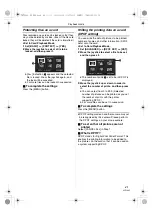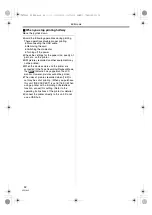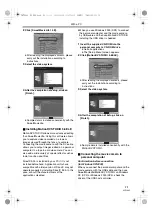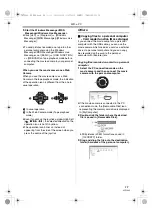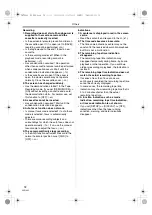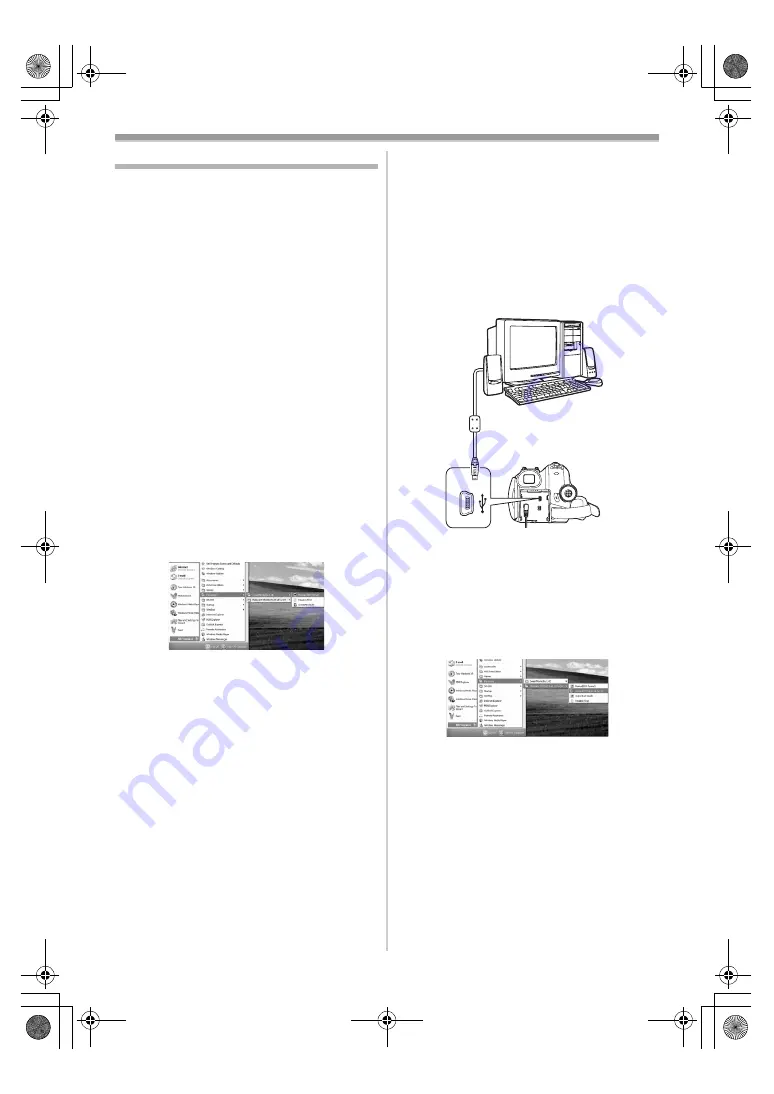
With a PC
57
VQT1A45
Software
ª
Using SweetMovieLife 1.0E/MotionDV
STUDIO 5.6E LE
(Windows XP SP2, Windows 2000
SP4)
If you wish to capture data from a tape, set the
movie camera to tape playback mode and insert
the tape. If you wish to capture images from the
lens of the movie camera, set the movie camera
to the tape recording mode and remove the tape
and the card.
≥
If a short-cut icon has been created on the
desktop during installation, it is also possible to
start by double-clicking on the icon.
≥
Please read the PDF-based instructions for how
to use it.
≥
The screen is the MotionDV STUDIO selection
screen.
About the PDF operating instructions for
SweetMovieLife/MotionDV STUDIO
For details on how to use the software
applications, read the help file.
1
Set [start] >> [All Programs (Programs)] >>
[Panasonic] >> [SweetMovieLife 1.0E] or
[MotionDV STUDIO 5.6E LE for DV] >>
[Manual(PDF format)].
≥
Start the software and select [Help] >> [Help]
from the menu to display the help file.
≥
You will need Adobe Acrobat Reader 5.0 or
later to read the PDF operating instructions.
With USB cable (supplied)
The personal computer should be compatible with
USB port (Hi-Speed USB(USB 2.0)).
1
Set the movie camera to tape playback
mode or tape recording mode.
≥
You cannot use SweetMovieLife in tape
recording mode.
2
Set [BASIC] or [ADVANCED] >>
[USB FUNCTION] >> [MOTION DV].
3
Connect the movie camera to personal
computer with auxiliary USB cable.
1) USB cable
2) USB terminal
4
Select [start] >> [All Programs (Programs)]
>> [Panasonic] >> [SweetMovieLife 1.0E]/
[MotionDV STUDIO 5.6E LE for DV] >>
[SweetMovieLife]/[MotionDV STUDIO LE for
DV].
≥
You cannot record the video edited by the PC
onto the tape in the movie camera.
2)
1)
VQT1A45_EP_ENG.book 57 ページ 2006年12月6日 水曜日 午前9時10分