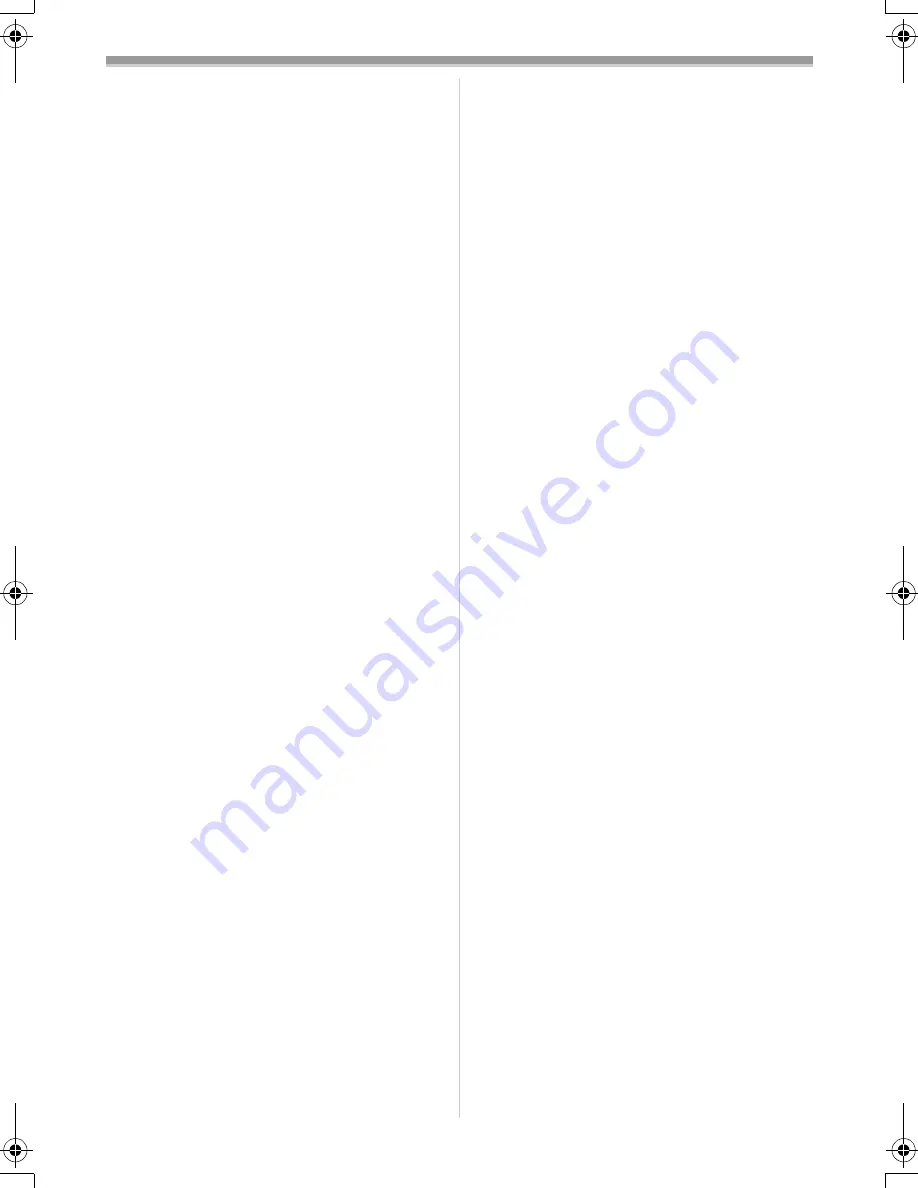
Record mode
35
VQT0N43
≥
If the gain value is increased, the noise on the
screen increases.
≥
Depending on the zoom magnification, there are
iris values that are not displayed.
ª
Shutter speed range
1/50–1/8000 seconds: Tape Recording Mode
1/25–1/500 seconds: Card Recording Mode
The shutter speed closer to 1/8000 is faster.
ª
Iris/gain value range
CLOSE (Closed), F16, ..., F2.0,
OPEN (Opened) 0dB, ..., 18dB
Value closer to [CLOSE] darken the image.
Value closer to [18dB] brighten the image.
Values with dB are gain values.
GS150_140EB.book 35 ページ 2004年11月27日 土曜日 午後4時55分
















































