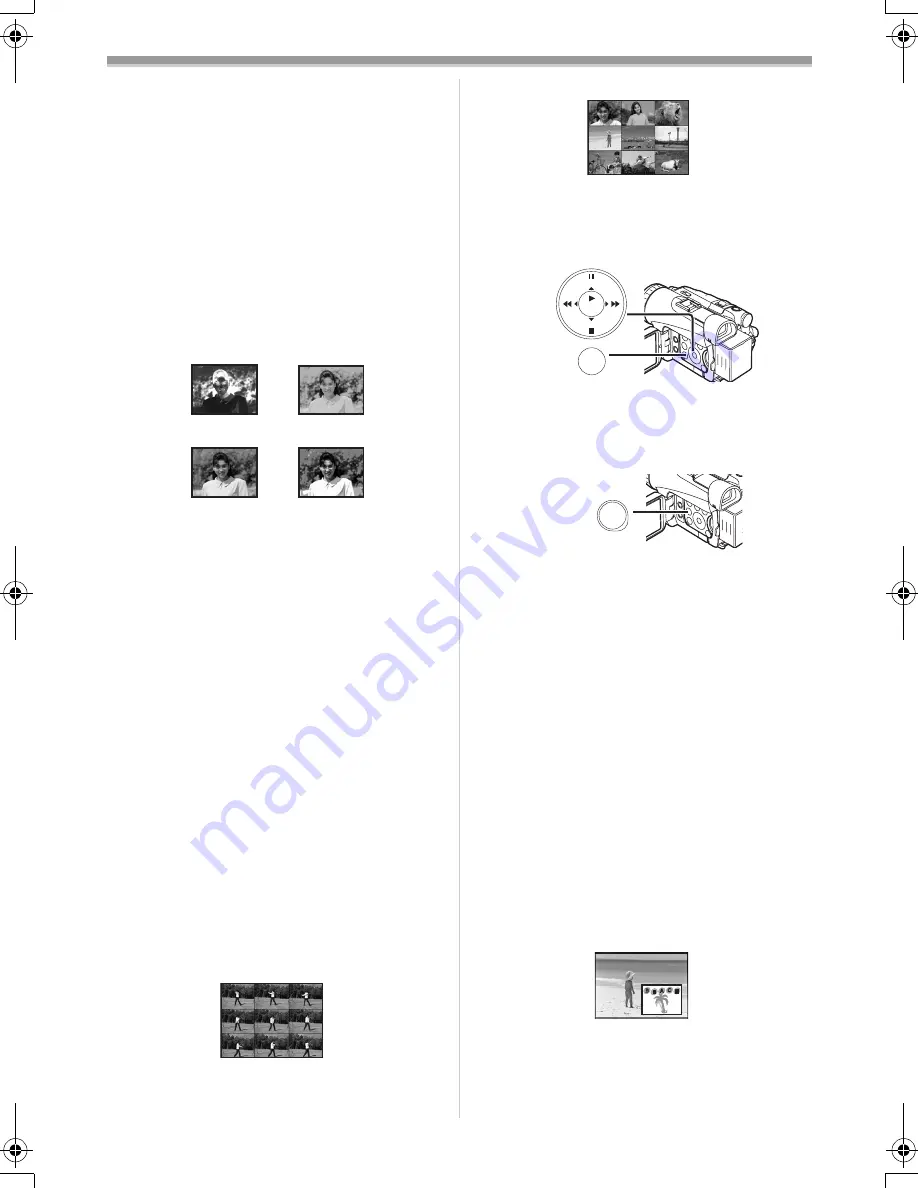
Recording Mode
-34-
5) Strobe Mode [STROBE]
≥
It records images with a stroboscopic effect.
6) Trailing Effect Mode [TRAIL]
≥
It records images with a trailing effect.
7) Mosaic Mode [MOSAIC]
≥
It produces a mosaic-like image.
8) Mirror Mode [MIRROR]
≥
The right half of an image becomes a mirror
image of the left half.
9) Stretch Mode [STRETCH]
≥
The Picture is expanded horizontally.
10) Slim Mode [SLIM]
≥
The picture is expanded vertically.
Digital Effects 2 [EFFECT2]
11) Negative Mode [NEGA]
≥
The colours of the recorded image are
inverted as seen in a negative.
12) Sepia Mode [SEPIA]
≥
It records a scene with a brownish tint, like
the colour of old pictures.
13) Black & White Mode [B/W]
≥
It records an image in black and white.
14) Solarisation Mode [SOLARI]
≥
It records an image with a painting-like
effect.
To Select a Desired Digital Effect
Set [TAPE RECORDING MENU] >> [DIGITAL]
>> [EFFECT1] or [EFFECT2] >> a desired Digital
Effect.
To Cancel the Digital Effect
Set [TAPE RECORDING MENU] >> [DIGITAL]
>> [EFFECT1] or [EFFECT2] >> [OFF].
≥
If the Movie Camera is turned off, the
[EFFECT2] settings are cancelled.
≥
For other notes concerning this item, see
-60-
.
ª
Multi-Picture Mode
Strobe Multi-Picture Mode:
You can capture and record 9 consecutive small
still pictures.
11) NEGA
12) SEPIA
13) B/W
14) SOLARI
Manual Multi-Picture Mode:
You can manually capture and record 9 small still
pictures.
1
Set [TAPE RECORDING MENU] >>
[DIGITAL] >> [EFFECT1] >> [MULTI].
2
Set [TAPE RECORDING MENU] >>
[DIGITAL] >> [MULTI MODE] >> [STROBE]
or [MANUAL].
3
Press the [MULTI] Button
(10)
.
≥
If [MANUAL] is selected, press the [MULTI]
Button at each scene you want to capture.
Deleting All the Captured Multi-Pictures
While 9 multi-pictures are displayed, press the
[MULTI] Button.
≥
If [MANUAL] has been selected, press the
[MULTI] Button after 9 pictures are displayed.
To Display the Multi-Pictures Again
Press the [MULTI] Button for 1 second or longer.
To Delete Multi-Pictures One by One
(When pictures were captured in [MANUAL])
When the [MULTI] Button is pressed for 1 second
or longer while the still pictures are displayed, the
pictures captured last is deleted continuously.
≥
After still pictures are deleted one by one, they
cannot be displayed again.
≥
For other notes concerning this item, see
-60-
.
ª
Picture-in-Picture Mode
You can display a sub-screen (still picture) inside
the screen.
STILL
ENTER
FADE
MENU
i
s
(14)
MULTI/
P-IN-P
(10)
120.200B.book 34 ページ 2004年2月25日 水曜日 午後4時0分



































