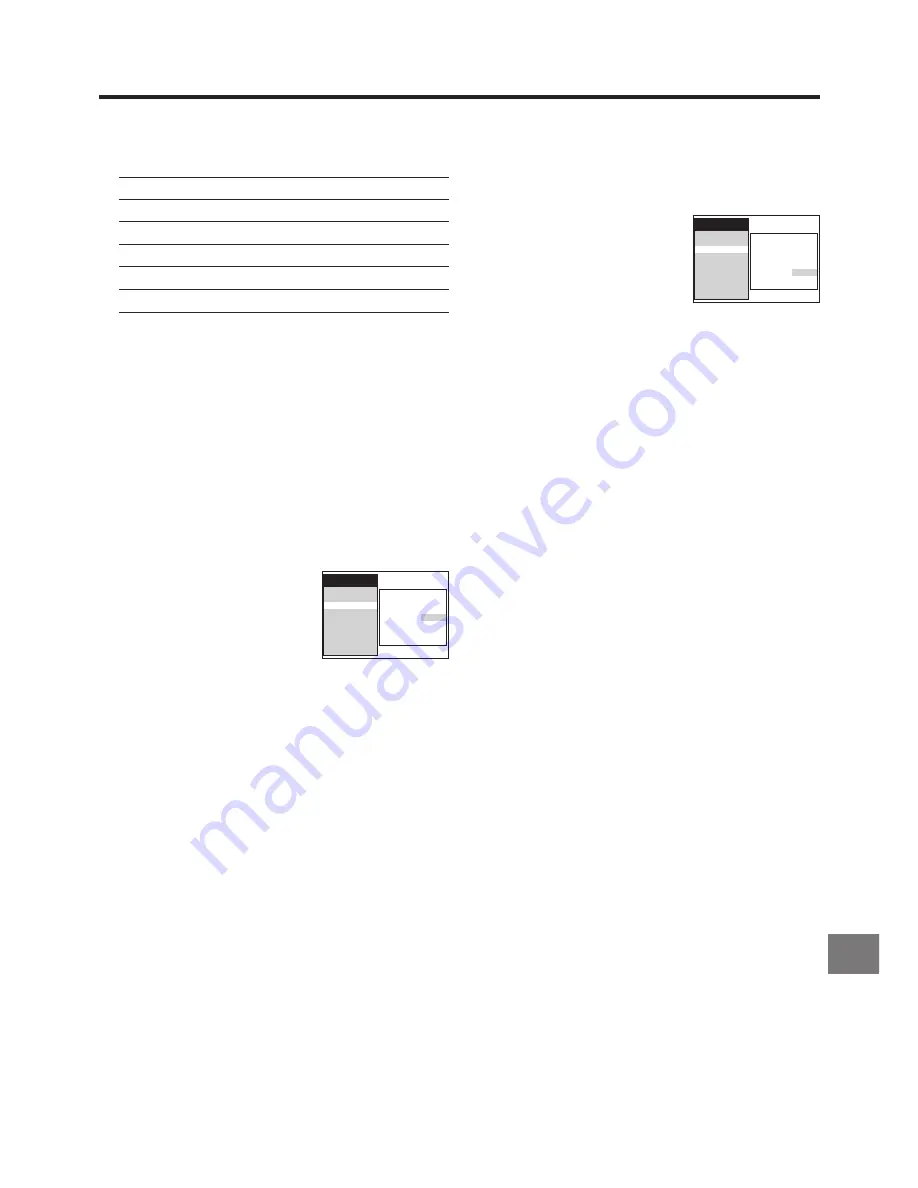
49
V
a
rious Se
ttings
For Reduced the VCR’s Power
Consumption When the VCR Is Switched
Off
1
Press the MENU button
U
to display the Main menu on
the TV screen.
2
Press the Cursor buttons
(
3421
)
R
to select “Display”,
“Power save” and the entry field
for “Power save” in this order.
3
Press the Cursor buttons (
34
)
R
to select “ON” or
“OFF”.
ON:
In this setting, the power consumption is greatly
minimised when the VCR is turned off (Standby
mode). In this case, the following happens:
≥
The item “VCR display” is automatically set to
“OFF”.
≥
To turn the VCR on, keep the VCR-ON/OFF
button
1
pressed on the VCR main unit. It is not
possible to turn it on with the remote control.
≥
The Power save function works only when the
VCR is turned off (Standby mode). It does not
operate in the timer recording standby mode.
After all programmed timer recordings have
been made, and after all programmed data have
been erased, the VCR switches over to the
Power save mode.
≥
When the VCR is off, Pay TV programmes
cannot be watched on the TV because the
signal from the connected decoder is not looped
through. To watch them, turn on the VCR.
OFF: In this setting, the power consumption is not
reduced when the VCR is turned off (Standby
mode).
4
Press the OK button
T
to conclude the setting.
5
Press the EXIT button
S
to exit the On Screen Display.
Channel Guide : OFF
OSD : 4:3
Subtitles : OFF
Power save : OFF
VCR display : DIMMED
Main menu
Timer record
Tape Library
Display
Tuning
Clock
Functions
Language
Country
Satellite
8
Present time/Tape counter/Remaining tape time/Index
Search/One-Touch Recording (OTR)/Playback Off
Timer Function
Present time
17:24:31
Tape counter
j
2:35.47
Remaining tape time
REMAIN: 2:34
Index Search
5
02
One-Touch Recording (OTR)
OTR 60
Playback Off Timer Function
30
Notes:
≥
If “OSD” is set to “OFF”, none of the above indications
appear.
≥
None of the above indications appear during special
playback.
≥
During playback and when the AV input for the external
source is selected, indications
1
,
2
and
3
do not appear.
≥
Some of the above indications do not appear when using
NTSC tapes.
For Automatic Display of Subtitles or
Closed Caption on the TV Screen
1
Press the MENU button
U
to display the Main menu on
the TV screen.
2
Press the Cursor buttons
(
3421
)
R
to select “Display”,
“Subtitles” and the presently
selected Subtitle mode (“ON” or
“OFF”) in this order.
3
Press the Cursor buttons (
34
)
R
to select “ON”.
ON:
When a TV programme with subtitles is being
received, or when playing back a cassette with a
recording of a subtitled TV programme, the
subtitles are displayed.
OFF: Subtitles or closed caption cannot be displayed on
the TV screen.
≥
Turning the subtitles on or off is also possible by
pressing the SUBTITLE button
O
on the remote
controller. This also changes the setting of “Subtitles”
for “Display” on the Main menu accordingly.
≥
If a TV station’s subtitle Teletext page number is not
set correctly, subtitles cannot be recorded or played
back. (See page 43.)
≥
When playing back damaged tapes and certain kinds
of tapes, as well as in case of scrolled or rapidly
moving subtitles, the subtitles or Closed Caption may
not be displayed properly.
≥
In some older films (either broadcast or on tape), the
subtitles may be part of the picture signal. In such a
case, the subtitles cannot be turned off.
≥
When playing back a copy of a Close Captioned tape,
the Closed Caption may not be displayed properly.
4
Press the OK button
T
to conclude the setting.
5
Press the EXIT button
S
to exit the On Screen Display.
Channel Guide : OFF
OSD : 4:3
Subtitles : ON
Power save : OFF
VCR display : DIMMED
Main menu
Timer record
Tape Library
Display
Tuning
Clock
Functions
Language
Country
Satellite










































