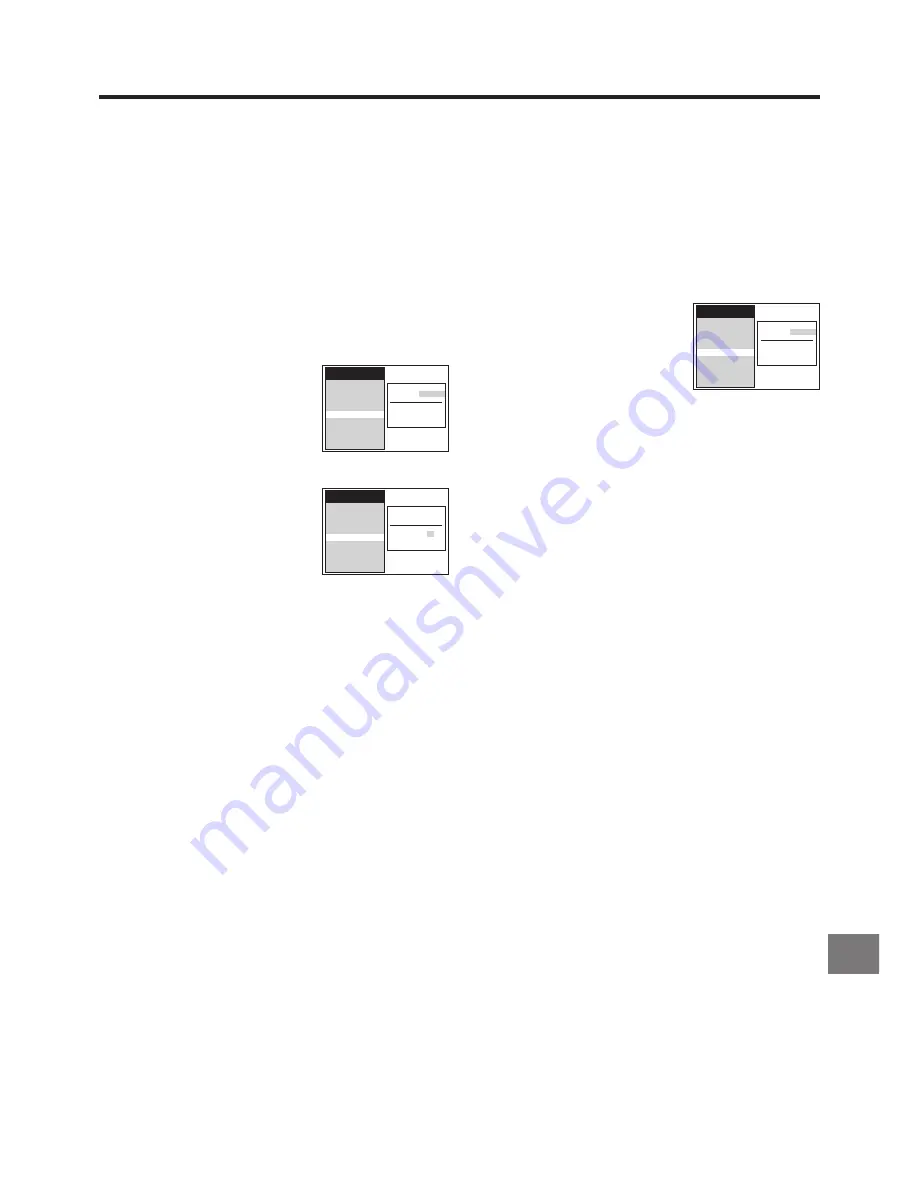
47
V
a
rious Se
ttings
Setting the VCR’s Clock
Usually, the VCR’s Auto Setup or Download function
automatically adjusts the clock to the correct time.
Under some reception conditions, however, the VCR cannot
set the clock automatically.
In this case, follow the operation steps below to manually set
the clock.
To Manually Adjust the Clock
1
Press the MENU button
U
to display the Main menu on
the TV screen.
2
Press the Cursor buttons (
34
)
R
to select “Clock”.
≥
The Clock setting menu appears on the TV.
3
Use the Cursor button (
1
)
R
to
move to the Clock setting menu,
confirm that “Automatic” is set to
“OFF”, and then press the OK
button
T
.
4
Use the Cursor buttons
(
3421
)
R
to set the date and
time.
≥
Instead of the Cursor buttons
(
3421
)
R
, you can also
use the Numeric buttons
2
to
set the date and time. (Set the
VCR/TV switch
P
to “VCR”.)
5
Press the OK button
T
to conclude the setting.
6
Press the EXIT button
S
to exit the On Screen Display.
To Activate the Automatic Time Correction
Function
If a TV station transmits a signal for time setting, performing
the operation steps below activates the Automatic time
correction function and the time is corrected automatically.
1
Press the MENU button
U
to display the Main menu on
the TV screen.
2
Press the Cursor buttons (
34
)
R
to select “Clock”.
≥
The Clock setting menu appears on the TV.
3
Use the Cursor button (
1
)
R
to
move to the Clock setting menu,
and then use the Cursor buttons
(
34
)
R
to set “Automatic” to
“ON”.
4
Press the OK button
T
to conclude the setting.
≥
Under adverse reception conditions, etc., the
Automatic time correction function may not work. In
this case, the indication for “Automatic” is
automatically reset to “OFF”.
If the reception conditions improve later on, it may be
possible to activate this function.
5
Press the EXIT button
S
to exit the On Screen Display.
Hints:
≥
If “Automatic” is set to “ON” when you open the Clock
screen, do not set it to “OFF”, otherwise, the automatic time
correcting function is deactivated.
≥
The built-in clock employs the 24-hour system.
≥
In case of a power failure, an automatic back-up system
automatically maintains the operation of the clock for at
least 60 minutes.
≥
When “Automatic” on the Clock setting menu is set to “ON”,
the automatic time correction function checks and if
necessary adjusts the time several times every day.
The automatic time correction function only works when the
VCR is switched off; it does not work in the timer recording
standby mode.
≥
If “Automatic” is set to “OFF” and “Power save” to “ON” (see
page 49), the time may not be maintained correctly. In this
case, manually adjust the clock.
≥
If “Automatic” is set to “ON” and “Power save” to “ON”, the
Automatic time correction function does not work while the
VCR is turned off. However, as soon as it is turned on, the
Automatic time correction function is activated and the
clock is set correctly.
Automatic: OFF
Time :
20:30:24
Date :
16.10.05
Main menu
Timer record
Tape Library
Display
Tuning
Clock
Functions
Language
Country
Satellite
Automatic: ON
Time :
20:30:24
Date :
16.10.05
Main menu
Timer record
Tape Library
Display
Tuning
Clock
Functions
Language
Country
Satellite
Automatic: OFF
Time :
20:30:24
Date :
16.10.05
Main menu
Timer record
Tape Library
Display
Tuning
Clock
Functions
Language
Country
Satellite


























