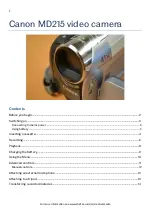42
≥
When the Movie Camera is not connected to the video
printer properly, when the Ink Cassette is not inserted or is
empty, or when the printer is out of paper, the [PRINTER
ERROR] Indication appears.
≥
Some Photoshot images may be skipped during Autoprint.
ª
Recording on a Card
≥
The sound cannot be recorded.
≥
The Shutter Effect cannot be used.
≥
If [ECONOMY] is selected for recording, mosaic-pattern
noise may appear on a playback image depending on the
image content.
≥
During automatic recording of images, the number of
images that can still be recorded on the Card is displayed.
When it becomes [0], the Tape is set to the Recording
Pause Mode.
≥
Pictures with wide-screen format signals cannot be copied.
≥
The Lock Setting carried out by this Movie Camera is only
effective for this Movie Camera.
≥
The SD Memory Card has a write protection switch on it. If
the switch is moved to the [LOCK] side, you cannot write to
or format the Card. If it is moved back, you can.
ª
Playing Back a Card
≥
If a blank (nothing recorded) Card is played, the screen
becomes wihte and the [NO PICTURE] Indication appears.
≥
If you attempt to play back a still picture recorded in a
different format or a picture whose image data is defective,
the [
k
] Indication and the [CARD ERROR] Indication could
appear as warning.
ª
Recording a Card Image on a Tape
≥
If you attempt to record a still picture with a large image
size on a Tape, there may be a reduction in the quality of
the image.
≥
When recording the Card Images on a Tape, a Photoshot
index signal is automatically recorded with a picture.
≥
A Photoshot index signal is automatically recorded with a
picture.
ª
Slide Show
≥
It may take playback time longer than usual time depending
on the picture.
ª
Creating a Title
≥
Even if the contrast of the Title is adjusted, the portions
where there is little difference between light and dark and
where the boundary between light and dark is unclear may
not appear.
≥
The Title may not appear well if something small is used for
it.
≥
If titles are created, the number of images that can be
recorded on a Card decreases.
≥
If the number of images that can be recorded on a Card is
small, you may not be able to create a title.
ª
Adding a Title
≥
The Title Function and Digital Function cannot be used
simultaneously.
ª
Formatting a Card (NV-DS37/DS38 only)
If a Card becomes unreadable by the Movie Camera,
formatting it may make it reusable. Formatting erases all the
data recorded on a Card.
1
Set [CARD FUNCTIONS] >> [CARD EDITING]
>> [CARD FORMAT] >> [YES]
≥
Since a confirmation message appears, select [YES] and
formatting will be carried out.
≥
When the formatting is completed, the screen becomes
white.
≥
It may not be possible to use the Card which was formatted
using this Movie Camera on another unit. In this case,
format the Card on the unit which will be using the Card.
Take steps to ensure that valuable pictures are stored on
the personal computer, etc. as well before proceeding.
ª
DPOF
≥
Perform the DPOF Settings with your own Movie Camera in
use.
≥
Verifying the DPOF Settings may take a little time. Wait
until the [ACCESS] Lamp goes out.
ª
Using a Card in a Personal Computer
(NV-DS37/DS38 only)
≥
To use the images on a Card on a personal computer, the
optional USB Reader Writer for SD Memory Card (BN-
SDCAPE) or PC Card Adaptor for SD Memory Card (BN-
SDABPE) is necessary.
There are cases in which it cannot be used depending on a
personal computer, so please consult the dealer.
≥
You may not be able to properly play back or search the
images on the Movie Camera after editing the recorded
data or changing the image data on a personal computer.
≥
The image data files recorded on the Card with this Movie
Camera conform to the DCF (Design Rules for Camera
Files Systems universal standard) stipulated by JEIDA
(Japan Electronic Industry Development Association).
Constructing a Folder when the Card is used with
a PC
≥
When a Card with data recorded on it is inserted into a
personal computer, folders will be displayed as in the
figure.
[100cdpfp]:
The images (Imga0001.jpg, etc.) in this
folder are recorded in the JPEG format.
[Misc]:
Files in which DPOF Data has been set to
the image are in this.
[Title]:
Title data (Usr00001.jpg, Usr00001.ttl, etc.)
is in this.
≥
[Dcim], [Im01cdpf], [Private], [Vtf], etc. are necessary items
in the folder structure. They have nothing to do with actual
operations.
≥
In the Card Photoshot Mode, the Movie Camera
automatically saves file numbers (Imga0001.jpg, etc.)
along with the images. The file numbers are recorded with
each image as a consecutive number.
~~~~~~~~~~~~~~~~~~~
Cautions for Use
ª
After Use
1
Take out the Cassette.
(
l
2
Set the [OFF/ON] Switch to [OFF].
B.book 42 ページ 2001年3月14日 水曜日 午前11時21分
Summary of Contents for NV-DS27
Page 50: ...50 B book 50...
Page 51: ...51 B book 51...