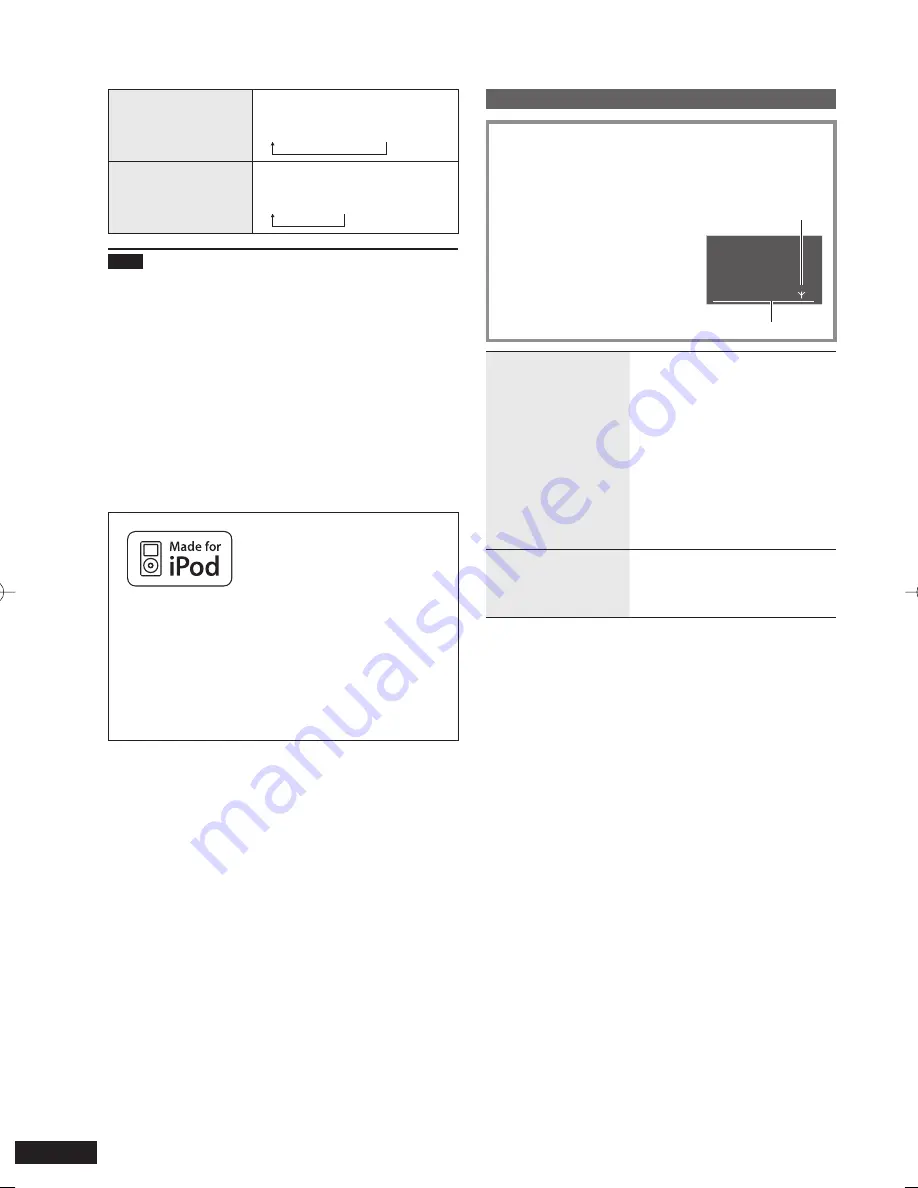
12
RQT9522
Shuf
fl
e
(only for music)
Tracks or albums are
played at random.
Press [PLAY MODE].
Each time you press
Songs
Albums
Off
Repeat
Normal/Shuf
fl
e
playback can be
repeated.
Press [REPEAT].
Each time you press
One
All
Off
Note
For the album shuf
fl
e, the tracks in the album are played
back in the proper order.
If video is played back, the Shuf
fl
e setting may become
“OFF”.
When a play mode is switched, the track list display on the
audio playback screen may be different from the tracks
played back. If this occurs, select tracks from the track
selection menu again.
If the iPod with Shuf
fl
e/Repeat set is attached
to this unit:
Playback is performed with the same playback method.
Also, even if the iPod is removed after the playback method
is set on this unit, the iPod still keeps the same playback
method.
“Made for iPod” means that an electronic accessory
has been designed to connect speci
fi
cally to iPod and
has been certi
fi
ed by the developer to meet Apple
performance standards.
Apple is not responsible for the operation of this device or
its compliance with safety and regulatory standards.
iPod is a trademark of Apple Inc., registered in the U.S.
and other countries.
•
•
•
Listening to an iPod
Listening to the radio
Adjust the frequency to listen (Manual Tuning)
1. Press [FM] or [AM].
For the main unit, press [AUDIO SELECTOR] to
select “FM” or “AM”.
•
2. Press [PLAY MODE] to select “Manual Tuning”.
3. Press [
u
/
t
,
y
/
i
] to
tune in the station you like.
A
Lights up when signals are
received.
B
Lights up when the FM
stereo broadcast is
received.
FM
MHz
Manual Stereo
A
B
88.1
Automatic tuning
Press and hold [
u
/
t
,
y
/
i
]
until the frequency indicator starts
to run.
Stops when the broadcast is
received.
If jamming is present in the
surroundings during the
automatic tuning, the broadcast
may not be received and the
frequency may stop.
To stop the automatic tuning,
press [
u
/
t
,
y
/
i
] again.
•
•
•
Stopping the radio
sound
[
g
]
To listen to the radio again, press
[FM] or [AM]. (For the main unit,
press [AUDIO SELECTOR].)
FM frequency step
The step is factory-set to 200 kHz, but you can change it to
receive broadcasts allocated to 100 kHz steps.
1. Press [FM].
2. Press [PROGRAM].
3. Press [
e
,
r
] to select the “Frequency Step” and press
[OK].
4. Press [
e
,
r
] to select the “100 kHz” or “200 kHz” and
press [OK].
RQT9522-P̲MW-10̲P.indd 12
RQT9522-P̲MW-10̲P.indd 12
2009/08/28 19:13:08
2009/08/28 19:13:08










































