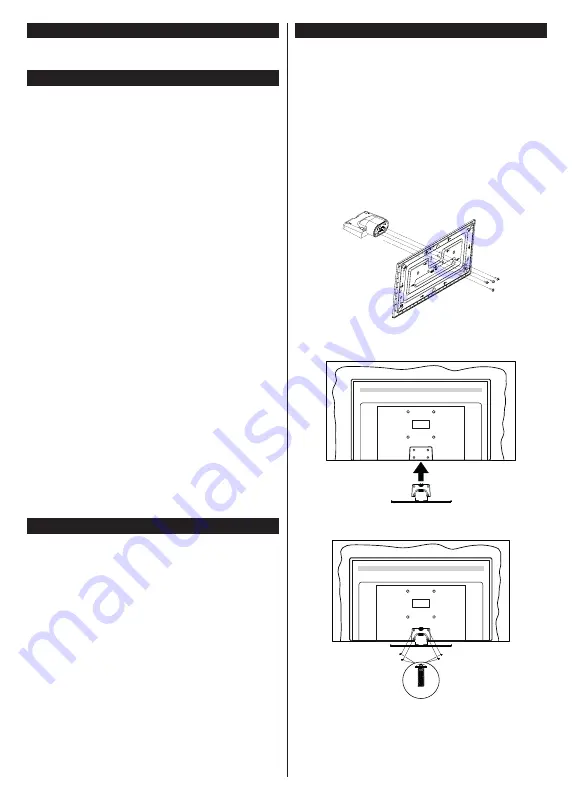
English
- 4 -
Assembling / Removing the pedestal
Preparations
Take out the pedestal(s) and the TV from the packing
case and put the TV onto a work table with the screen
panel down on the clean and soft cloth (blanket, etc.)
• Use a flat and firm table bigger than the TV.
• Do not hold the screen panel part.
• Make sure not to scratch or break the TV.
Assembling the pedestal
1.
The stand of the TV consists of two pieces. Install
these pieces together.
2.
Place the stand(s) on the stand mounting
pattern(s) on the rear side of the TV.
3.
Insert the screws
(M4 x 12)
provided and tighten
them gently until the stand is properly fitted.
x4
Removing the pedestal from the TV
Be sure to remove the pedestal in the following way
when using the wall-hanging bracket or repacking
the TV.
Maintenance
First, remove the mains plug from the mains
socket.
Display panel, Cabinet, Pedestal
Regular care:
Gently wipe the surface of the display panel, cabinet,
or pedestal by using a soft cloth to remove dirt or
fingerprints.
For stubborn dirt:
1.
First clean the dust from the surface.
2.
Dampen a soft cloth with clean water or diluted
neutral detergent (1 part detergent to 100 parts
water).
3.
Wring out the cloth firmly. (Please note, do not
let liquid enter the TV inside as it may lead to
product failure.)
4.
Carefully wipe moisten and wipe away the
stubborn dirt.
5.
Finally, wipe away all the moisture.
Caution
Do not use a hard cloth or rub the surface too hard,
otherwise this may cause scratches on the surface.
• Take care not to subject the surfaces to insect
repellent, solvent, thinner or other volatile substances.
This may degrade surface quality or cause peeling
of the paint.
• The surface of the display panel is specially treated
and may be easily damaged. Take care not to tap
or scratch the surface with your fingernail or other
hard objects.
• Do not allow the cabinet and pedestal to make
contact with a rubber or PVC substance for a long
time. This may degrade surface quality.
Mains plug
Wipe the mains plug with a dry cloth at regular
intervals.
Moisture and dust may cause fire or electrical shock.
Summary of Contents for LX600E
Page 43: ......






































