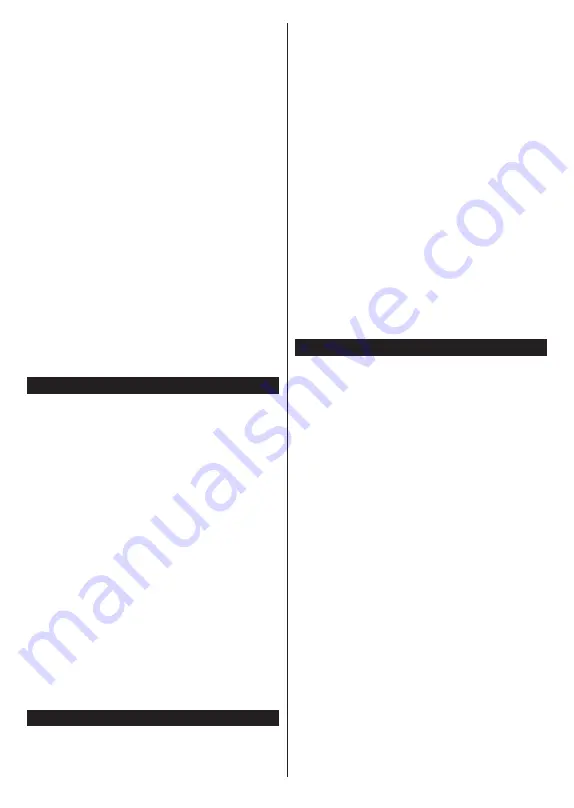
English
- 35 -
may be collected and used according to terms and
conditions etc.
For details of terms of service / privacy policy, refer
to
[HOME] Settings>System>Privacy>Privacy
Settings
Customer’s personal information may be recorded on
this TV by broadcasting organisation or application
provider. Before repairing, transferring or discarding
this TV, erase all the information recorded on this TV
according to the following procedure.
[HOME] Installation>First time installation
Customer information may be collected by provider
via application provided by third parties on this TV or
website. Please confirm the terms and conditions etc.
of provide in advance.
• Panasonic will not be held responsible for collecting
or using customer Information via application
provided by third party on this TV or website.
• When entering your credit card number, name, etc.,
pay special attention to the trustworthiness of the
provider.
• Registered information may be registered in the
server etc. of provider. Before repairing, transferring
or discarding this TV, be sure to erase the information
according to the terms and conditions etc. of provider.
Networked Standby Mode
Networked Standby Mode
is a standard that allows
a device to be turned on or woken up by a network
message. The message is sent to the device by a
program executed on a remote device connected to
the same local area network, such as a smartphone.
To enable this feature set the
Networked Standby
Mode
option in the
Network
menu as
On
. It is
necessary that both the device, from which the
network message will be sent to the TV, and the
TV are connected to the same network. Networked
Standby Mode feature is only supported for Android
OS devices and can only be used via YouTube and
Netflix applications.
In order to use this feature the TV and the remote
device should be connected at least once while the
TV is on. If the TV is powered off, the connection
should be re-established, the next time it is switched
on. Otherwise this feature will be unavailable. This
does not apply, when the TV is switched into the
standby mode.
If you want your TV to consume less power in standby
mode, you can disable this feature by setting the
Networked Standby Mode
option as
Off
.
Wireless Display
Wireless Display is a standard for streaming video and
sound content. This feature provides the ability to use
your TV as wireless display device.
Using with mobile devices
There are different standards which enable sharing of
screens including graphical, video and audio content
between your mobile device and TV.
Plug the wireless USB dongle to TV first, if the TV
doesn’t have internal WLAN feature.
Pr
ess the
Source
button on the remote and switch to
Wireless Display
source.
A screen appears stating that the TV is ready for
connection.
Open the sharing application on your mobile device.
These applications are named differently for each
brand, refer to the instruction manual of your mobile
device for detailed information.
Scan for devices. After you select your TV and connect,
the screen of your device will be displayed on your TV.
Note:
This feature can be used only if the mobile device
supports this feature. If you experience problems with the
connection check if the operating system version you use
supports this feature. There may be incompatibility problems
with the operating system versions which are released after
the production of this TV. Scanning and connecting processes
differ according to th
e program y
ou use.
Connectivity Troubleshooting
Wireless Network Not Available
• Ensure that any firewalls of your network allow the
TV wireless connection.
•
Try searching for wireless networks again, using the
Network
menu screen.
If the wireless network does not function properly, try
using the wired network in your home. Refer to the
Wired Connectivity
section for more information on
the process.
If the TV does not function using the wired connection,
check the modem (router). If the router does not have a
problem, check the internet connection of your modem.
Connection is Slow
See the instruction book of your wireless modem to
get information on the internal service area, connection
speed, signal quality and other settings. You need to
have a high speed connection for your modem.
Disruption during playback or slow reactions
You could try the following in such a case:
Keep at least three metres distance from microwave
ovens, mobile telephones, bluetooth devices or any
other WLAN compatible devices. Try changing the
active channel on the WLAN router.
Internet Connection Not Available / Audio Video
Sharing Not Working
If the MAC address (a unique identifier number) of your
PC or modem has been permanently registered, it is
possible that your TV might not connect to the internet.
In such a case, the MAC address is authenticated
Summary of Contents for LX600E
Page 43: ......








































