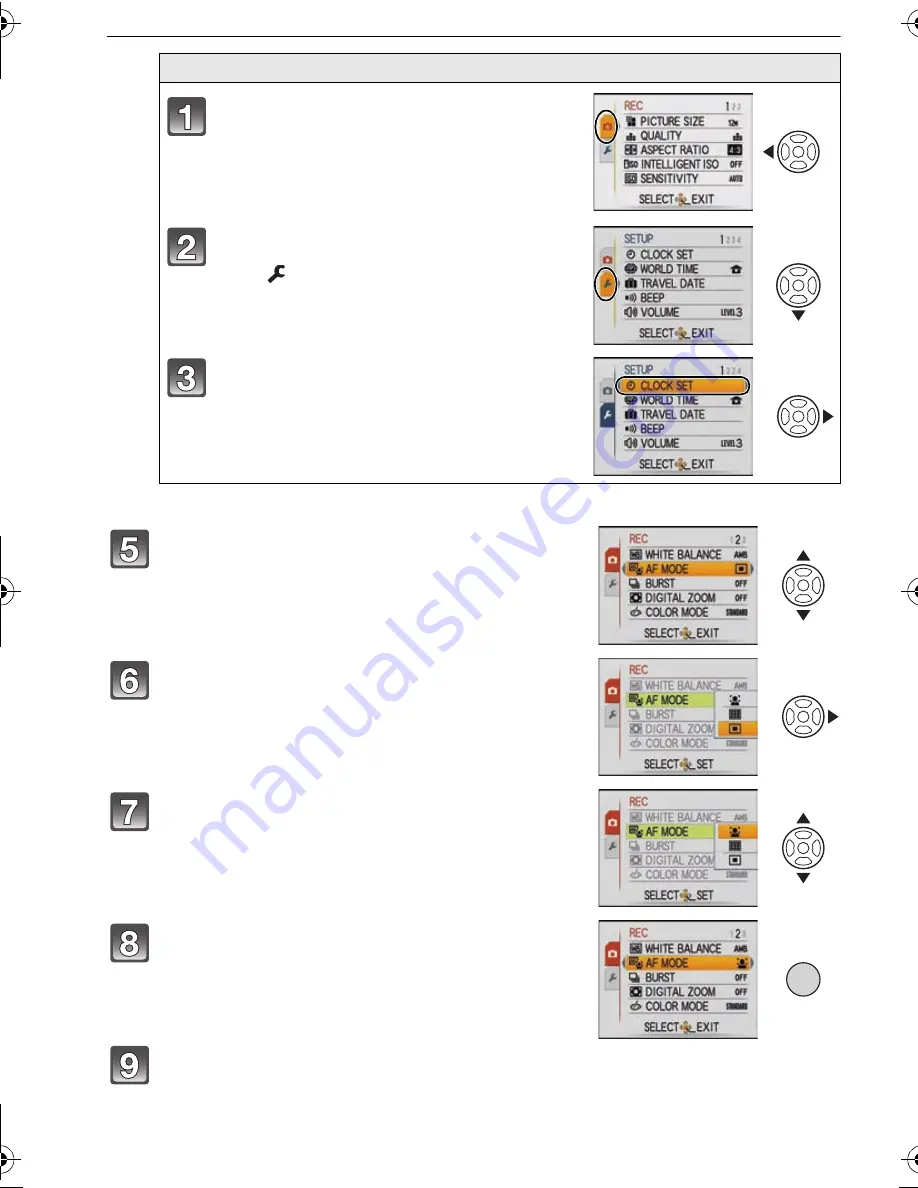
VQT2D42 (ENG)
16
Press [MENU/SET] to close the menu.
Switching to the [SETUP] menu
Press
2
.
Press
4
to select the [SETUP] menu
icon .
Press
1
.
• Select a menu item next and set it.
Press
3
/
4
to select [AF MODE].
• Select the item at the very bottom, and press
4
to
move to the second screen.
Press
1
.
• Depending on the item, its setting may not appear or it
may be displayed in a different way.
Press
3
/
4
to select [
š
].
Press [MENU/SET] to set.
/SET
MENU
DMC-FS12&FS62P-VQT2D42_eng.book 16 ページ 2009年3月25日 水曜日 午前11時17分
















































