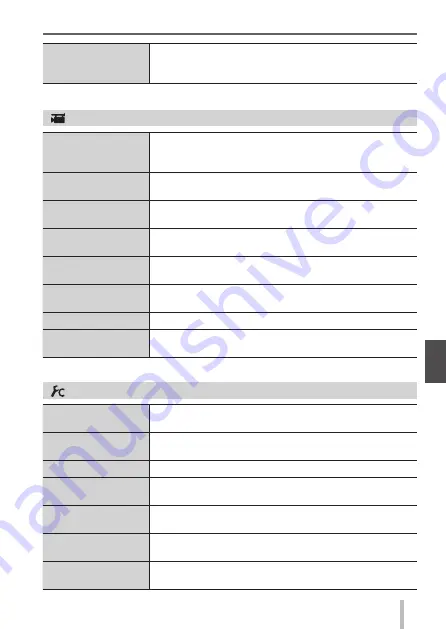
83
SQT0359 (ENG)
Others
[Profile Setup]
You can set a name or birthday of a baby or pet before
taking a picture to record the name or age in months/
years in the picture.
[Motion Picture]
[4K PHOTO]
You can set the motion picture mode used for creating
a high-resolution still picture by capturing a single frame
from a 4K motion picture. (
→
42)
[Rec Format]
Sets the file format (AVCHD, MP4) of the motion picture
to be recorded. (
→
40)
[Rec Quality]
Sets the picture quality of the motion picture (size,
frame rate, etc.) to be recorded. (
→
40)
[Picture Mode]
Sets the recording method of still pictures to be taken
while recording motion pictures.
[Continuous AF]
Constantly adjusts the focus on a subject that is in
focus.
[Mic Level Disp.]
You can set whether or not to display the microphone
level on the recording screen.
[Mic Level Adj.]
You can adjust the audio input level in 4 steps.
[Wind Cut]
If you hear wind noise during an audio recording, you
can use [Wind Cut] to effectively reduce the wind noise.
[Custom]
[Utilize Custom Set
feature]
Calls up the setting registered using [Cust.Set Mem.].
[Cust.Set Mem.]
Registers the current camera settings as a custom
setting. (
→
36)
[Silent Mode]
Disabling the beeps and flash at the same time.
[AF/AE Lock]
Performs the lock setting of the focus and/or exposure
used for executing AF/AE lock.
[AF/AE Lock Hold]
Sets the [AF/AE LOCK] button operation used for
recording by fixing the focus and/or exposure.
[Shutter AF]
Enables focus adjustment automatically when the
shutter button is pressed halfway.
[Half Press
Release]
Enables shutter release when the shutter button is
pressed halfway.
















































