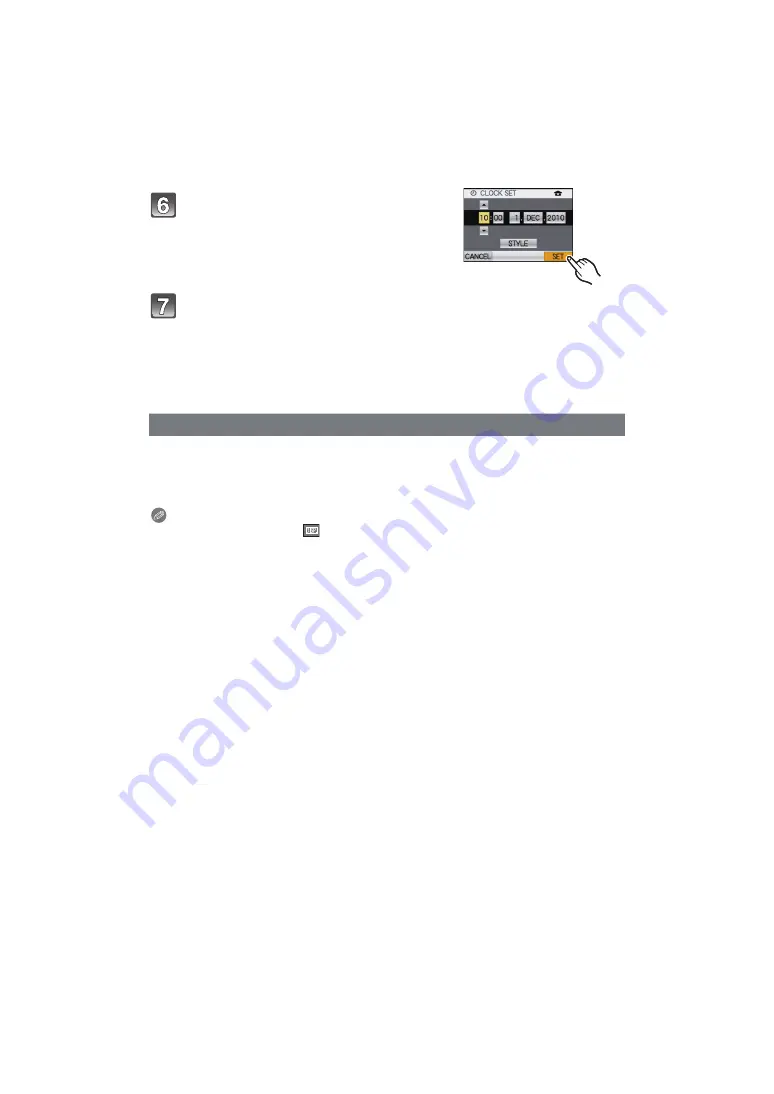
- 21 -
Preparation
Touch [SET] to set.
Touch [SET].
• Touch [CANCEL] to return to the settings screen.
• After completing the clock settings, turn the camera off. Then turn the camera back on,
switch to Recording Mode, and check that the display reflects the settings that were
performed.
• When [SET] has been selected to complete the settings without the clock having been
set, set the clock correctly by following the
“Changing the Clock Setting” procedure
below.
Select [CLOCK SET] in the [REC] or [SETUP] menu.
• It can be changed in steps
5
and
6
to set the clock.
• The clock setting is maintained for 3 months using the built-in clock battery even
without the battery. (Leave the charged battery in the unit for 24 hours to charge the
built-in battery.)
Note
• The clock is displayed when [
] is touched several times during recording.
• You can set the year from 2000 to 2099.
• If the clock is not set, the correct date cannot be printed when you stamp the date on the
or order a photo studio to print the pictures.
• If the clock is set, the correct date can be printed even if the date is not displayed on the screen
of the camera.
Changing the Clock Setting






























