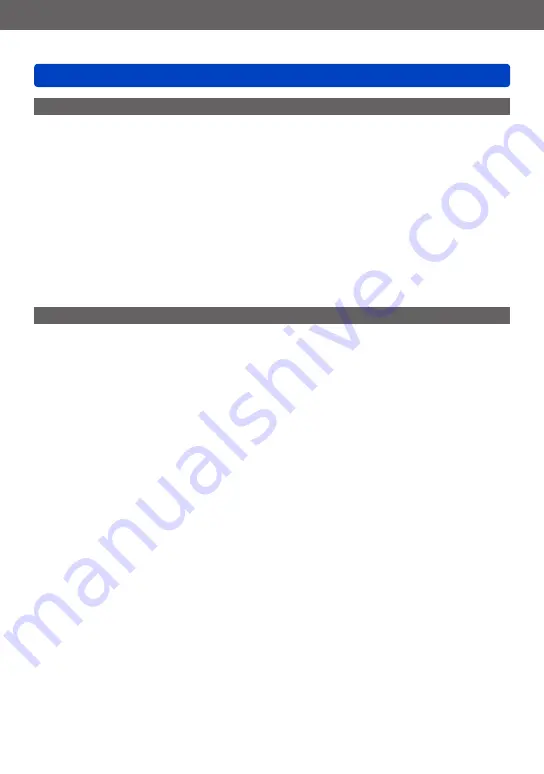
Others
Usage cautions and notes
SQW0215
- 302 -
3D viewing
●
Anyone who is hypersensitive to light, suffers from heart disease or is otherwise unwell should avoid
viewing 3D pictures.
•Viewing 3D pictures may have an adverse effect to the individual.
●
If you feel tired, uncomfortable or otherwise strange when viewing 3D pictures, stop viewing at once.
•Continuing to view may cause illness.
•After stopping viewing, please rest appropriately.
●
When viewing 3D pictures, we recommend taking a break every 30 to 60 minutes.
•Viewing for extended periods may cause eye-fatigue.
●
Short-sighted or long-sighted persons, those with differences in the sight of their right and left eyes,
and those with astigmatism are advised to correct their vision by wearing glasses etc.
Stop viewing if you can clearly see a double image while watching 3D pictures.
•There are differences in the way that different people experience 3D pictures. Please correct your
sight appropriately before viewing 3D pictures.
•You can change the 3D setting of your television or 3D output setting of the unit to 2D.
Personal Information
To protect personal information, we recommend that you set a password using [Wi-Fi Function Lock].
If names or birthdays are set in [Baby] Mode or in the [Face Recog.] function, keep in mind that the
camera and recorded pictures will contain personal information.
●
Disclaimer
•Data containing personal information can be altered or lost due to malfunction, static electricity,
accidents, breakdowns, repairs, or other operations.
Panasonic will not be liable for any damage that occurs, direct or indirect, as a result of the
alteration or loss of data containing personal information.
●
When ordering repairs or transferring/disposing of the camera
•To protect your personal information, please reset the settings.
•If any pictures are contained in the built-in memory, copy
them to a memory card if
necessary, and then format
the built-in memory.
•Remove the memory card from the camera.
•When ordering repairs, the built-in memory and other settings may be returned to the initial
purchase state.
•If the above operations cannot be performed because of a camera malfunction, consult with the
dealer or nearest Service Centre.
●
When transferring or disposing of your memory card, see “When disposing of/transferring
memory cards” in the previous section.
●
Uploading pictures to Web services
•Pictures may contain personal information that can be used to identify the user, such as titles,
recording dates and times, and location information. Before uploading the pictures to Web
services, check the pictures carefully for information that should not be disclosed.




































