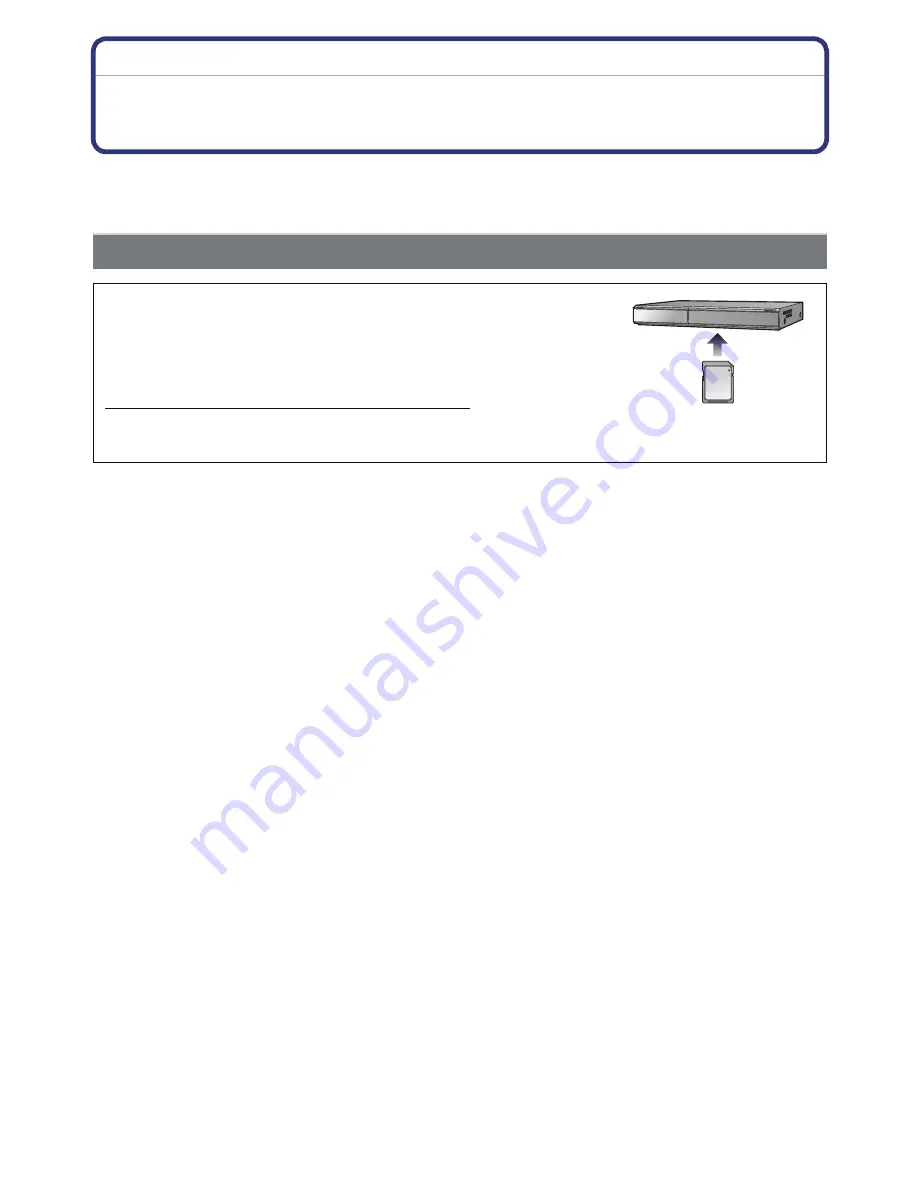
Connecting to other equipment
- 116 -
Saving the Recorded Still Pictures and Motion
Pictures
Methods to export still pictures and motion pictures to other devices will vary depending on
the file format (JPEG or MP4). Here are a few suggestions.
•
See the operating instructions for the recorder about the details about copying and playing
back.
Copy by inserting the SD card into the recorder
Panasonic devices compatible with the respective file
format (such as a Blu-ray Disc recorder) can be used to
copy the images.
For details on compatible devices, refer to the support sites
below.
http://panasonic.jp/support/global/cs/dsc/
(This Site is English only.)
¢
Some compatible devices may not be sold in certain countries and regions.
















































