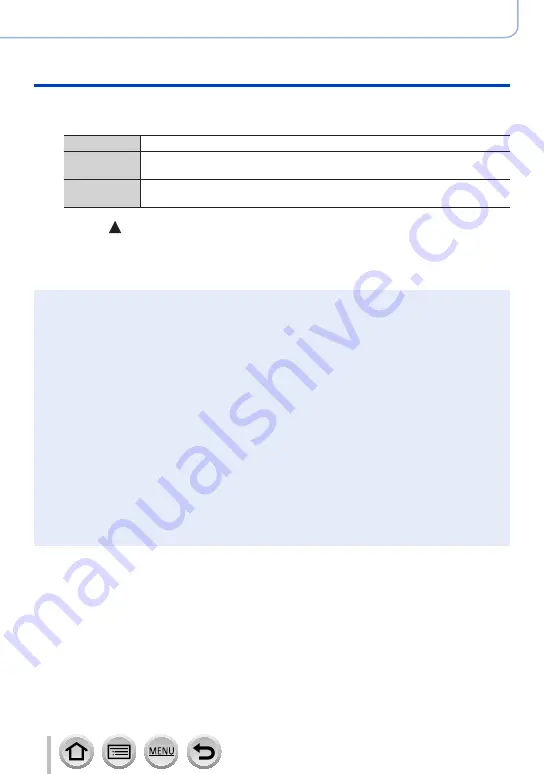
134
SQW0740
4K Photo and Drive Settings
Taking pictures automatically at set intervals [Time Lapse Shot]
4
Select the motion picture creation method
•[Rec Format]: [MP4]
[Rec Quality]
Sets the picture quality of the motion picture.
[Frame Rate]
Set the number of frames per second. When you set a higher number, you
can create a more seamless animation.
[Sequence]
[NORMAL]:
Stitches the still pictures in the recording sequence.
[REVERSE]:
Stitches the still pictures in the reverse order of recording.
5
Press to select [OK] and press [MENU/SET]
•You can also create a motion picture using [Time Lapse Video] in the [Playback]
menu.
)
●
This function is not intended for application-specific systems (monitoring cameras).
●
When using zoom, the camera could tilt when the lens barrel extends. Make sure to secure the
camera in place with a tripod or by other means.
●
[Time Lapse Shot] is paused in the following cases:
•When the remaining battery power runs out
•Turning the camera off
If this occurs during [Time Lapse Shot] recording, you can restart the operation by replacing the
battery or card in the pause state and turning the camera on. (Note, however, that the pictures
recorded after restarting the operation are saved as a separate set of group pictures.) When you
replace the battery or card, turn the camera off.
●
We recommend using auto focus for time lapse recording in cases where a long [Shooting
Interval] is set and the camera will turn off automatically between shots.
●
Motion pictures whose recording time exceeds 29 minutes and 59 seconds cannot be created.
●
If using an SDHC Memory Card, you will not be able to create motion pictures with a file size
greater than 4 GB. With an SDXC Memory Card, you can create motion pictures with a file size
greater than 4 GB.
●
This function is not available in the following cases:
•In Self Shot Mode
•[Handheld Night Shot
] (Scene Guide Mode)
•When [Multi Exp.] is set
•When using [Stop Motion Animation]
















































