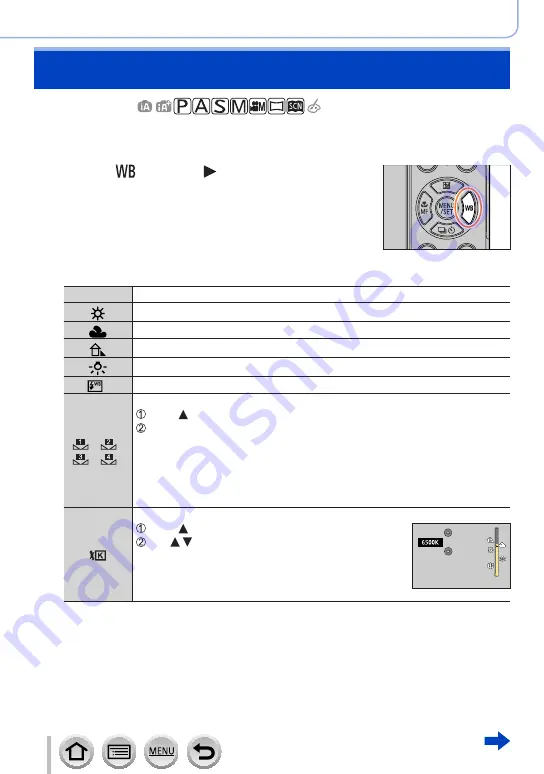
106
SQW0740
Focus, Brightness (Exposure) and Colour tone Settings
Adjusting the White Balance
Recording mode:
In sunlight, under incandescent lights or in other such conditions where the colour of
white takes on a reddish or bluish tinge, this item adjusts to the colour of white which is
closest to what is seen by the eye in accordance with the light source.
1
Press [ ] button ( )
2
Rotate the rear dial to select the White Balance
[AWB]
Automatic adjustment in accordance with the light source.
[ ]
Adjust to the colour under a clear sky.
[
]
Adjust to the colour under a cloudy sky.
[
]
Adjust to the colour in the shade.
[
]
Adjust to the colour under incandescent lights.
[
]
*
Adjust to the colour that is optimal for taking pictures using the flash.
[ ]/[
]/
[ ]/[
]
Use the White Balance value that was set manually.
Press
Point the camera at a white object such as a piece of paper, ensuring that it is
inside the frame at the centre of the screen, and press the shutter button
•This will set the White Balance and return you to the recording screen.
•The same operation can be performed by pressing [MENU/SET].
•It may not be possible to set the correct White Balance if subjects are too
bright or too dark. In this case, adjust the brightness and try to set the
White Balance again.
[ ]
You can set the White Balance using colour temperature.
Press
Use to select the colour temperature value and
press [MENU/SET]
•You can set the colour temperature from [2500K] to
[10000K].
*
The [AWB] setting is applied while recording motion pictures, recording 4K photos, or
recording in [Post Focus].
3
Press [MENU/SET] to finalise the setting
•You can also press the shutter button halfway to set the White Balance.
















































