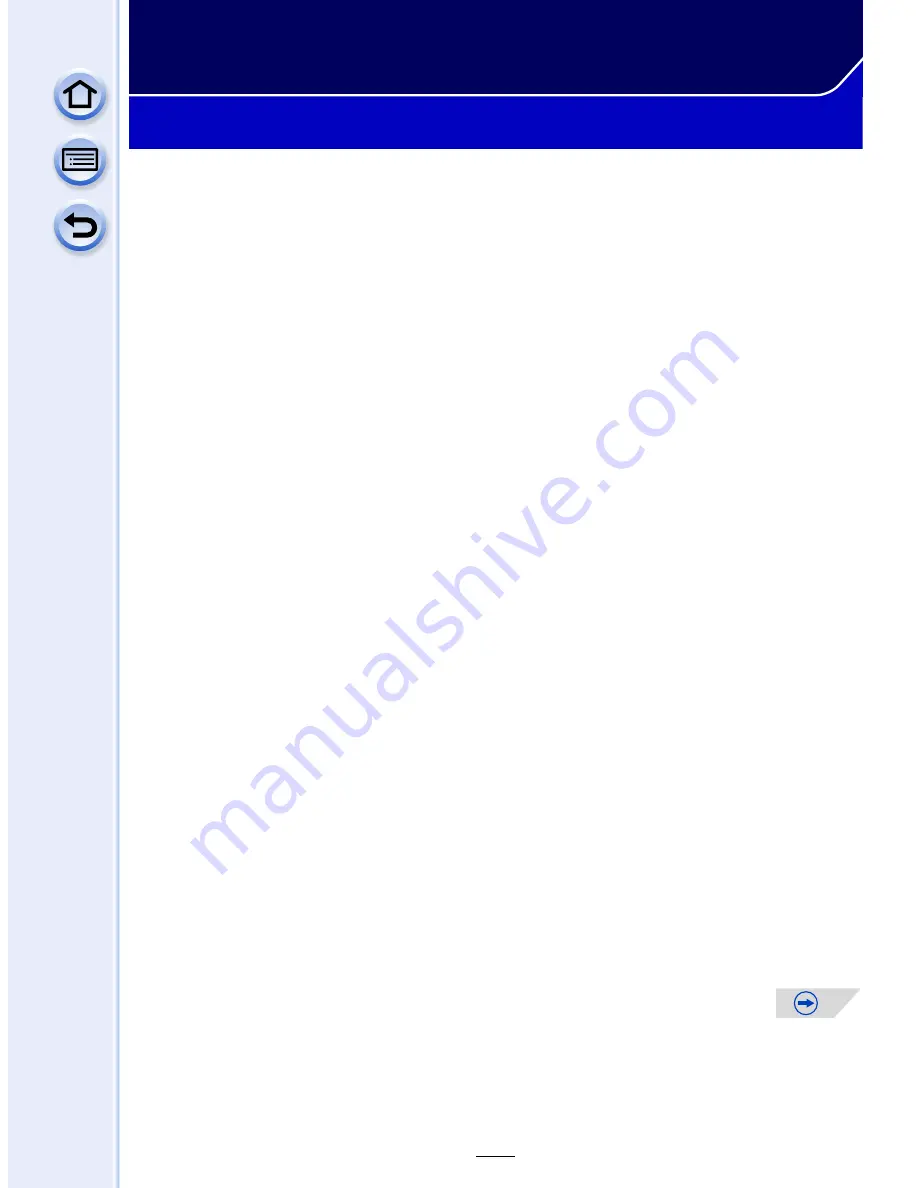
265
Wi-Fi/NFC
Wi-Fi
R
function/NFC function
∫
Use the camera as a wireless LAN device
When using equipment or computer systems that require more reliable security than
wireless LAN devices, ensure that the appropriate measures are taken for safety designs
and defects for the systems used. Panasonic will not take any responsibility for any
damage that arises when using the camera for any purpose other than as a wireless LAN
device.
∫
Use of the Wi-Fi function of this camera is presumed to be in countries where this
camera is sold
There is the risk that the camera violates the radiowave regulations if used in countries
other than those where this camera is sold, and Panasonic takes no responsibility for any
violations.
∫
There is the risk that data sent and received via radio waves may be intercepted
Please note that there is the risk that data sent and received via radio waves may be
intercepted by a third party.
∫
Do not use the camera in areas with magnetic fields, static electricity or
interference
•
Do not use the camera in areas with magnetic fields, static electricity or interference, such as
near microwave ovens. These may cause the interruption of the radio waves.
•
Using the camera near devices such as microwave ovens or cordless telephones that use the
2.4 GHz radio wave band may cause a decrease in performance in both devices.
∫
Do not connect to the wireless network you are not authorised to use
When the camera utilises its Wi-Fi function, wireless networks will be searched
automatically. When this happens, wireless networks that you are not authorised to use
(SSID
¢
) may be displayed, however do not attempt to connect to the network as it may be
considered as unauthorised access.
¢
SSID refers to the name that is used to identify a network over a wireless LAN connection. If
the SSID matches for both devices, transmission is possible.
∫
Before Use
•
To use the Wi-Fi function on this unit, a wireless access point or a destination device equipped
with the wireless LAN function is required.
















































