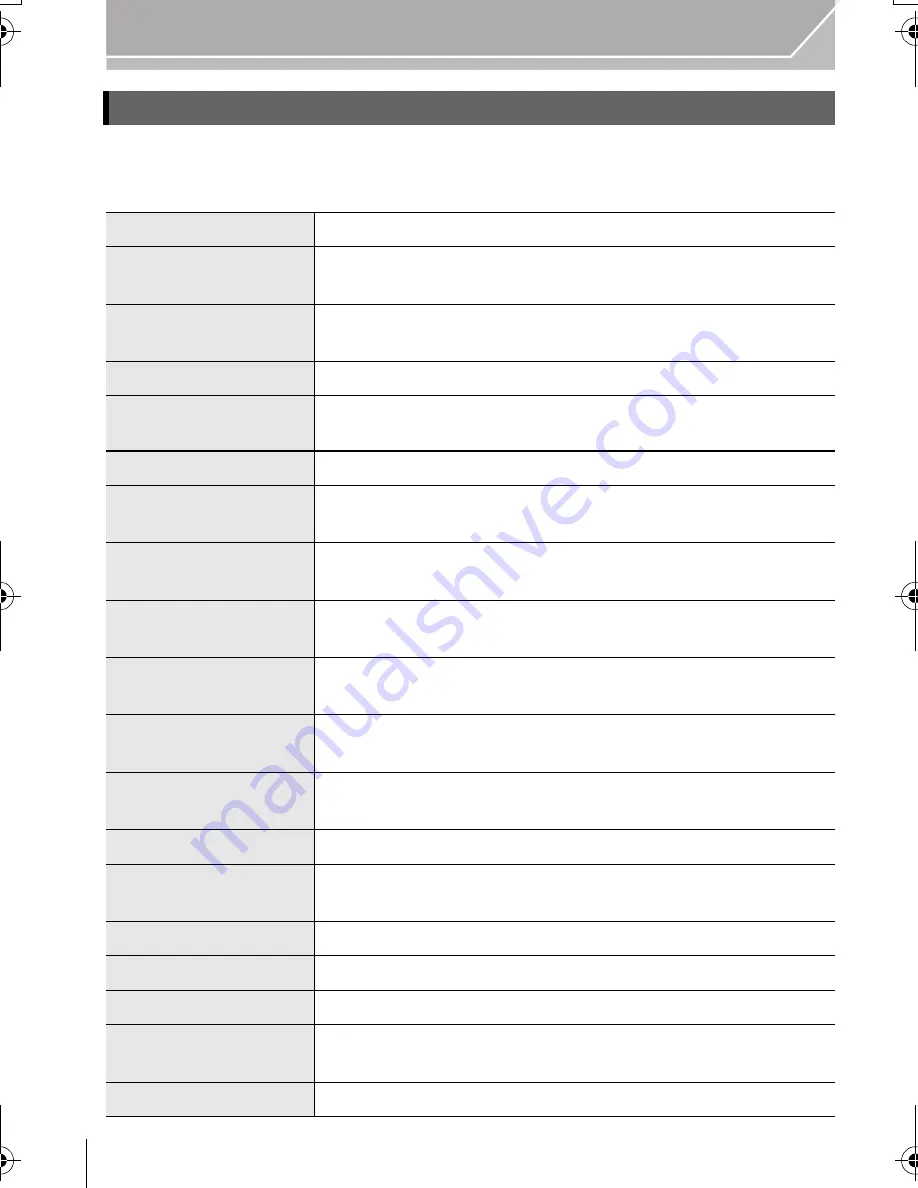
88
Others
VQT4M51 (ENG)
This menu lets you perform the clock settings, select the operating beep tone settings and
set other settings which make it easier for you to operate the camera.
You can also configure the settings of Wi-Fi related functions.
[Setup]
[Clock Set]
Setting Date/Time. (P21)
[World Time]
Sets the times for the region where you live and your holiday
destination.
[Travel Date]
Departure date and return date of the trip as well as the name
of the travel destination can be set.
[Wi-Fi]
Configure the each setting for Wi-Fi functions.
[Beep]
Set the volume for electronic noises and the electronic shutter
noise.
[Speaker Volume]
Adjust the volume of the speaker to any of 7 levels.
[Headphone Volume]
Adjust the volume of when connected headphone (optional)
from 16 levels.
[Monitor Display]/
[Viewfinder]
Brightness, colour, or red or blue tint of the Monitor/Live
Viewfinder is adjusted.
[Monitor Luminance]
Set the monitor brightness to suit the amount of surrounding
light.
[Economy]
Suppresses the unit’s power consumption to prevent the
battery from being run down.
[Battery Use Priority]
When batteries are inserted to both this unit and the battery
grip, you can set that which battery should be used first.
[USB Mode]
Sets the communication method when connecting using the
USB connection cable (supplied).
[Output]
This sets how the unit connects to a television etc.
[VIERA Link]
Equipment that supports the VIERA Link will connect
automatically.
[3D Playback]
Set the output method for 3D pictures.
[Menu Resume]
Stores the location of the last-used menu item for each menu.
[Menu Background]
Set the background colour for the menu screen.
[Menu Information]
Descriptions of menu items or their settings are displayed on
the menu screen.
[Language]
Set the language displayed on the screen.
DMC-GH3A&GH3H&GH3EB_VQT4M51_eng.book 88 ページ 2012年10月25日 木曜日 午後5時25分



























