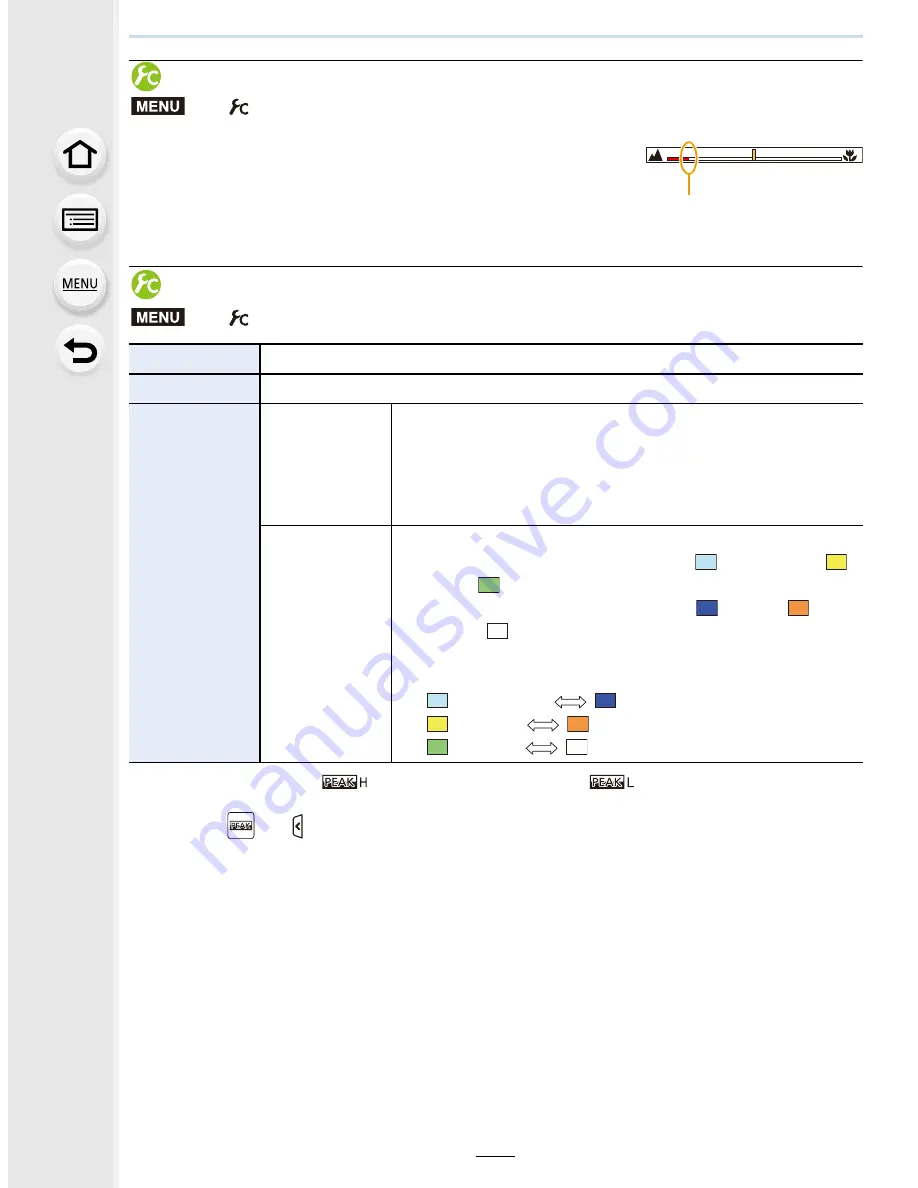
153
5. Focus and Brightness (Exposure) Settings
Displaying/not displaying the MF Guide
A
Indicator for
¶
(infinity)
When [MF Guide] on the [Custom] menu is set to [ON] and
you focus manually, the MF guide is displayed on the screen.
You can check whether the point of focus is to the near side
or the far side.
Highlighting/not highlighting in-focus portions
•
When [Peaking] is set, [
] ([Detect Level]: [HIGH]) or [
] ([Detect Level]: [LOW]) will
be displayed.
•
Each time [
] in [ ] is touched, the setting is switched in order of [ON] (
[Detect Level]
:
[LOW]
)
>
[ON] (
[Detect Level]
:
[HIGH]
)
>
[OFF].
•
Each time the set function button is pressed when [Peaking] is set to [Fn Button Set]
(P59)
in
the [Custom] menu, the peaking setting switches in order of [ON] (
[Detect Level]
:
[LOW]
)
>
[ON] (
[Detect Level]
:
[HIGH]
)
>
[OFF].
•
This function works in Manual Focus or when focus is being adjusted manually with [AF+MF].
•
Since portions with clear outlines on the screen are highlighted as in-focus portions, portions to
be highlighted vary depending on the recording conditions.
•
The colour used for highlighting does not affect recorded images.
•
[Peaking] does not work with [Rough Monochrome] in Creative Control Mode.
>
[Custom]
>
[MF Guide]
>
[ON]/[OFF]
>
[Custom]
>
[Peaking]
[ON]
In-focus portions are highlighted with colour.
[OFF]
In-focus portions are not highlighted.
[SET]
[Detect Level]
The detection level for in-focus portions is set.
When [HIGH] is set, portions to be highlighted are
reduced, allowing you to achieve a more precise focus.
[HIGH]/[LOW]
•
The detection level setting does not affect the focus range.
[Display
Color]
Sets the highlighting colour used for [Peaking].
•
When [Detect Level] is set to [HIGH]: [
] (Light blue)/[
]
(Yellow)/[
] (Green)
•
When [Detect Level] is set to [LOW]: [
] (Blue)/[
]
(Orange)/[
] (White)
•
Changing the [Detect Level] setting also changes the
[Display Color] setting as follows.
– [
] (Light blue)
[
] (Blue)
– [
] (Yellow)
[
] (Orange)
– [
] (Green)
[
] (White)
MENU
A
MENU






























