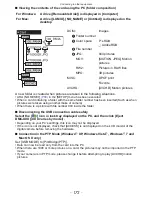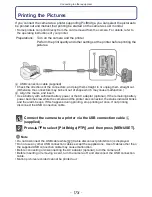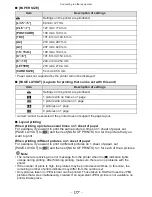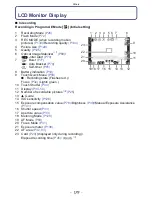- 167 -
Connecting to other equipment
∫
Other linked operations
Turning the power off:
If you use the remote control for the TV to turn off the power, the power on this unit also
turns off.
Automatic input switching:
•
If you connect with a HDMI mini cable and then turn on the power on this unit, and then press
[
(
], the input channel on the TV automatically switches to this unit’s screen. If the TV’s power
is in standby status, it will turn on automatically (if [Set] has been selected for the TV’s [Power
on link] setting).
•
Depending on your TV’s HDMI connection, on some TV’s it may be necessary to manually
select the HDMI connection you are using. In this case, use the remote control for the TV to
switch the input channel. (For details on how to switch input, please read the operating
instructions for the TV.)
•
If VIERA Link does not work properly, refer to page
199
.
Note
•
If you are unsure whether or not the TV you are using is compatible with VIERA Link, read the
operating instructions for the TV.
•
Available linked operations between this unit and a Panasonic TV are different depending on
the types of Panasonic TVs even if they are compatible with VIERA Link. Refer to the operating
instructions of the TV for the operations are supported on the TV.
•
Be sure to use a cable that is HDMI certified.
Always use a genuine Panasonic HDMI mini cable (RP-CDHM15, RP-CDHM30; optional).
Part numbers: RP-CDHM15 (1.5 m) (5 feet), RP-CDHM30 (3.0 m) (10 feet)
•
Before attempting to use VIERA Link, be sure the camera is not connected to a PC or Printer.
•
[HDMI MODE] for this unit is determined automatically when the VIERA Link is operating.