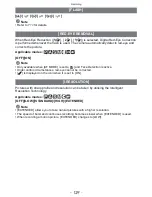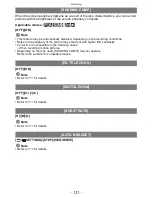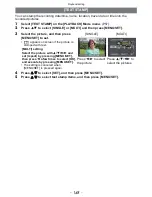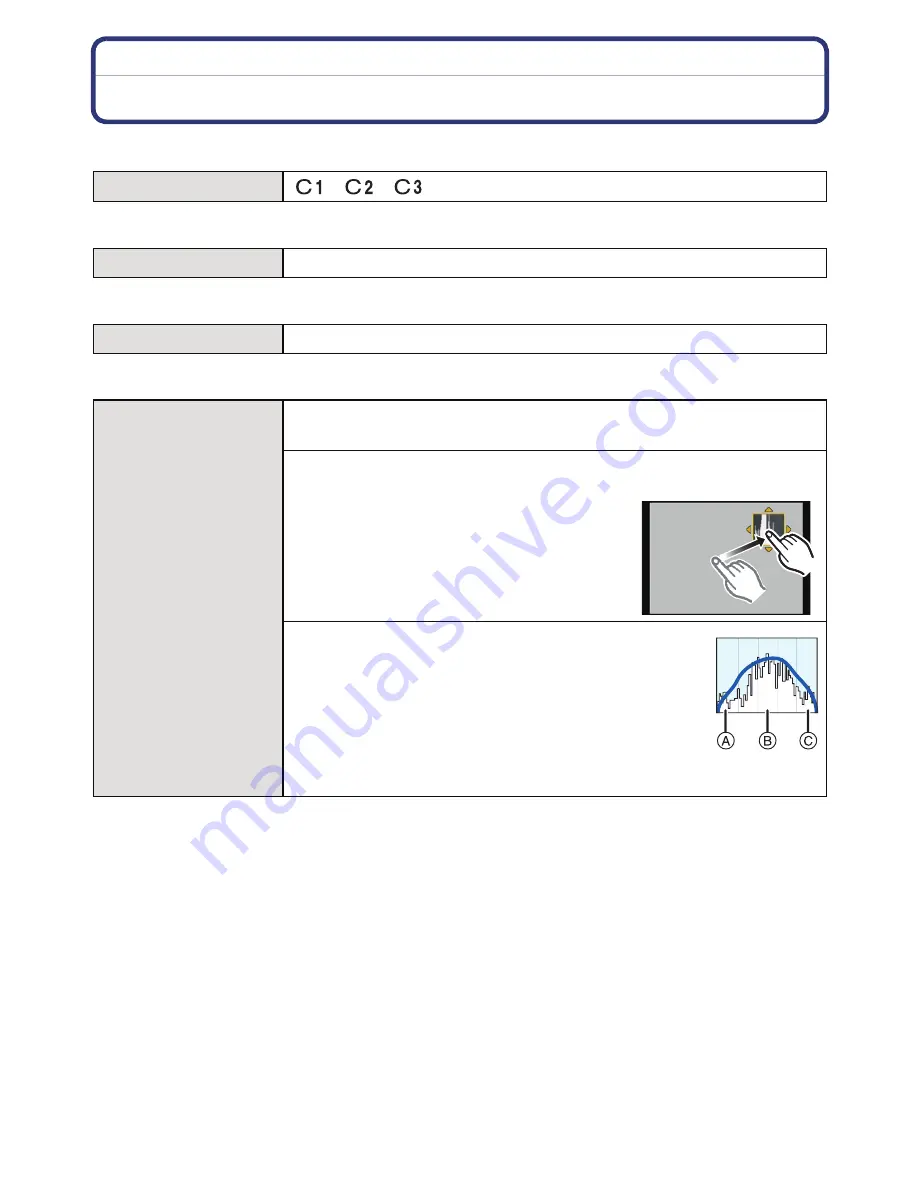
- 137 -
Recording
Perform these settings if you need to.
Using the [CUSTOM] Menu
For details on how to select the [CUSTOM] menu settings, refer to
P57
.
•
Refer to
P114
for details.
•
Refer to
P59
for details.
•
Refer to
P97
for details.
•
When the recorded picture and the histogram do not match each other under the
following conditions, the histogram is displayed in orange.
–
When the Manual Exposure Assistance is other than [
n
0] during Exposure Compensation or
in the Manual Exposure Mode
–
When the flash is activated
–
When the flash is closed
–
When the brightness of the screen is not correctly displayed in dark places
–
When the exposure is not adequately adjusted
•
The histogram is an approximation in the Recording Mode.
•
The histogram displayed in this camera does not match histograms displayed by picture editing
software used in PCs etc.
[CUST. SET MEM.]
[
]/[
]/[
]
[Q.MENU/Fn]
—
[Fn BUTTON SET]
—
[HISTOGRAM]
This allows you to set either to display or not display the
histogram.
[OFF]
[ON]:
Position can be set by dragging the
histogram
(P10)
.
•
Direct touch operation is also possible
from the recording screen.
A histogram is a graph that displays brightness
along the horizontal axis (black to white) and the
number of pixels at each brightness level on the
vertical axis.
It allows you to easily check a picture’s exposure.
A
dark
B
optimal
C
bright