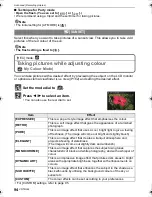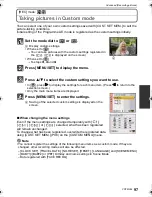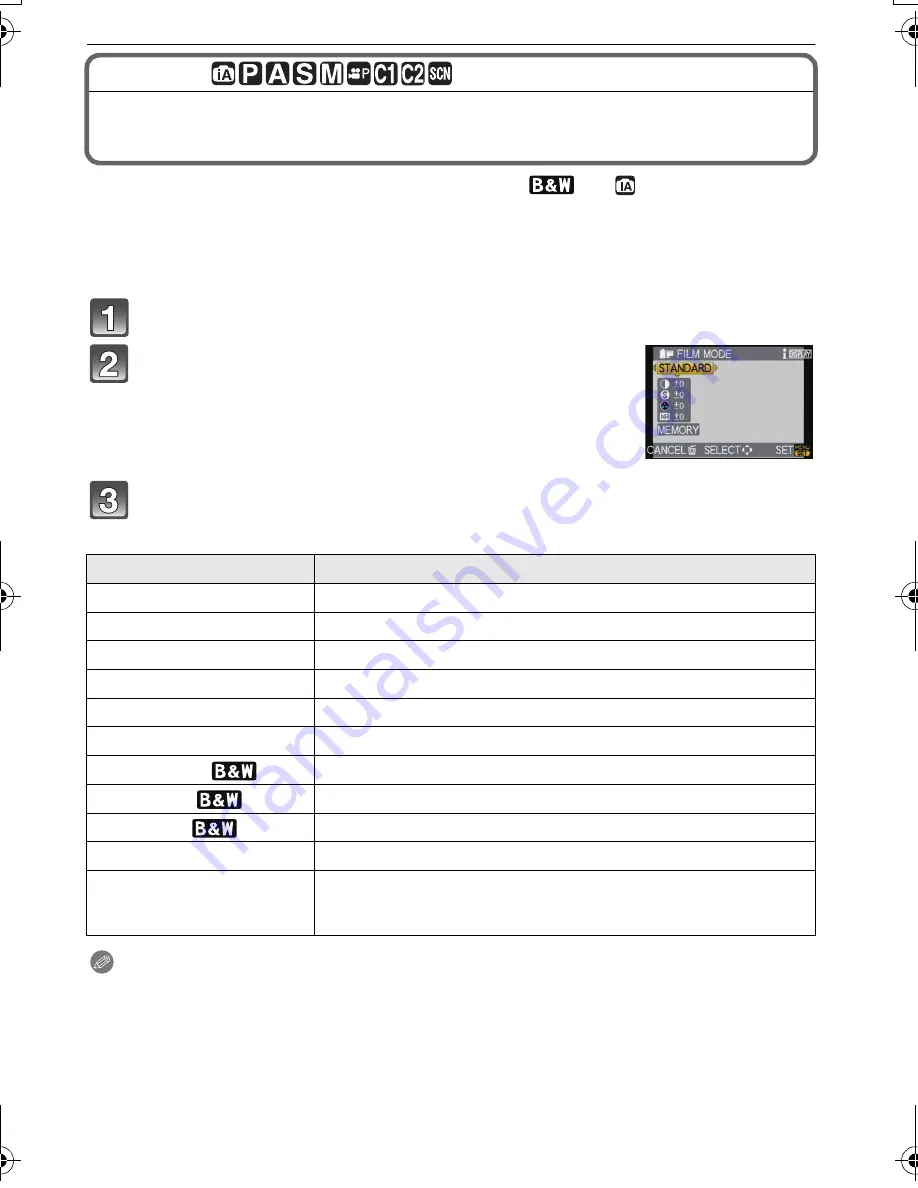
VQT2G62
82
Advanced (Recording pictures)
[REC] mode:
Change tone of the colour for the picture to be
taken
(Film Mode)
[You can only select [STANDARD] and [STANDARD] (
) in [
], [
¿
] mode.]
Just as each type of film for film cameras has its own colour tone and contrast
characteristics, Film Mode allows you to select up to 9 different “digital films”, colour tones,
in the same way as you would select different films for film cameras. Select different
settings in Film Mode to match the photo look you wish to achieve.
Select [FILM MODE] from the [REC] mode menu, and press
1
. (P28)
Press
2
/
1
to select an item.
•
You can also use the rear dial to select.
•
When you press [DISPLAY] on the screen shown right,
explanations about each Film Mode are displayed. (When you
press [DISPLAY] again, the screen returns to the previous
screen.)
Press [MENU/SET] to set.
•
You can also press the shutter button halfway to set.
Note
•
You can also set from the Quick Menu. (P30)
•
Use the Quick Menu (P30) to set when in Intelligent Auto Mode.
•
In Film Mode, the camera may do something equivalent to pull processing or push processing
to create a picture with particular characteristics. The shutter speed may become very slow at
this time.
Item
Effect
[STANDARD] (COLOUR)
This is the standard setting.
[DYNAMIC] (COLOUR)
The saturation and contrast of the stored colours are increased.
[NATURE] (COLOUR)
Brighter red, green and blue. Enhanced beauty of nature.
[SMOOTH] (COLOUR)
The contrast is lowered for smoother and clearer colour.
[NOSTALGIC] (COLOUR)
Lower saturation and contrast. Reflecting passage of time.
[VIBRANT] (COLOUR)
Higher saturation and contrast than dynamic.
[STANDARD] (
)
This is the standard setting.
[DYNAMIC] (
)
The contrast is increased.
[SMOOTH] (
)
Smooths the picture without losing the skin texture.
[MY FILM 1]/[MY FILM 2]
The saved setting is used.
[MULTI FILM]
It will take pictures changing the type of film in accordance with
the setting every time the shutter button is pressed. (Up to 3
pictures)
DMC-GF1GN-VQT2G62_eng.book 82 ページ 2009年8月20日 木曜日 午前11時7分