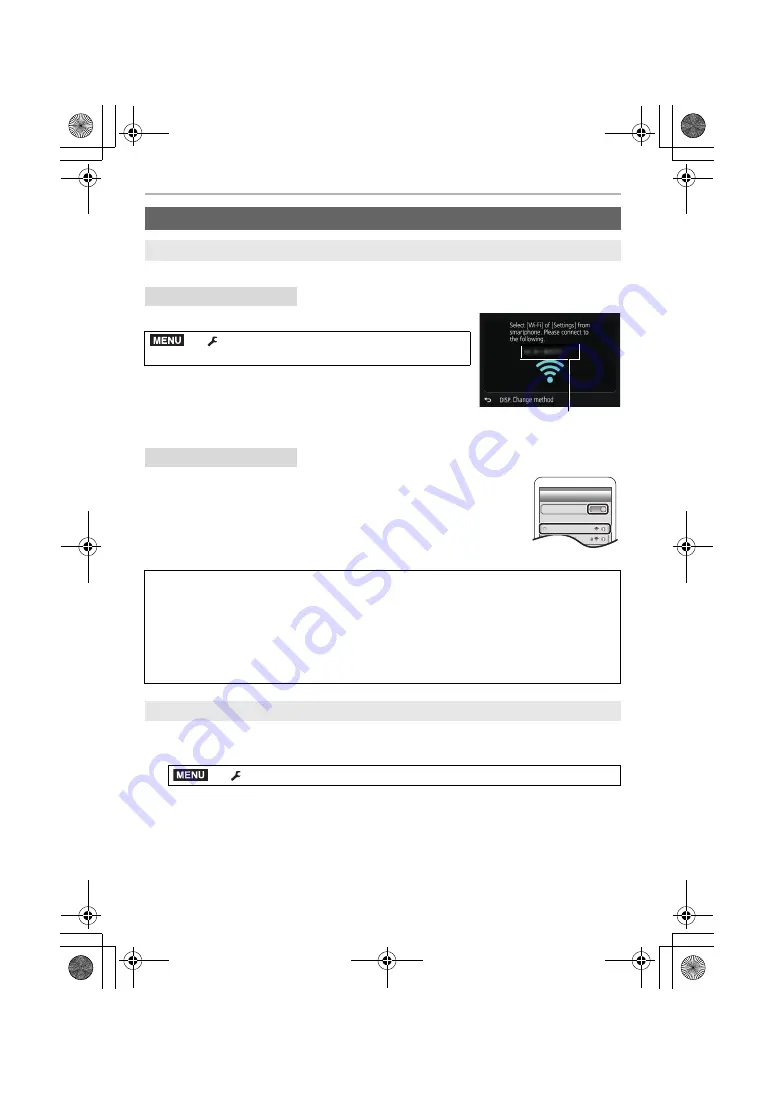
Wi-Fi
50
DVQX1022 (ENG)
You can easily set up a direct connection to your smartphone without entering a password.
Select the menu. (P21)
A
SSID
• When the camera is ready to be connected to the smartphone,
the SSID is displayed.
• You can also display the information by pressing [Wi-Fi] on the
camera.
1
Turn on the Wi-Fi function in the setting menu.
2
On the Wi-Fi setting screen, select the SSID displayed on the
camera.
3
Start “Image App”.
• When the connection confirmation screen is displayed on the
camera, select [Yes] to connect. (For first time connection only)
1
Set the camera to Recording Mode.
2
Select the camera’s menu items to terminate the Wi-Fi connection.
• You can also terminate the connection by pressing [Wi-Fi] on the camera.
3
On the smartphone, close “Image App”.
Connecting to a smartphone/tablet
Connecting without using the password
On the camera
>
[Setup]
>
[Wi-Fi]
>
[Wi-Fi Function]
>
[New Connection]
>
[Remote Shooting & View]
On your smartphone
At the time of purchase, [Wi-Fi Password] is set to [OFF].
Before connecting to a Wi-Fi network, ensure that the device displayed on the
connection confirmation screen is the one you actually want to connect to. When a
wrong device is displayed, if you select [Yes], the camera will automatically connect to
that device.
We recommend that you set [Wi-Fi Password] to [ON] if, for example, there is another
Wi-Fi device nearby.
Terminating the connection
>
[Setup]
>
[Wi-Fi]
>
[Wi-Fi Function]
>
[Yes]
(If you are using an iOS device)
On the screen of “Image App”, press the home button to close the app.
(If you are using an Android device)
On the screen of “Image App”, press the return button twice to close the app.
A
MENU
Wi-Fi
0123456789ABC
MENU
DMC-G85KMBody_GN-DVQX1022_eng.book 50 ページ 2016年8月30日 火曜日 午後1時27分






























