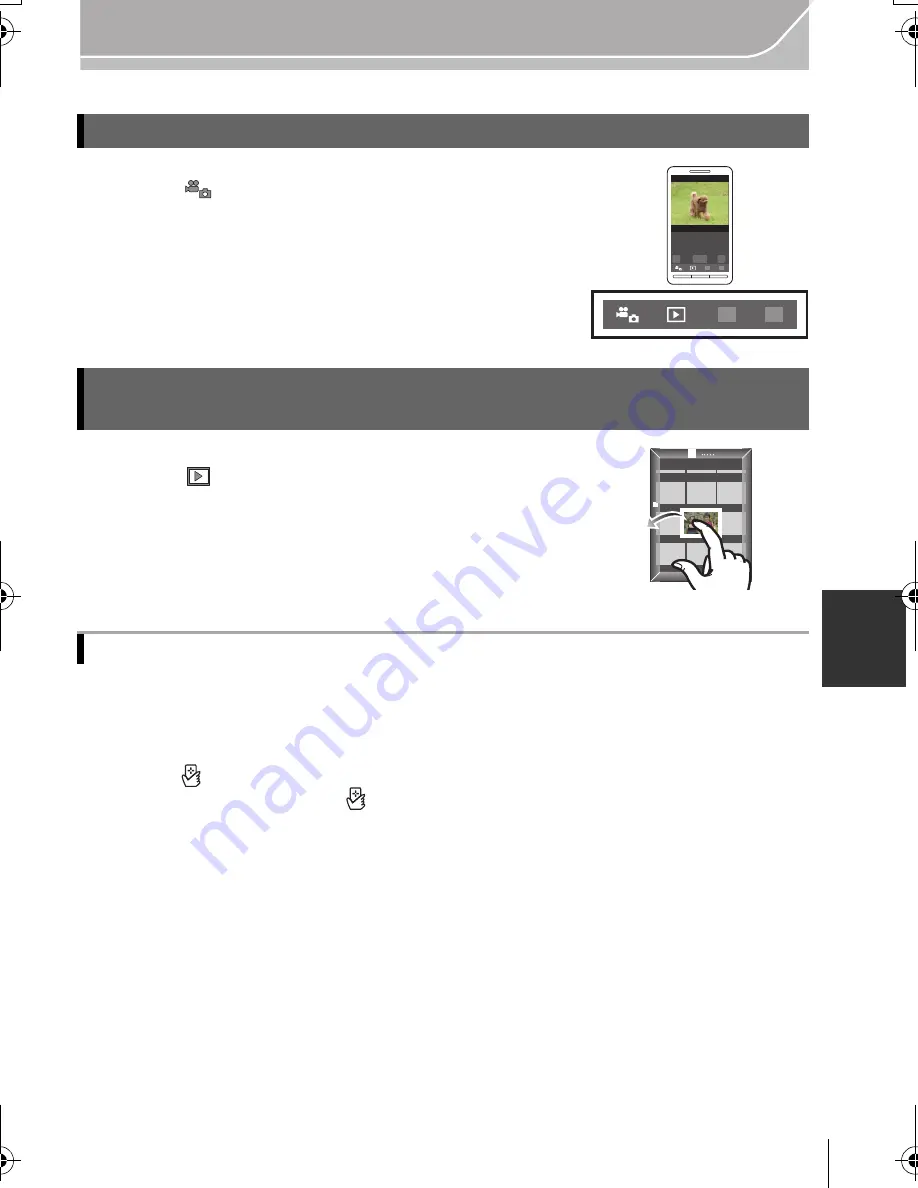
29
Wi-Fi/NFC
(ENG) VQT4Z75
1
Connect to a smartphone/tablet. (P27)
2
Select [
] on the smartphone/tablet.
•
The recorded images are saved in the camera.
•
Motion pictures can also be recorded.
•
Some settings are not available.
•
When this unit is in Panorama Shot Mode, remote recording
cannot be performed.
•
The screen differs depending on the operating system.
1
Connect to a smartphone/tablet. (P27)
2
Select [
] on the smartphone/tablet.
3
Drag an image.
•
The function can be assigned to the top, bottom, left or
right according to your preference.
•
If an image is touched, the picture will be played back in an
enlarged size.
1
Play back the picture you want to transfer to the smartphone/tablet in the
camera.
2
Launch “Image App” on the smartphone/tablet at the transfer destination.
•
The screen for selecting the connection destination is displayed after the launch.
3
While [
] is displayed on the connection screen of the “Image App”, touch
the smartphone/tablet to [
] of this unit.
•
It may take time to complete the connection.
•
If a connection attempt by touching fails, restart the “Image App”, and then display the
screen in step
2
again.
•
When transferring multiple images, repeat steps
1
and
3
. (They cannot be transferred as
a batch)
Taking pictures via a smartphone/tablet (remote recording)
Saving images stored in the camera/
Sending images in the camera to an SNS
Transferring/saving images stored in the camera easily with NFC
DMC-G6X&G6K&G6W&G6GN-VQT4Z75_eng.book 29 ページ 2013年4月23日 火曜日 午前9時6分
















































