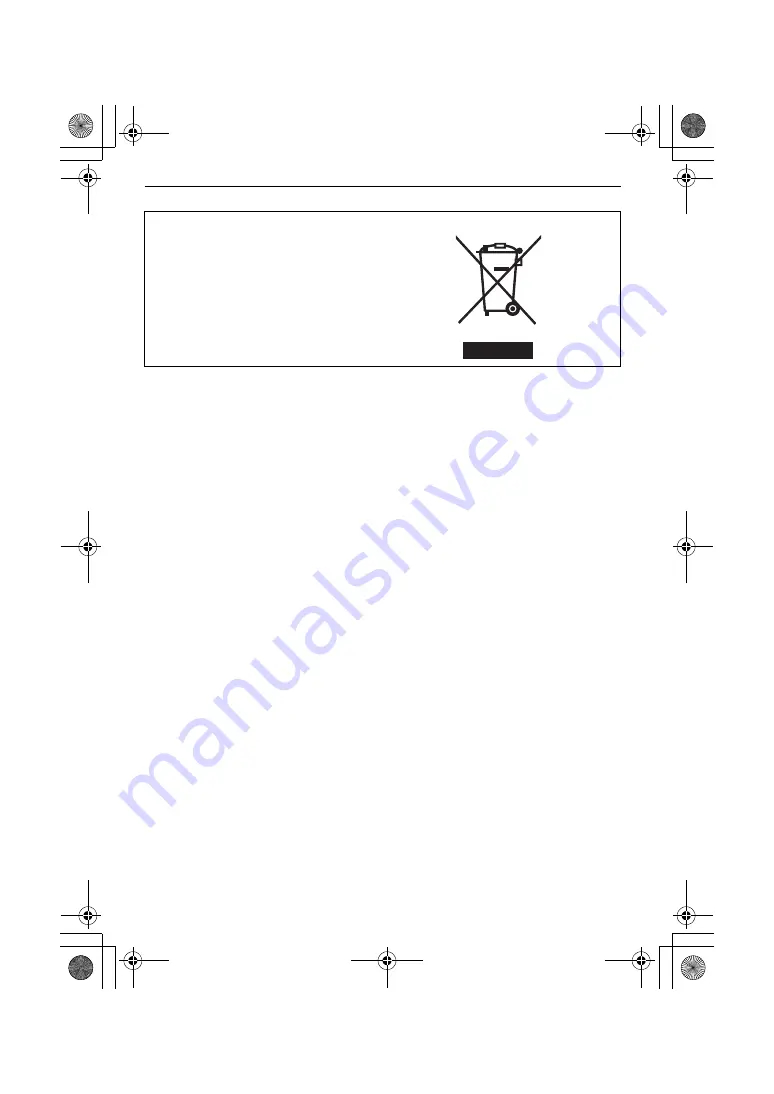
VQT2S81
4
-If you see this symbol-
Information on Disposal in other Countries outside the European Union
This symbol is only valid in the European
Union.
If you wish to discard this product, please
contact your local authorities or dealer
and ask for the correct method of
disposal.
DMC-G10K&G10WGN-VQT2S81_eng.book 4 ページ 2010年4月23日 金曜日 午後8時25分



















