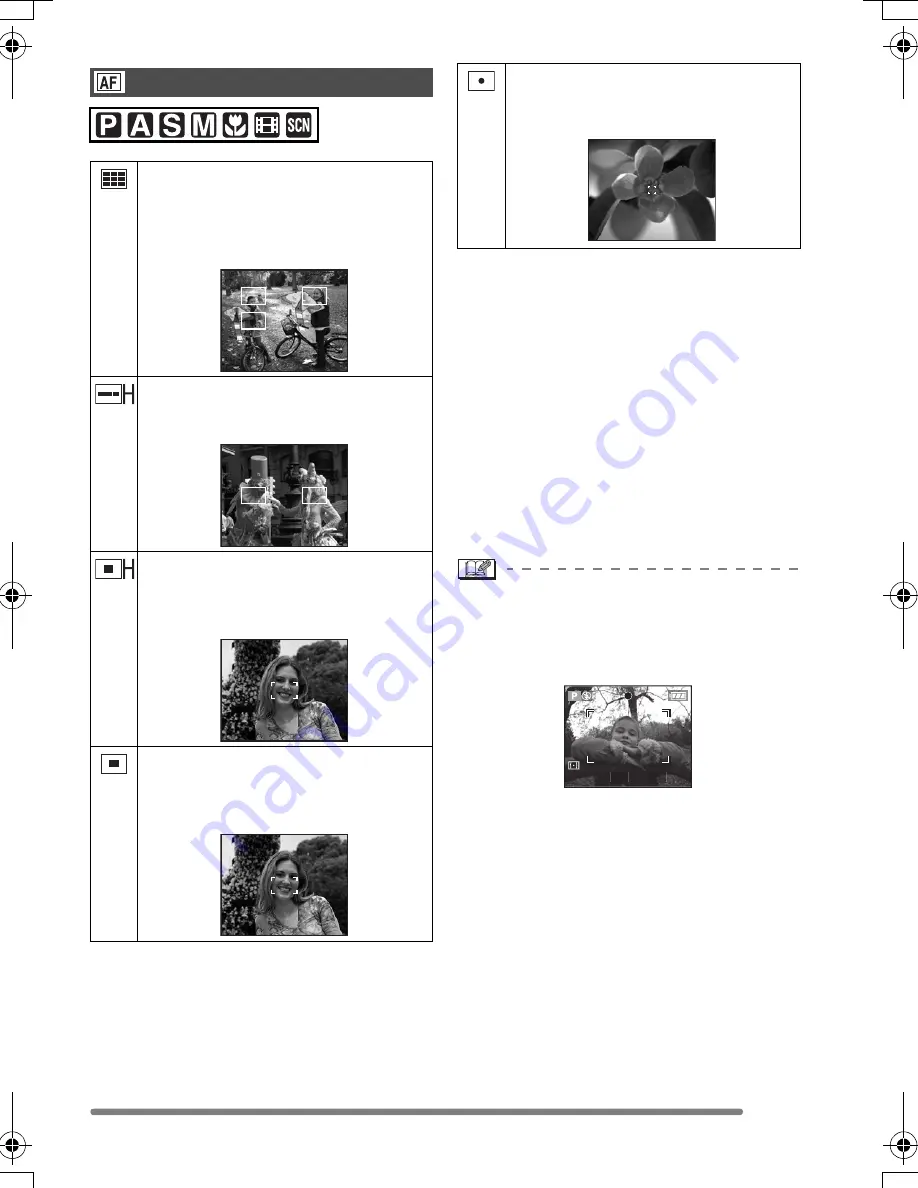
Recording Menu Settings
75
VQT0Q40
∫
High speed AF (H) mode
When you select 3-area-focusing (high
speed) or 1-area-focusing (high speed), the
auto focus is activated in high speed and
you can focus on the subject more quickly.
Pictures may become still in the condition
they were in before the subject was
focused when you press the shutter button.
However, it is not a malfunction. If you do
not want to make pictures still during the
auto focus, use the AF mode other than
3-area-focusing (high speed) mode and
1-area-focusing (high speed) mode.
• When using the digital zoom or when you
take pictures in dark places, the AF area
is displayed on the centre of the screen
with a size wider than usual.
• When multiple AF areas (max. 9 areas)
light at the same time, the camera is
focusing on all the AF areas.
The focus position is not predetermined
because it is set to the position that the
camera automatically determines at the
time of focusing. If you want to determine
the focus position to take pictures, switch
the AF mode to 1-area-focusing mode.
AF Mode
[AF MODE]
9-area-focusing:
The camera focuses on any of
9 focus areas. You can record a
picture in free composition without
limiting the position of the subject.
3-area-focusing (high speed):
The camera focuses on any of the
left, centre and right of the screen.
1-area-focusing (high speed):
The camera focuses on the subject
in AF area on the centre of the
screen.
1-area-focusing:
The camera focuses on the subject
in AF area on the centre of the
screen.
Spot-focusing:
The camera focuses on the limited
and narrow area in the screen.
1/60
F5.0
VQT0Q40ENG.book 75 ページ 2005年2月16日 水曜日 午後2時47分
Summary of Contents for Lumix DMC-FZ5GN
Page 114: ...114 VQT0Q40 MEMO ...
Page 115: ...115 VQT0Q40 MEMO ...
















































