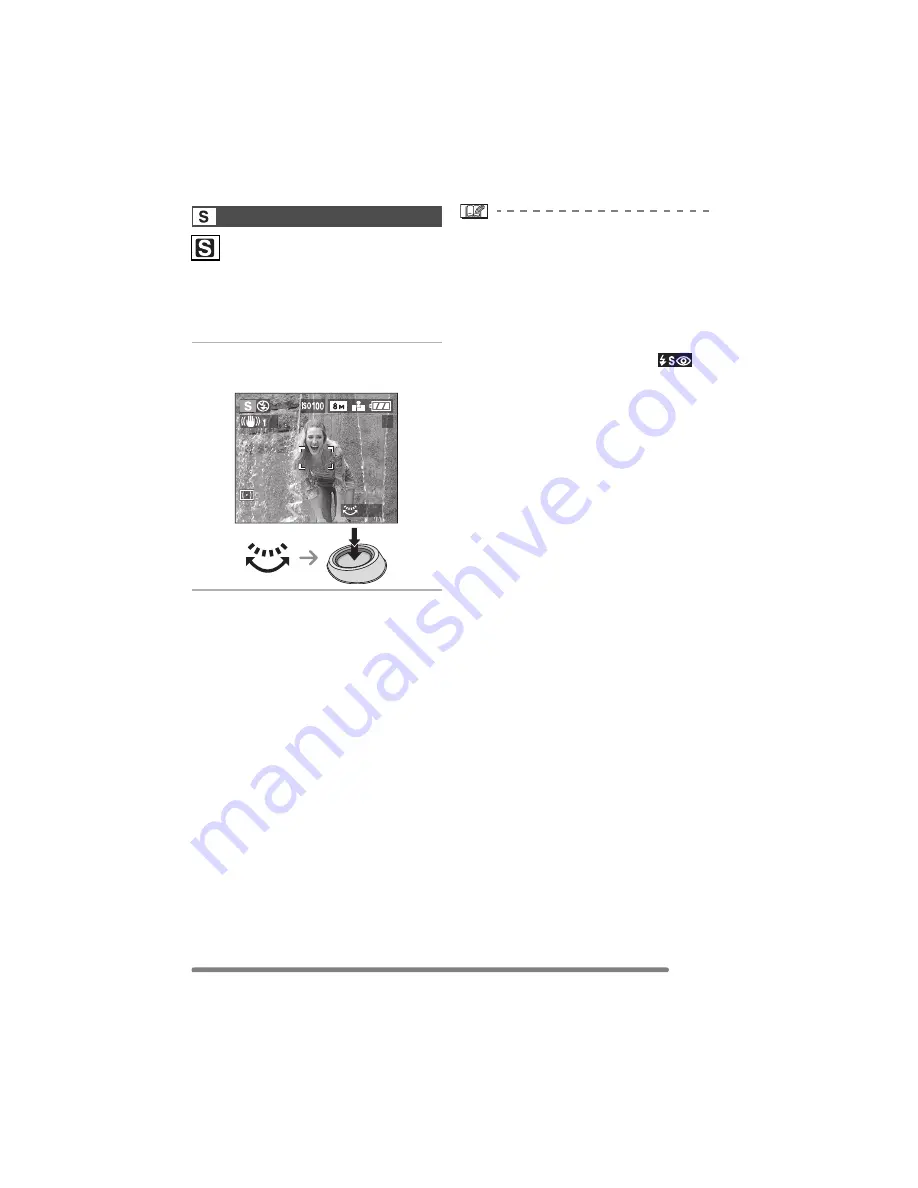
Recording pictures (advanced)
65
VQT0S00
When you want to take a sharp picture of a
fast moving subject, set with a faster
shutter speed. When you want to create a
trail effect, set to a slower shutter speed.
1
Set the shutter speed and take
the picture.
• Refer to P68 for the available range of the
aperture value and the shutter speed.
• The brightness of the screen may differ
from that of the actual pictures. Check it
using review function or setting to the
playback mode.
• You cannot set the following items in
Shutter-priority AE.
– Slow sync./Red-eye reduction [
]
(P49)
– [AUTO] in ISO sensitivity (P84) (When
the recording mode is switched to
Shutter-priority AE, the ISO sensitivity is
automatically set to [ISO100] even
though it was set to [AUTO] beforehand.
You can also change ISO setting from
[ISO80], [ISO200] or [ISO400] on the
menu.)
• When the exposure is not adequate, the
aperture value and the shutter speed on
the screen turn red.
• When the shutter speed is slow, we
recommend using a tripod.
Shutter-priority AE
5
1/30
Summary of Contents for LUMIX DMC-FZ30EB
Page 139: ...139 VQT0S00 MEMO ...






























