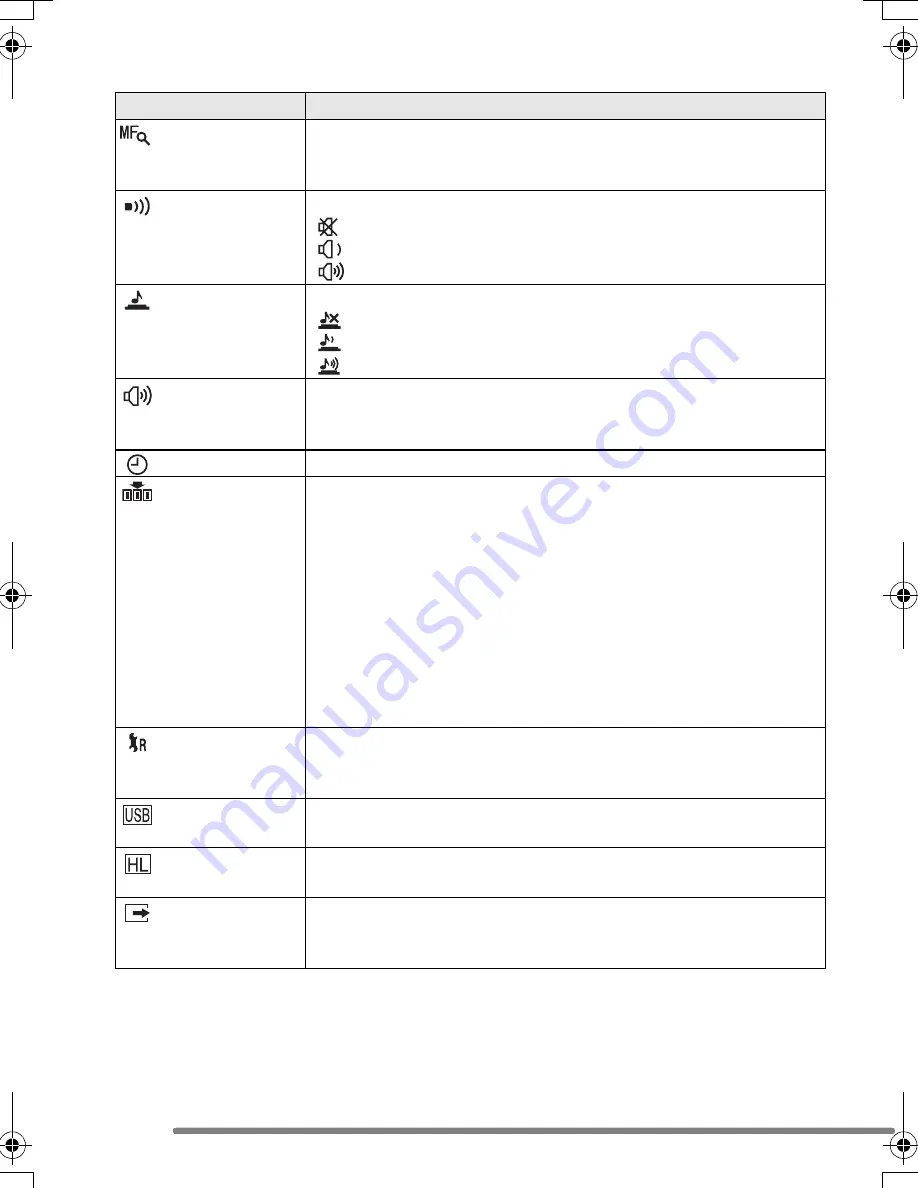
Preparation
24
Menu
Functions
MF ASSIST
(Recording mode
only)
In manual focus, assistance screen appears on the centre of the
screen to facilitate focusing on the subject. (P63)
BEEP
Set to select the volume of operational sound.
[
]:
No operational sound
[
]:
Soft operational sound
[
]:
Loud operational sound
SHUTTER
Set to select the volume of shutter sound.
[
]:
No shutter sound
[
]:
Soft shutter sound
[
]:
Loud shutter sound
VOLUME
The volume of speakers can be adjusted in 7 steps.
• When you connect the camera to a TV, the volume of the
speakers of the TV is not changed.
CLOCK SET
Change date and time. (P20)
NO.RESET
Set this when you want to start the file number of the picture from
0001 on the next recording. (The folder number is updated, and
the file number starts from 0001.)
• The folder number can be assigned from 100 to 999.
When the folder number reaches 999, it cannot be reset. We
recommend formatting the card after saving the data on a PC or
elsewhere.
• When you insert a formatted card or a new card and select this
item, the file number is reset and the confirmation screen for
reset of folder number appears. If you select [YES] on the
screen, the folder number is reset to 100.
RESET
The settings on the recording or the [SETUP] menu are reset to
the initial settings. However, the folder number and the clock
setting are not changed.
USB MODE
Set the USB communication system. Set before connecting to a
PC or a printer. (P94)
HIGHLIGHT
When the auto review or review function is activated, a white
saturated area appears blinking in black and white. (P27)
VIDEO OUT
(Playback mode
only)
[NTSC]:
Video output is set to NTSC system.
[PAL]:
Video output is set to PAL system. (P93)
FZ20-GN.book 24 ページ 2004年8月9日 月曜日 午後5時51分
Summary of Contents for LUMIX DMC-FZ20GC
Page 115: ...115 MEMO ...






























