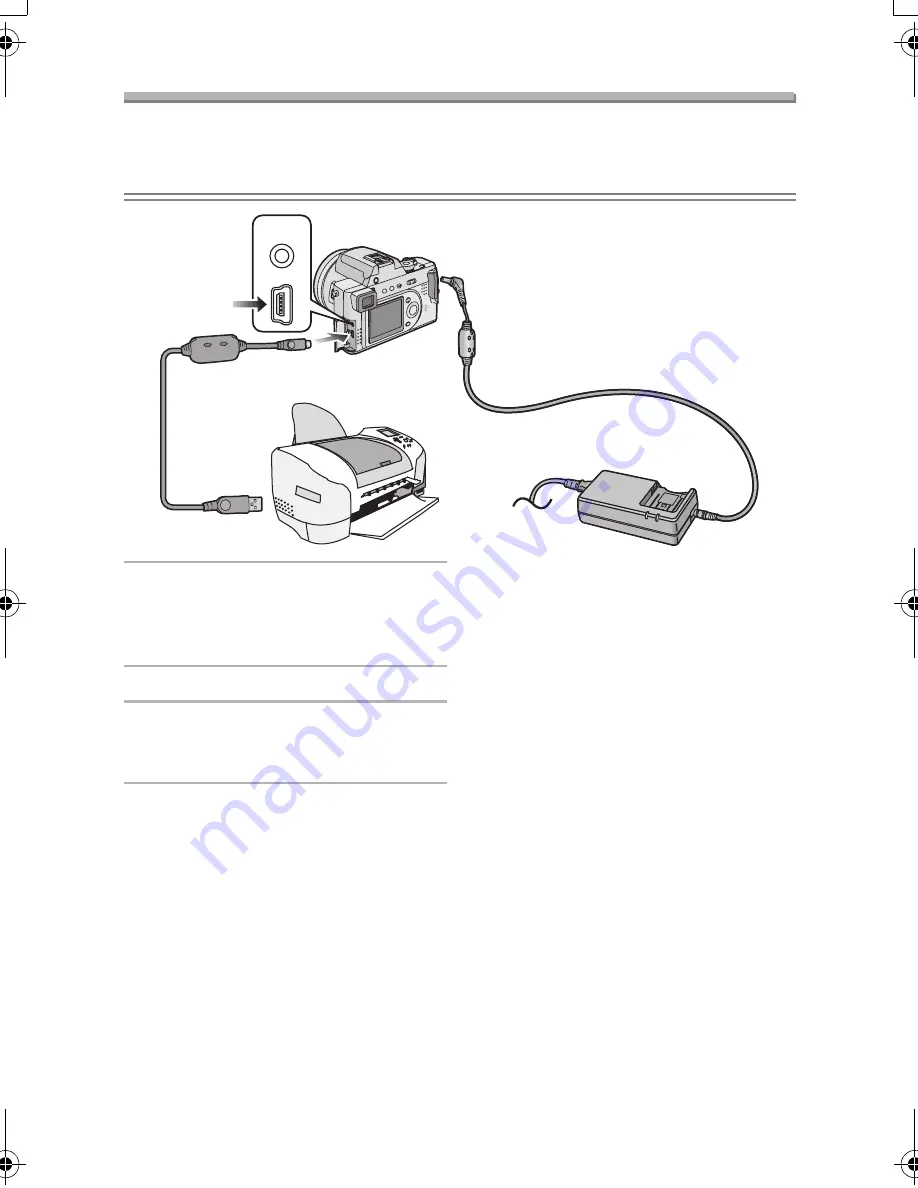
Playback (advanced)
112
Connecting to a Printer
By connecting the camera directly to a printer supporting PictBridge or USB
Direct-Print via the USB connection
cable (supplied), you can select the pictures to
be printed or start printing.
1
Turn the camera on and then set
the [USB MODE] to [PTP]
(PictBridge) or [Mass Storage]
(USB Direct-Print). (P107)
2
Turn on a printer.
3
Connect the camera to the printer
via the USB connection cable
(supplied).
¬
Suggestions/Tips
¬
• Ask the manufacturer of the printer
about the corresponding models.
(Read the printer operating
instructions too.)
• If the remaining battery power
becomes low during communication,
the power indicator blinks and the
alarm beeps. In this case, stop the
communication. Then turn the camera
off and charge the battery.
• When connecting to a printer, we
recommend using the AC adaptor as
the power source.
• Disconnect the USB connection
cable
and DC cable after printing.
• Use the supplied USB connection
cable only.
A/V
OUT
USB
FZ10-EB.book 112 ページ 2003年12月8日 月曜日 午前10時11分
















































