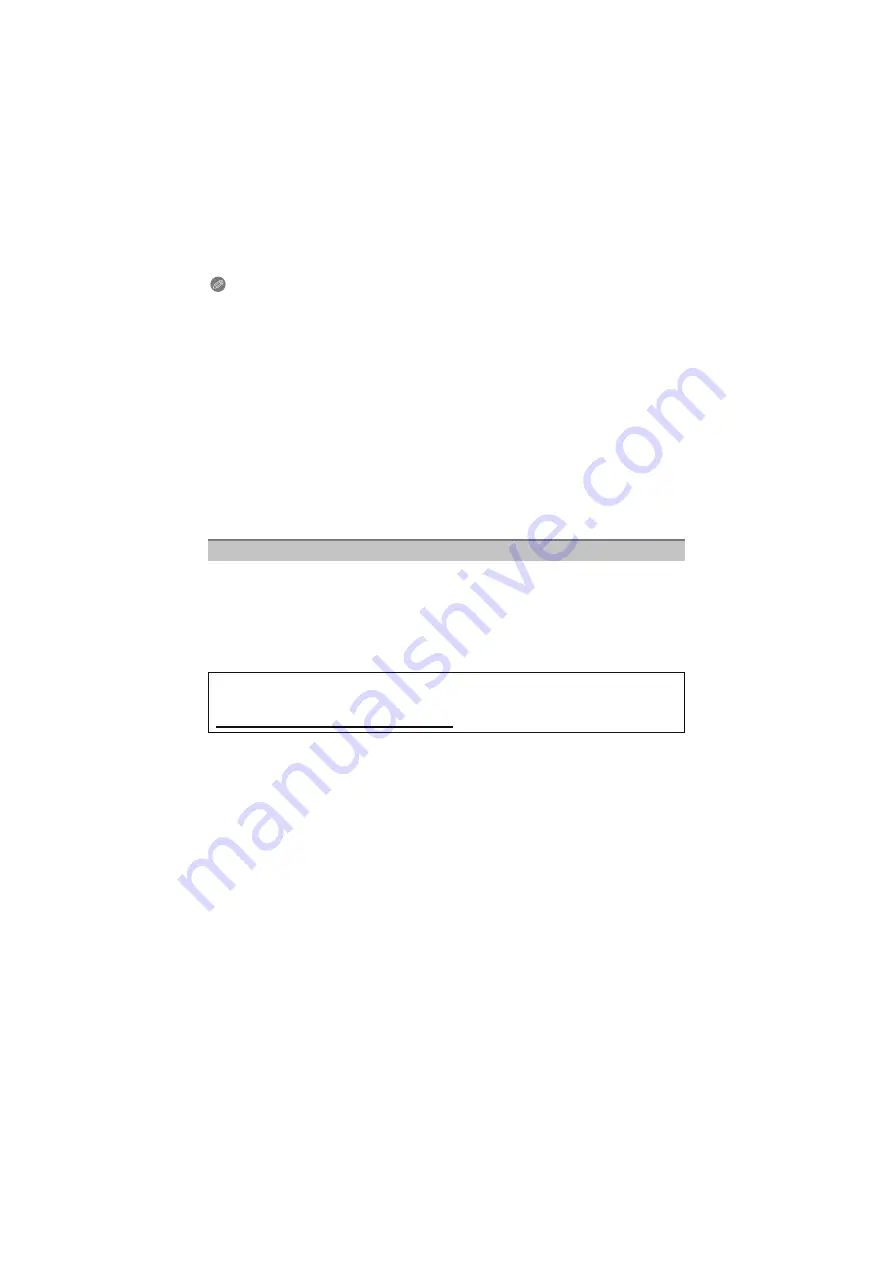
- 149 -
Connecting to other equipment
Note
• When the picture is not appropriate to view in 3D (disparity is too large, etc.)
– [Slide Show]:
The picture will be played back in 2D.
– [Filtering Play]:
Confirmation screen is displayed. Select whether or not to play back the picture in 3D.
• 2 pictures may be displayed side by side when a 3D picture is played back on a TV that is not
3D compatible.
• When a picture recorded in 3D is displayed on the LCD monitor of this unit, it is played back in
2D (conventional image).
• A black screen is displayed for a few seconds when switching back and forth playback of 3D
pictures and 2D pictures.
• When you select a 3D picture thumbnail, it may take a few seconds for playback to start. After
playback, the thumbnail display may take a few seconds to reappear.
• When viewing 3D pictures, your eyes may become tired if you are too close to the television
screen.
• If your television does not switch to a 3D picture, make the necessary settings on the TV. (For
details, refer to the operating instructions of the TV.)
• Pictures cannot be deleted when 3D pictures are being played back. The [Setup] menu,
[Playback] menu and Playback zoom functions cannot be used.
You can save 3D pictures using a recorder or a computer.
∫
Dubbing with a recorder
3D pictures will be recorded in MPO format when copied with the 3D compatible recorder.
• When the copied pictures do not play back in 3D, perform the necessary setup on the
television. (For details, refer to the operating instruction of the television.)
• Note that the equipment described may not be available in certain countries and
regions.
∫
Copying to a PC
• For details, refer to “Copying to a PC using “PHOTOfunSTUDIO 6.4 HD Lite Edition with
.
Saving 3D pictures
Copying of the still pictures recorded in 3D
Check the latest information about the equipment that can copy on the following
website.
http://panasonic.jp/support/global/cs/dsc/
(This Site is English only.)
















































