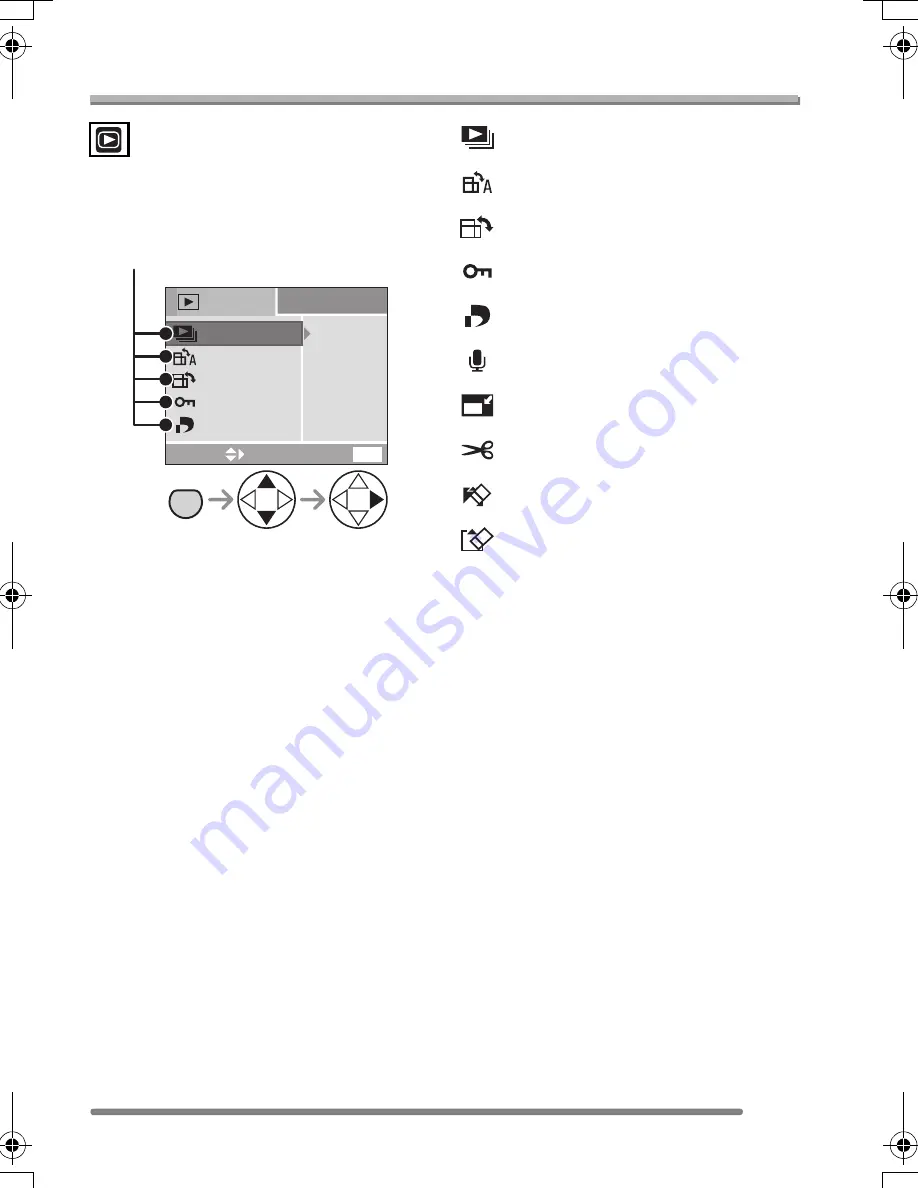
Playback (advanced)
71
VQT0R47
Using the [PLAY] mode menu
You can use various functions in playback
mode such as a rotating function or
protections for recorded pictures.
• When rotating the zoom lever toward T or
W, the page of the menu screen can be
forwarded or reversed.
• After selecting a menu item with the
operation described above, make settings
for each menu.
: [SLIDE SHOW] (P72)
: [ROTATE DISP.] (P73)
: [ROTATE] (P74)
: [PROTECT] (P77)
: [DPOF PRINT] (P75)
: [AUDIO DUB.] (P78)
: [RESIZE] (P79)
: [TRIMMING] (P80)
: [CLEAN UP] (P81)
: [FORMAT] (P82)
PLAY
1
/
2
ROTATE DISP.
PROTECT
DPOF PRINT
ROTATE
EXIT
MENU
SELECT
SLIDE SHOW
ON
MENU
Menu items
VQT0R47ENG.book 71 ページ 2005年5月26日 木曜日 午後1時38分






























