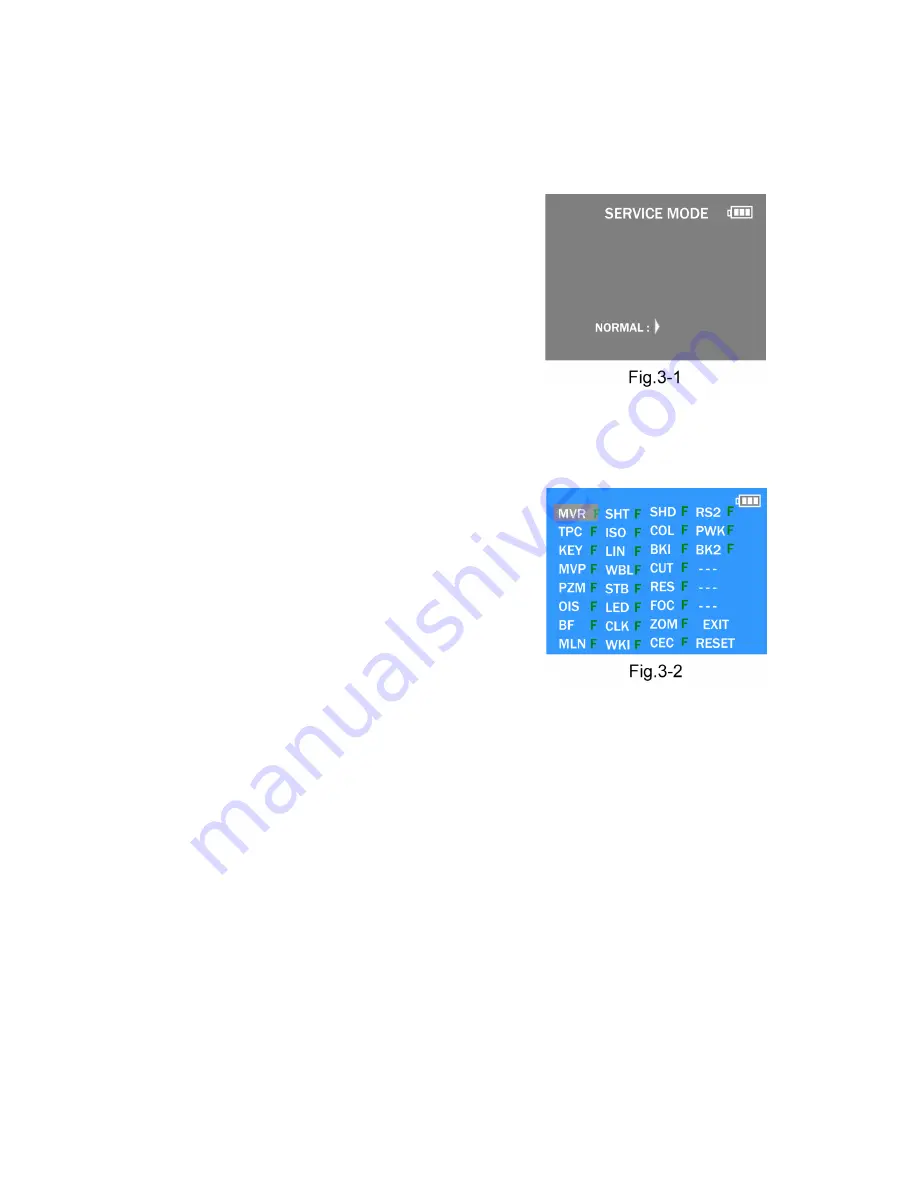
31
9.3.
Details of Electrical Adjustment
9.3.1.
How to execute the Electrical Adjustment
It is not necessary to connect the camera to a PC to perform adjustments.
“Flag reset operation” and “Initial setting operation” are required when carrying out the alignment, follow the procedure below.
9.3.1.1.
Startup Electrical Adjustment mode
1. Release the initial settings.
2. Insert a recordable SD card.
(Without a SD card, the automatic adjustment can not
executed.)
3. Procedure to set the camera into adjustment mode:
a. Turn the Power on.
b. Select with the touch panel in order to [ Recording
Mode icon ] and [ NORMAL PICTURE ] mode.
c. Turn the Power off.
d. Touch the screen while the power is turned on.
LCD monitor displays “SERVICE MODE” (Fig. 3-1),
and then start the automaticcaly adjustment software.
9.3.1.2.
Status Adjustment Flag Setting
Reset (Not yet adjusted) the status flag condition.
1. Move the [ ZOOM LEVER ] to “W” side.
2. While display the screen, select the “T” or “W” side of
[ ZOOM LEVER ] to adjustment item (Flagged items), and
then press the [ SHUTTER BUTTON ].
NOTE:
The selected item's flag has been changed from
“F (green)” to “0 (yellow)”.
*Flag conditions:
F (green)
means that the alignment has been completed and the
status flag condition is set. In this case, the flag condition
should be reset, if you try to carry out the automatic align-
ment.
0 (yellow)
means that the alignment has been not “completed” and
the status flag condition is “reset”. In this case, automatic
alignment is available.
• In case of setting the status flag into set condition again without completion of the alignment, the status flag should be SET by
using PC, or UNDO by using ROM BACKUP function.
Summary of Contents for Lumix DMC-FX80PU
Page 13: ...13 4 Specifications...
Page 26: ...26 8 3 6 Removal of the Top P C B Fig D7 8 3 7 Removal of the Lens Unit W CCD Fig D8...
Page 27: ...27 8 3 8 Removal of the Flash P C B Fig D9 Fig D10...
Page 34: ...34...
Page 44: ...Model No DMC FX80 Schematic Diagram Note...
Page 45: ...Model No DMC FX80 Parts List Note...
Page 46: ...Model No DMC FX80 Power P Main P C B...
Page 47: ...Model No DMC FX80 USB U Main P C B...
Page 48: ...Model No DMC FX80 Jack J Main P C B...
Page 49: ...Model No DMC FX80 Sensor SE Main P C B...
Page 50: ...Model No DMC FX80 LCD L Main P C B...
Page 51: ...Model No DMC FX80 Digital D Main P C B...
Page 52: ...Model No DMC FX80 SD card SD Main P C B...
Page 53: ...Model No DMC FX80 Gyro GY Main P C B...
Page 54: ...Model No DMC FX80 System Driver SY Main P C B...
Page 55: ...Model No DMC FX80 Tpanel TP Main P C B...
Page 56: ...Model No DMC FX80 Main Connection MC Main P C B...
Page 57: ...Model No DMC FX80 Top Top P C B...
Page 58: ...Model No DMC FX80 Flash Flash P C B...
Page 59: ...Model No DMC FX80 Operation Operation Flex P C B...
Page 60: ...Model No DMC FX80 CCD Flex CCD Flex P C B...
Page 61: ...Model No DMC FX80 Main P C B Component Side...
Page 62: ...Model No DMC FX80 Main P C B Foil Side...
Page 63: ...Model No DMC FX80 Top P C B Component Side...
Page 64: ...Model No DMC FX80 Top P C B Foil Side...
Page 65: ...Model No DMC FX80 Flash P C B Component Side...
Page 66: ...Model No DMC FX80 Flash P C B Foil Side...
Page 67: ...Model No DMC FX80 Operation Flex P C B Component Side...
Page 68: ...Model No DMC FX80 Operation Flex P C B Foil Side...
Page 69: ...Model No DMC FX80 CCD Flex P C B Component Side...
Page 70: ...Model No DMC FX80 CCD Flex P C B Foil Side...
Page 77: ...Model No DMC FX80 Frame and Casing Section...
Page 78: ...Model No DMC FX80 Packing Parts and Accessories Section...






























