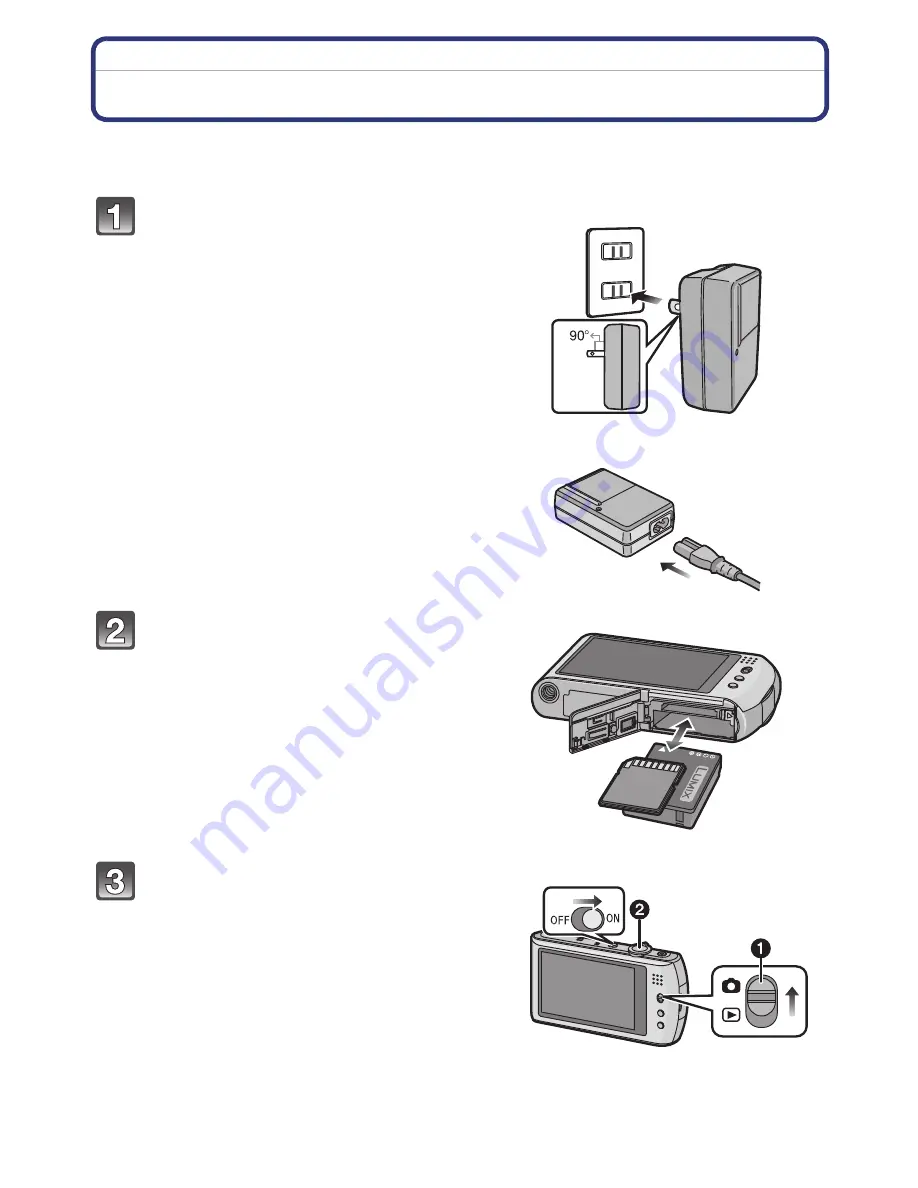
Before Use
- 4 -
Before Use
Quick Guide
This is an overview of how to record and play back pictures with the camera. For each
step, be sure to refer to the pages indicated in brackets.
Charge the battery.
(P11)
•
The battery is not charged when the
camera is shipped. Charge the battery
before use.
plug-in type
inlet type
Insert the battery and the card.
(P16)
•
When you do not use the card, you can
record or play back pictures on the
built-in memory.
(P18)
Refer to
P19
when you use a card.
Turn the camera on to take
pictures.
1
Slide the [REC]/[PLAYBACK] selector
switch to [
!
].
2
Press the shutter button to take
pictures.
(P34)



















