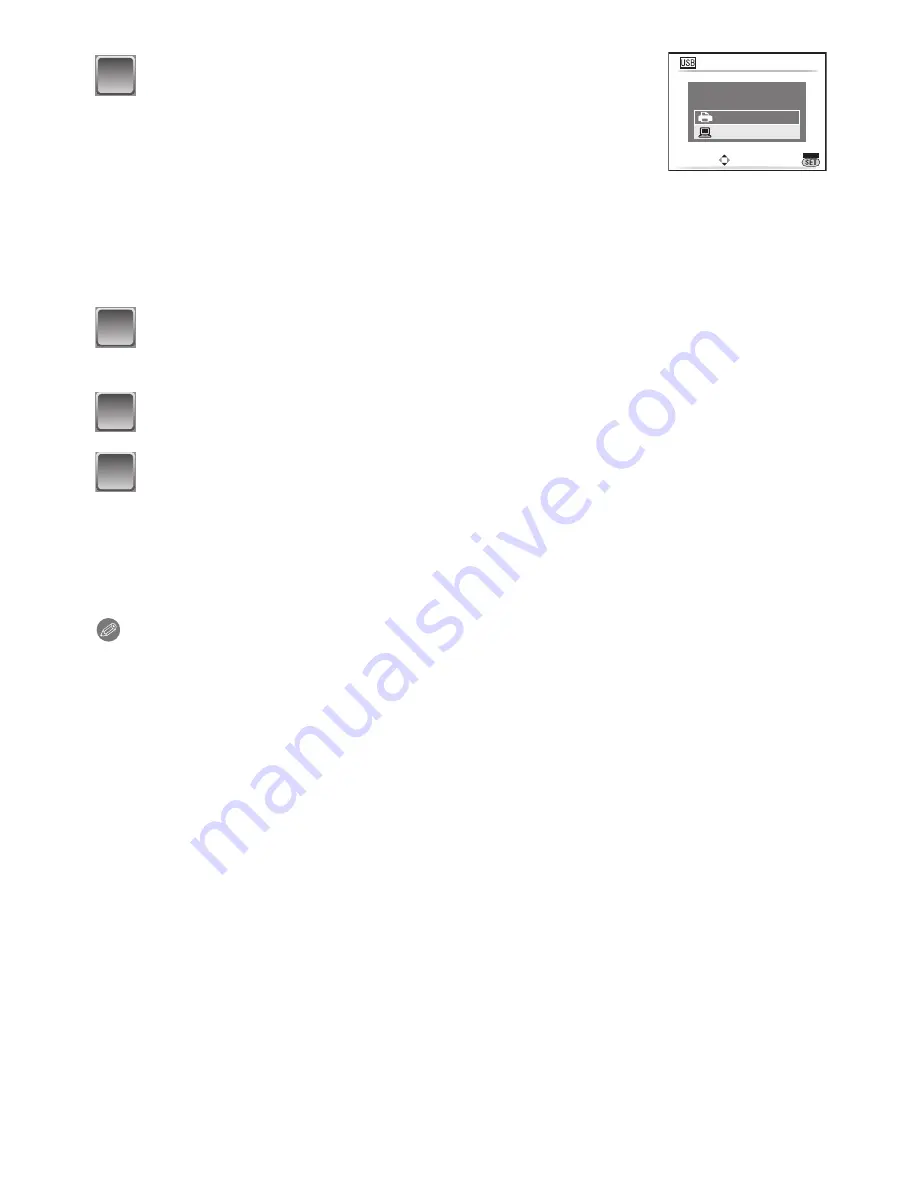
Connecting to other equipment
- 130 -
Using a drag-and-drop operation, move the pictures you want to
acquire or the folder storing those pictures to any different folder on
the PC.
∫
Disconnecting the USB connection cable safely
•
Proceed with the hardware removal using “Safely Remove Hardware” on the task tray of the
PC. If the icon is not displayed, check that [ACCESS] is not displayed on the LCD monitor of the
digital camera before removing the hardware.
Note
•
Do not use any other USB connection cables except the supplied one.
•
Turn the camera off before connecting or disconnecting the AC adaptor (optional).
•
Before inserting or removing a card, turn the camera off and disconnect the USB connection
cable. Otherwise, data may be destroyed.
•
With the Mac OS X v10.2 or an earlier operating system, set the Write-Protect switch of the SDHC
memory card to the [LOCK] position when importing pictures from an SDHC memory card.
Move
3
/
4
to select [PC], and then press [MENU/
SET].
•
If [USB MODE]
(P33)
is set to [PC] in the [SETUP] menu in
advance, the camera will be automatically connected to the PC
without displaying the [USB MODE] selection screen. Since there
is no need to set this each time you connect to the PC, it is
convenient.
•
When the camera has been connected to the PC with
[USB MODE] set to [PictBridge(PTP)], a message may appear
on the PC’s screen. Select [Cancel] to close the screen, and
disconnect the camera from the PC. Then set [USB MODE] to
[PC] again.
Double-click on [Removable Disk] in [My Computer].
•
When using a Macintosh, the drive is displayed on the desktop. (
“
LUMIX
”, “
NO_NAME
”
or
“
Untitled
”
is displayed.)
Double-click [DCIM] folder.
2
USB MODE
SELECT
SET
PLEASE SELECT
THE USB MODE
PictBridge(PTP)
PC
MENU
3
4
5
















































