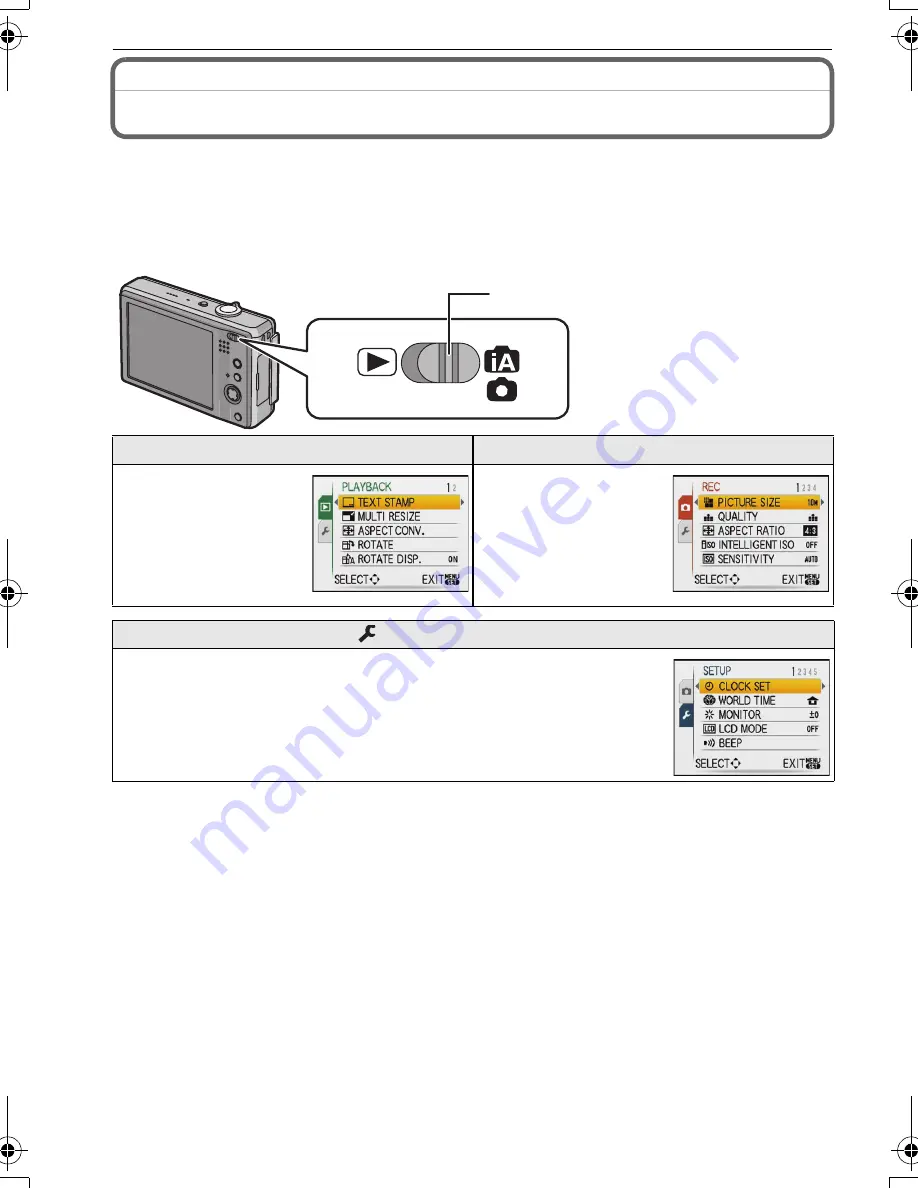
VQT1Q48
22
Preparation
Setting the Menu
The camera comes with menus that allow you to set the settings for taking pictures and
playing them back just as you like and menus that enable you to have more fun with the
camera and use it more easily.
In particular, the [SETUP] menu contains some important settings relating to the camera’s
clock and power. Check the settings of this menu before proceeding to use the camera.
∫
Functions that cannot be set or will not work under some conditions
Due to the camera’s specifications, it may not be possible to set some of the functions or
some functions may not work in some of the conditions under which the camera is used.
For details, refer to P116.
A
[REC]/[PLAYBACK] selector
switch
(
[PLAYBACK] mode menu (P93 to 100)
!
[REC] mode menu (P69 to 79)
•
This menu lets you
make the rotation,
protection or DPOF
settings, etc. of
recorded pictures.
•
This menu lets you set
the colouring,
sensitivity, aspect
ratio, number of pixels
and other aspects of
the pictures you are
recording.
[SETUP] menu (P25 to 29)
•
This menu lets you perform the clock settings, select the operating
beep tone settings and set other settings which make it easier for you to
operate the camera.
•
The [SETUP] menu can be set from either the [REC MODE] or
[PLAYBACK MODE].
A
DMC-FX500_EB_mst.book 22 ページ 2008年2月25日 月曜日 午後5時37分
















































