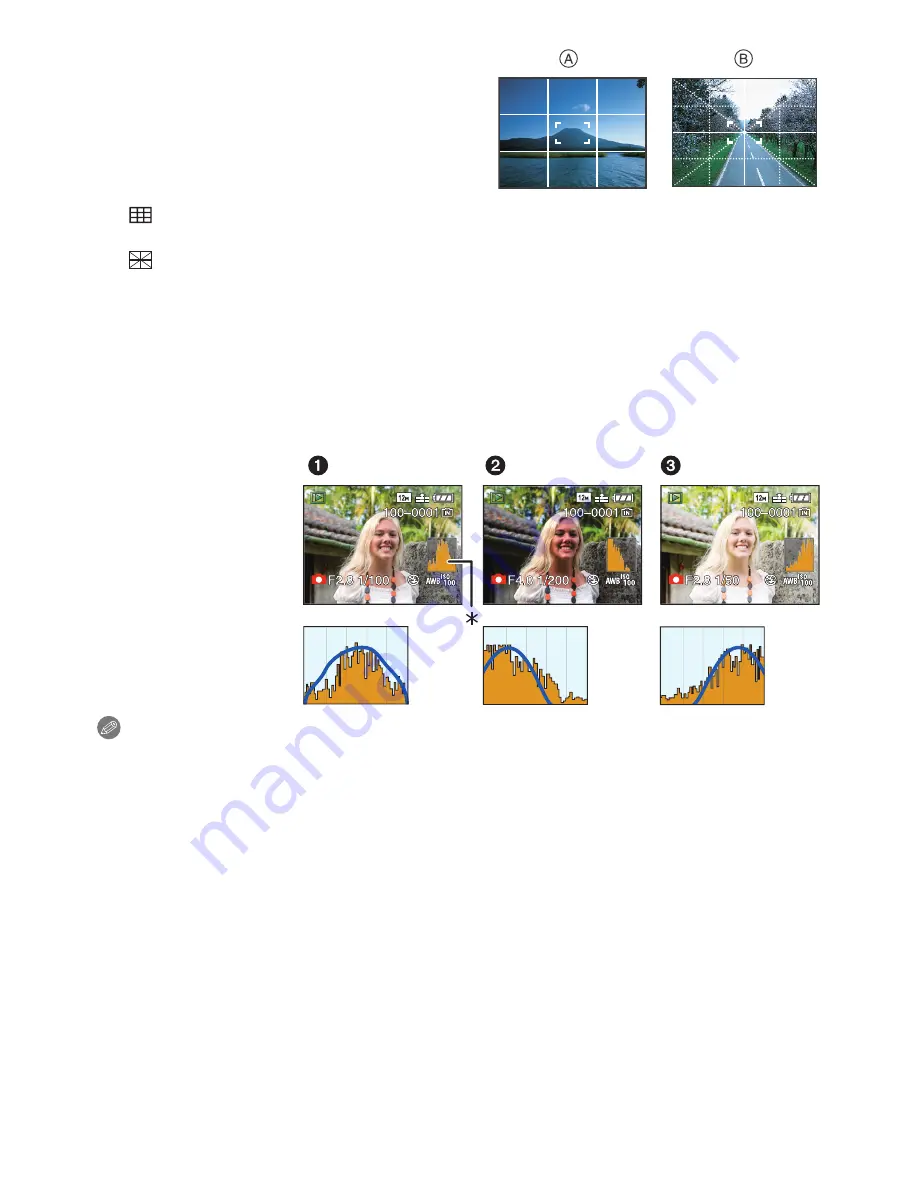
Advanced (Recording pictures)
- 48 -
∫
Recording guideline
When you align the subject on the horizontal
and vertical guide lines or the cross point of
these lines, you can take pictures with
well-designed composition by viewing the size,
the slope and the balance of the subject.
∫
About the Histogram
A histogram is a graph that displays brightness along the horizontal axis (black to white)
and the number of pixels at each brightness level on the vertical axis.
It allows you to easily check a picture’s exposure.
Examples of histogram
Note
•
When you take pictures with the flash or in dark places, the histogram is displayed in
orange because the recorded picture and the histogram do not match each other.
•
The histogram is an approximation in recording mode.
•
The histogram of a picture may not match in recording mode and playback mode.
•
The histogram displayed in this camera does not match histograms displayed by picture editing
software used in PCs etc.
•
Histograms are not displayed in the following cases.
–
Intelligent Auto Mode
–
Multi Playback
–
Motion Picture Mode
–
Playback zoom
–
Clipboard Mode
–
Calendar
–
When the component cable is connected
A
[
]:
This is used when dividing the entire screen into 3
k
3 for taking pictures with a
well-balanced composition.
B
[
]:
This is used when you want to position the subject at the exact centre of the
screen.
1
Properly Exposed
2
Underexposed
3
Overexposed
¢
Histogram
10:00 1.DEC.2009
10:00 1.DEC.2009
10:00 1.DEC.2009
10:00 1.DEC.2009
10:00 1.DEC.2009
10:00 1.DEC.2009
10:00 1.DEC.2009
10:00 1.DEC.2009
10:00 1.DEC.2009
1/6
1/6
1/6
1/6
1/6
1/6
1/6
1/6
1/6






























