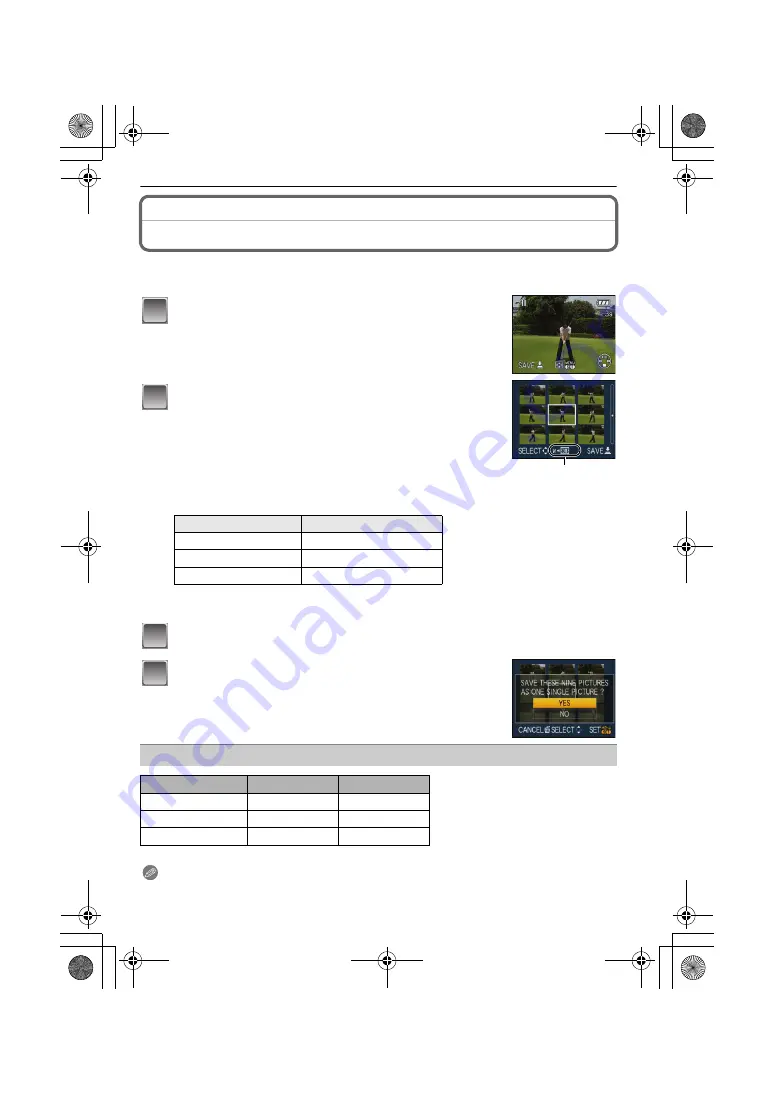
75
VQT1P28
Advanced (Playback)
[PLAYBACK] mode:
¸
Creating still pictures from a motion picture
You can create a single still picture (with 1 screen or 9 screens) from a recorded motion
picture. This is effective in moving scenes when you want to look carefully at the
movement of a sportsperson etc.
Press
3
to pause motion picture playback.
•
To save the displayed image as 1 picture
>
go to step
3
•
To save the motion picture as 1 picture with 9 screens
>
go to
step
2
Press [MENU/SET] to display the 9 screens
playback screen.
A
: 30 frames: Display image every 1/30 second as picture
To advance frame-by-frame
3
/
4
: Advance every 3 frames
2
/
1
: Advance every 1 frames
Change the number of frame rate per second
Turn the zoom lever toward [
L
] (W)
To end 9 screen display
Press [MENU/SET]
Press the shutter button.
Press
3
to select [YES] and then press
[MENU/SET].
•
[QUALITY] is fixed to [
›
].
Note
•
You may not be able to save still pictures from a motion picture taken on other equipment.
Quality
Frame rate per second
÷
/
ù
/
ý
/
ÿ
30
>
15
>
10
>
5
ü
15
>
5
ö
/
ø
/
þ
10
>
5
Picture size
Item
1 picture
9 pictures
÷
/
ö
0.3 M
2 M
ù
/
ø
0.3 M
1 M
ý
/
ü
/
ÿ
/
þ
2 M
2 M
1
A
2
3
4
DMC-FX35GN_mst.book 75 ページ 2008年1月28日 月曜日 午後4時45分
















































